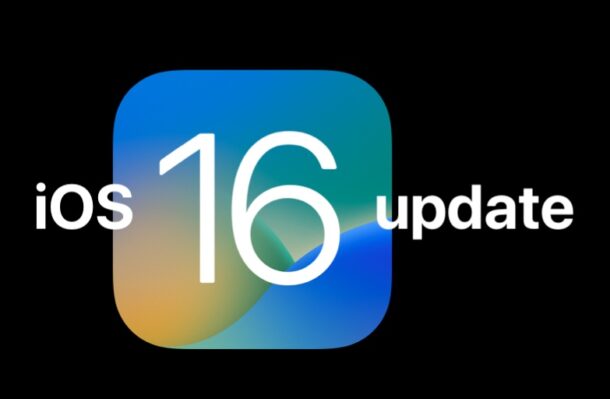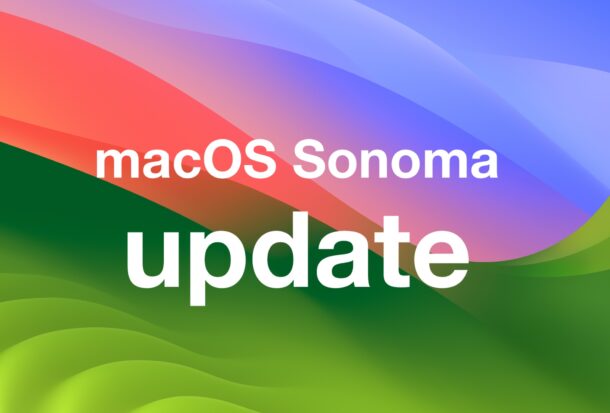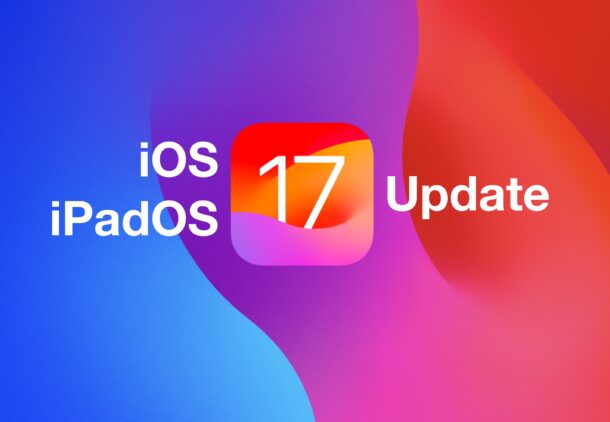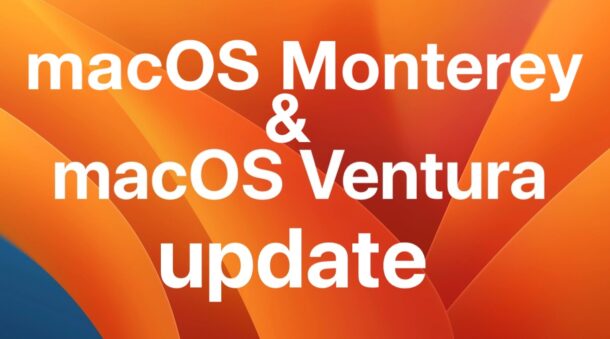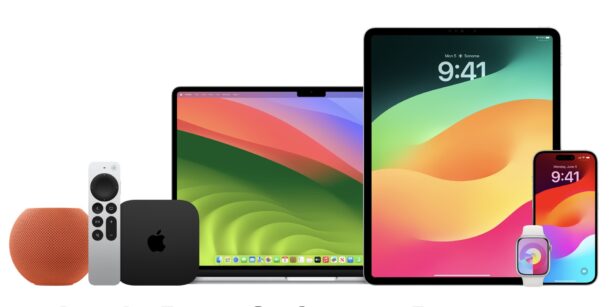How to Uninstall VMWare Fusion on Mac

You might be aware that VMWare Fusion Pro is now free to download and install, and perhaps you installed it on a Mac to test virtual machines or to play around with, and now you’ve decided you no longer need VMware on the Mac.
But VMware Fusion Pro does not come with a dedicated uninstaller, and while you can uninstall it through System Settings or by dragging the VMWare Fusion app into the Trash, neither of those methods will remove all traces of VMWare from the Mac, like the daemons, caches, preferences, and library support files. That’s what we’re going to cover here, walking through how to manually uninstall VMware fusion from Mac, including all of the associated files.