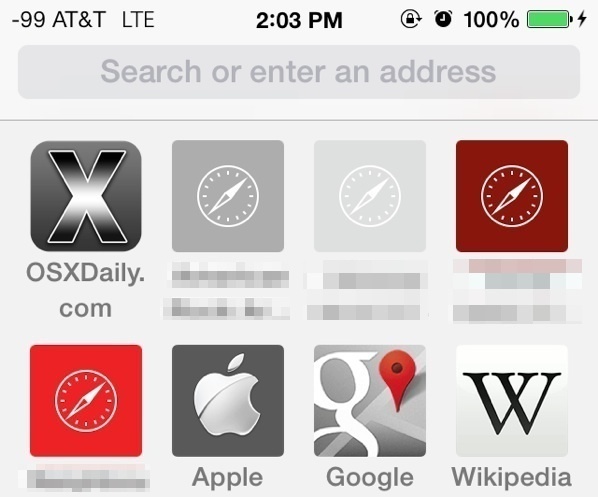How to Make the Dock Appear on External Display on Mac
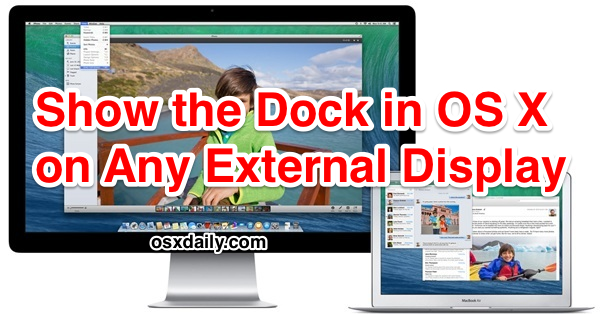
Newer versions of Mac OS brought significant improvements to multi-display support for Mac users who have their computer connected to an external screen or two.
One of the more helpful feature changes with multi-display support is the ability to access the Dock on any of the connected screens to a Mac through the use of a simple onscreen motion gesture trick. Learning this trick allows you to quickly show the Dock on any display connected to a Mac.

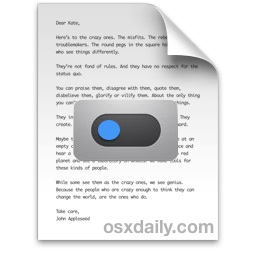 File tagging on the Mac is part of Mac OS X, but those who have been using the Labels feature to help manage their files in prior versions of Mac OS X will notice it’s actually quite similar. Basically you ‘tag’ a file, and then it becomes associated with that tag, allowing for easy file sorting, searching, and management. Tagging is easy to use, and what are likely the two simplest ways to tag files are during the file saving process, which we discussed
File tagging on the Mac is part of Mac OS X, but those who have been using the Labels feature to help manage their files in prior versions of Mac OS X will notice it’s actually quite similar. Basically you ‘tag’ a file, and then it becomes associated with that tag, allowing for easy file sorting, searching, and management. Tagging is easy to use, and what are likely the two simplest ways to tag files are during the file saving process, which we discussed 
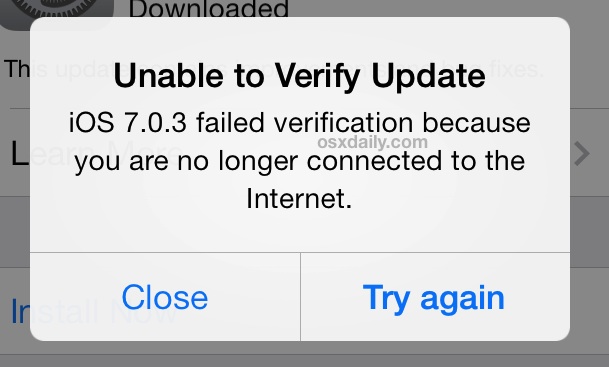
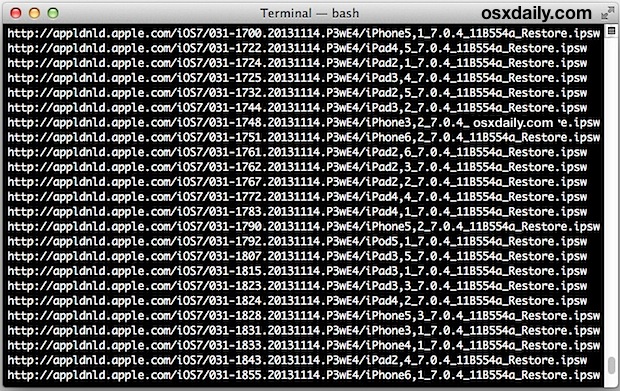

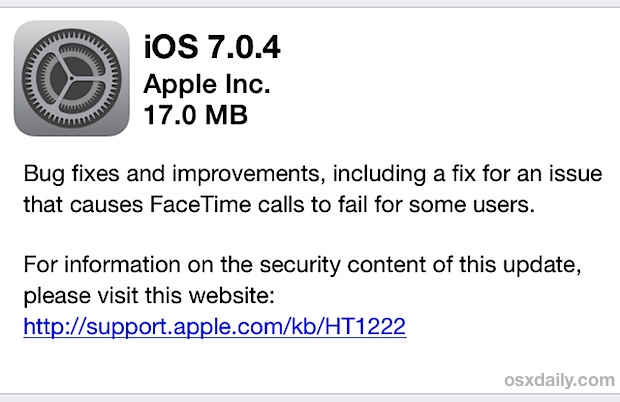

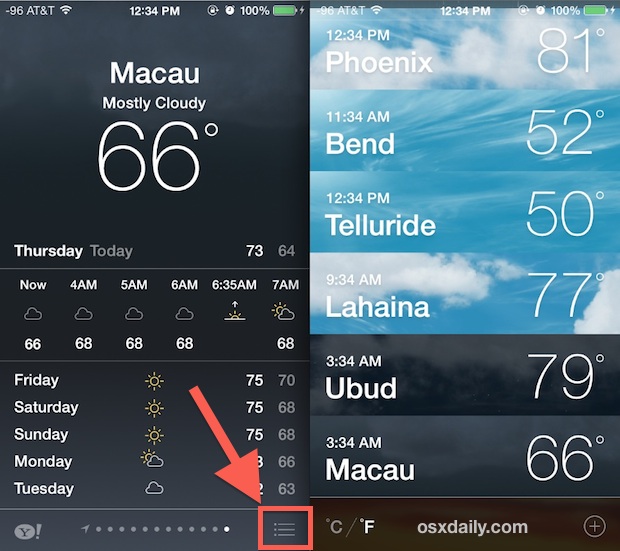
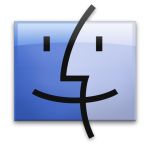 Finder is the file manager in OS X, and it’s actually one of the oldest components of the Mac operating system, having been around since the earliest days of Mac OS. Despite it’s long history, many users who have upgraded to OS X Mavericks have discovered some peculiar behavior with Finder, where it can become extremely sluggish and slow doing when in use, even when doing just about anything. With some minor investigation through Activity Monitor, it’s typical to discover that the Finder process is pegging CPU, sitting somewhere between 80% to 200% – again, Finder is seemingly doing nothing strenuous or out of the ordinary.
Finder is the file manager in OS X, and it’s actually one of the oldest components of the Mac operating system, having been around since the earliest days of Mac OS. Despite it’s long history, many users who have upgraded to OS X Mavericks have discovered some peculiar behavior with Finder, where it can become extremely sluggish and slow doing when in use, even when doing just about anything. With some minor investigation through Activity Monitor, it’s typical to discover that the Finder process is pegging CPU, sitting somewhere between 80% to 200% – again, Finder is seemingly doing nothing strenuous or out of the ordinary. 
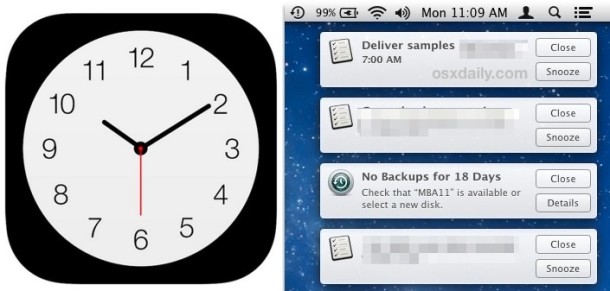
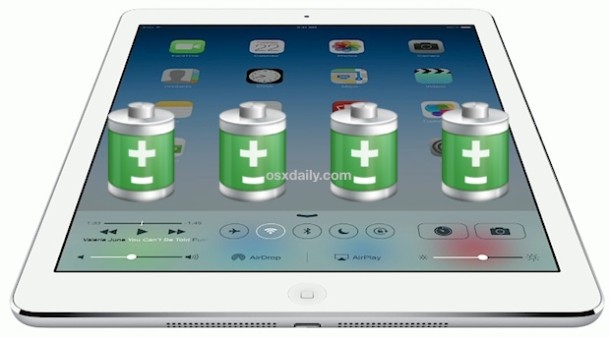
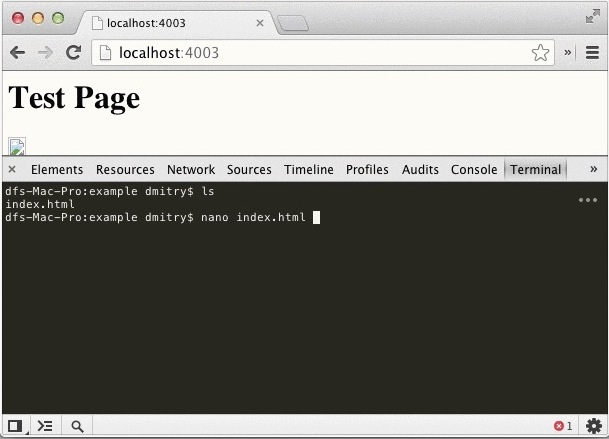


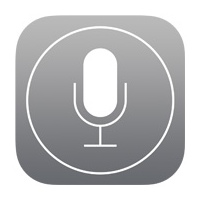 Need to quickly toggle a system setting on your iPhone or iPad like Bluetooth or Wi-Fi on or off? Want to turn down the brightness of your iPhone without touching it? Now you can just summon Siri and ask your very own iOS personal assistant to change some of the most frequently accessed system settings within iOS for you.
Need to quickly toggle a system setting on your iPhone or iPad like Bluetooth or Wi-Fi on or off? Want to turn down the brightness of your iPhone without touching it? Now you can just summon Siri and ask your very own iOS personal assistant to change some of the most frequently accessed system settings within iOS for you.