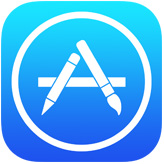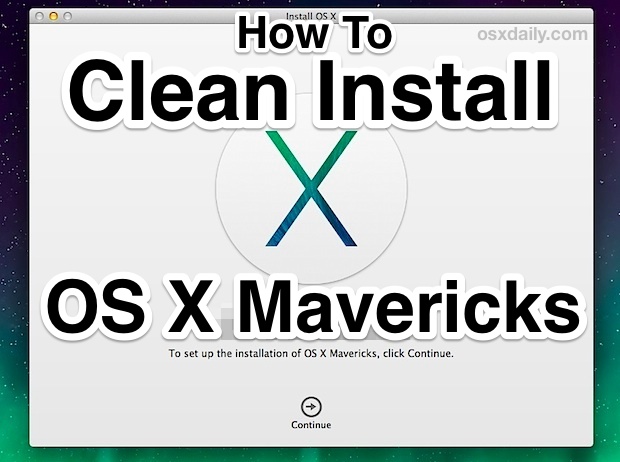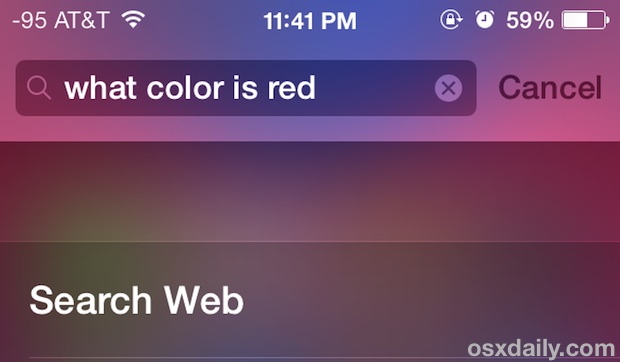How to Downgrade a Mac from OS X Mavericks to OS X Mountain Lion
Though we generally recommend staying on the latest versions of OS X, some users may find incompatibilities or problems associated with updating their Macs to OS X Mavericks, and for these unique circumstances it can make sense to downgrade the Mac back to a prior release version of OS X. For such specific cases, we’ll cover downgrading from Mavericks (10.9) back to OS X Mountain Lion (10.8). To accomplish a downgrade using this method, you must have made a Time Machine backup made prior to the OS X 10.9 upgrade / install. If you do not have a Time Machine backup prior to OS X 10.9 being installed, this particular walkthrough will not work for you.

Be sure to back up the current volume and all files before attempting the downgrade process, otherwise you may lose the files and data that was created between the original upgrade to Mavericks and this downgrade procedure.

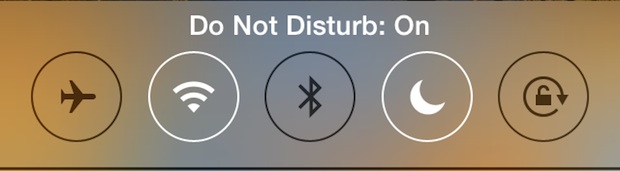


 Dictation is the new speech-to-text engine that lets your Mac type out what you are saying as you talk, and it’s one of the many excellent features included with modern versions of Mac OS X. Now from Mavericks onward, you can improve Dictation considerably by enabling an option called “Enhanced Dictation”, this will provide two significant advancements; continuous dictation with live feedback as you talk, and full offline support – meaning you won’t need a Mac to be connected to the internet in order to use the feature.
Dictation is the new speech-to-text engine that lets your Mac type out what you are saying as you talk, and it’s one of the many excellent features included with modern versions of Mac OS X. Now from Mavericks onward, you can improve Dictation considerably by enabling an option called “Enhanced Dictation”, this will provide two significant advancements; continuous dictation with live feedback as you talk, and full offline support – meaning you won’t need a Mac to be connected to the internet in order to use the feature. 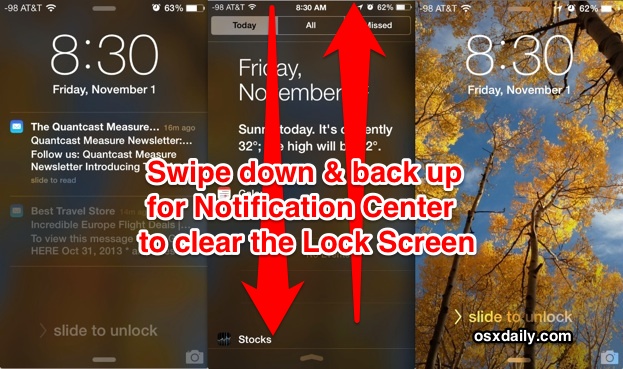
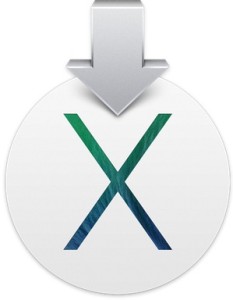 Already installed OS X Mavericks, but now you want to
Already installed OS X Mavericks, but now you want to 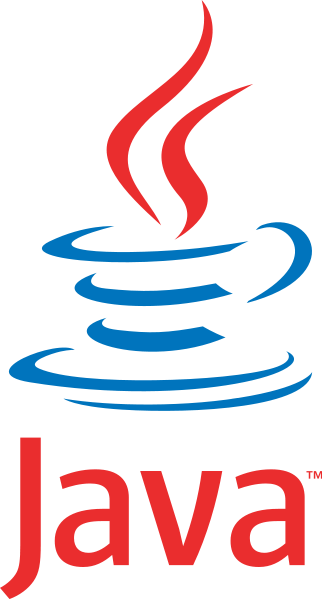 Java has plenty of real-world applications and uses, but because it has been used as an attack vector in the past, Apple has made OS X reasonably aggressive in limiting Java on Macs. As a result, Mavericks does not come with Java preinstalled, and upgraded Macs will remove Java in Mavericks installation process. For most users this is a very good thing, it further reduces the unlikely event of a trojan or something nefarious being installed on Macs, and many Mac users won’t notice Java missing at all. On the other hand, many of us do need Java installed in OS X.
Java has plenty of real-world applications and uses, but because it has been used as an attack vector in the past, Apple has made OS X reasonably aggressive in limiting Java on Macs. As a result, Mavericks does not come with Java preinstalled, and upgraded Macs will remove Java in Mavericks installation process. For most users this is a very good thing, it further reduces the unlikely event of a trojan or something nefarious being installed on Macs, and many Mac users won’t notice Java missing at all. On the other hand, many of us do need Java installed in OS X.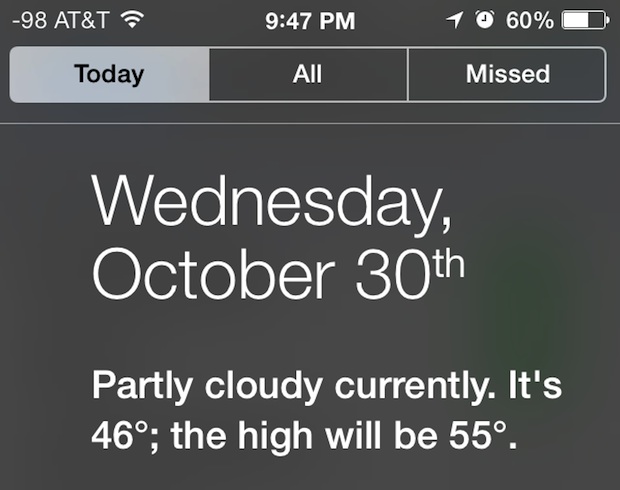
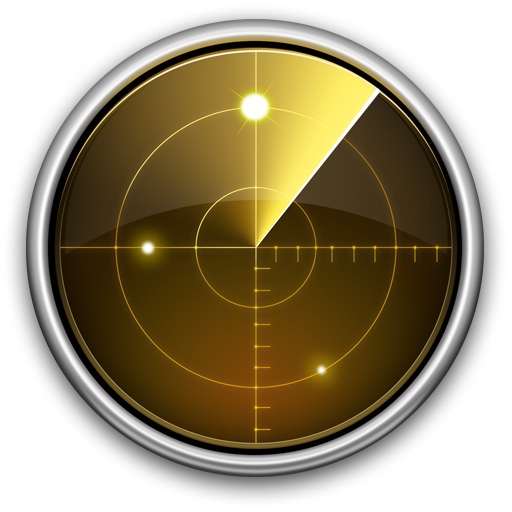 Network Utility is a great tool that has been around on the Mac since the very first version of Mac OS X. It provides a variety of helpful networking tools and details, the “Info” tab includes general network info on a per interface level showingIP address, MAC address, link speeds, and sent/received data transfer statistics, and you’ll also have easy GUI access to what are otherwise command line tools, like
Network Utility is a great tool that has been around on the Mac since the very first version of Mac OS X. It provides a variety of helpful networking tools and details, the “Info” tab includes general network info on a per interface level showingIP address, MAC address, link speeds, and sent/received data transfer statistics, and you’ll also have easy GUI access to what are otherwise command line tools, like 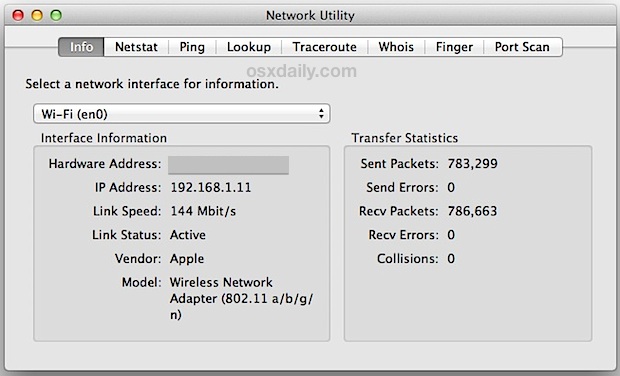
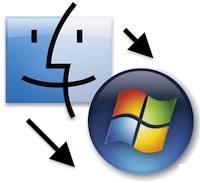 Sharing files between Macs and NAS drives and Windows PC’s has always been very easy, but Mavericks brought a slight change that has caused some problems for certain users in mixed PC and Mac environments. Without getting too geeky, Apple adjusted the default protocol for SMB (Samba, the Windows file sharing ability) from SMB1 to SMB2, and the SMB2 implementation apparently carries a bug which is incompatible with many NAS (Network Attached Storage) devices, and some versions of Windows. The issue is pretty obvious when you encounter it: Many Windows PC’s, NAS drives, and Linux machines won’t access or mount from the Mac, and instead will try to connect or mount forever and ultimately time out, preventing connections,
Sharing files between Macs and NAS drives and Windows PC’s has always been very easy, but Mavericks brought a slight change that has caused some problems for certain users in mixed PC and Mac environments. Without getting too geeky, Apple adjusted the default protocol for SMB (Samba, the Windows file sharing ability) from SMB1 to SMB2, and the SMB2 implementation apparently carries a bug which is incompatible with many NAS (Network Attached Storage) devices, and some versions of Windows. The issue is pretty obvious when you encounter it: Many Windows PC’s, NAS drives, and Linux machines won’t access or mount from the Mac, and instead will try to connect or mount forever and ultimately time out, preventing connections, 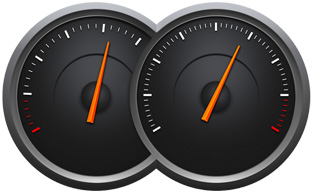 App Nap is a great feature that arrived with OS X Mavericks which automatically pauses applications once they have gone unused for a period of time, helping to reduce energy consumption and saving battery life for portable Macs. Though App Nap can make a big difference in extending the battery life of MacBooks, there are some unique situations where users may not want an application to pause itself when unused, inactive, or otherwise in the background. For these situations, you can selectively prevent App Nap by disabling it on a per-application basis. Most users should not disable App Nap without a compelling reason to do so.
App Nap is a great feature that arrived with OS X Mavericks which automatically pauses applications once they have gone unused for a period of time, helping to reduce energy consumption and saving battery life for portable Macs. Though App Nap can make a big difference in extending the battery life of MacBooks, there are some unique situations where users may not want an application to pause itself when unused, inactive, or otherwise in the background. For these situations, you can selectively prevent App Nap by disabling it on a per-application basis. Most users should not disable App Nap without a compelling reason to do so. All of the latest versions of OS X have opted for a conservative approach to showing the users ~/Library/ directory, a folder which contains a variety of important files, settings, preferences, caches, and many specific files that are required for apps to run as intended. Because of the possibility of unintentional harm to a users Mac, OS X defaults to hiding that folder, with the intention on preventing novice users from making changes to it. OS X Mavericks is no different, but with the release of 10.9, all Mac users have an easy option to permanently show the User Library directory without having to result to the command line or other tricks that were previously required for access to the ~/Library folder.
All of the latest versions of OS X have opted for a conservative approach to showing the users ~/Library/ directory, a folder which contains a variety of important files, settings, preferences, caches, and many specific files that are required for apps to run as intended. Because of the possibility of unintentional harm to a users Mac, OS X defaults to hiding that folder, with the intention on preventing novice users from making changes to it. OS X Mavericks is no different, but with the release of 10.9, all Mac users have an easy option to permanently show the User Library directory without having to result to the command line or other tricks that were previously required for access to the ~/Library folder.