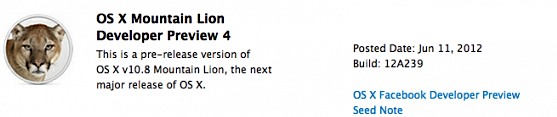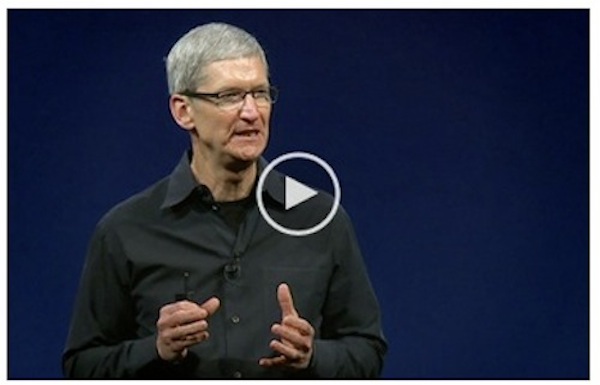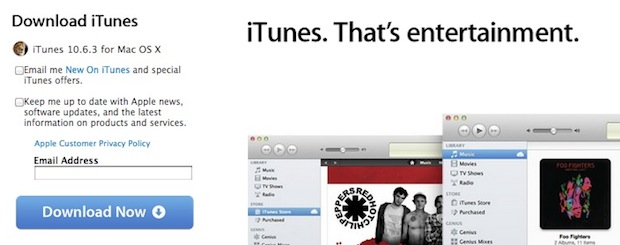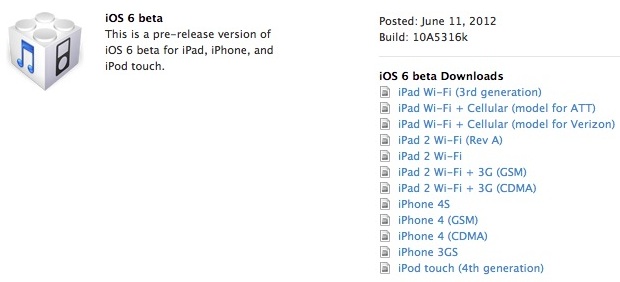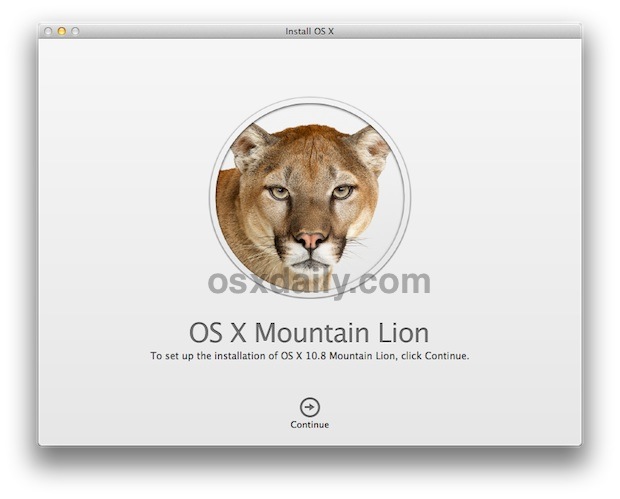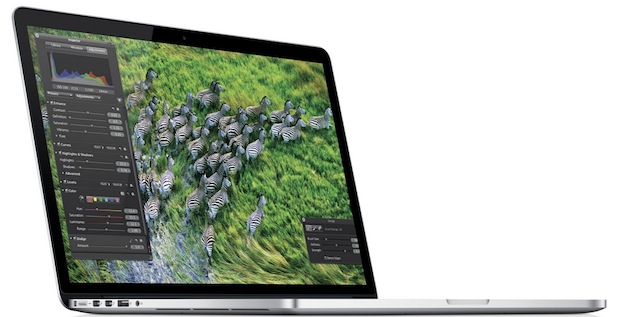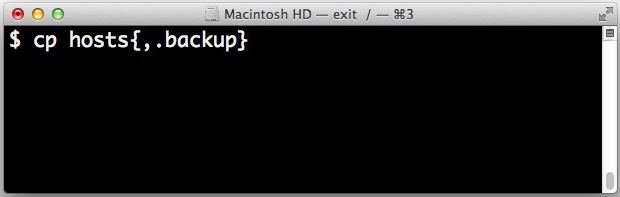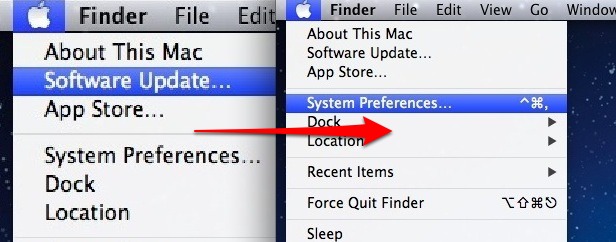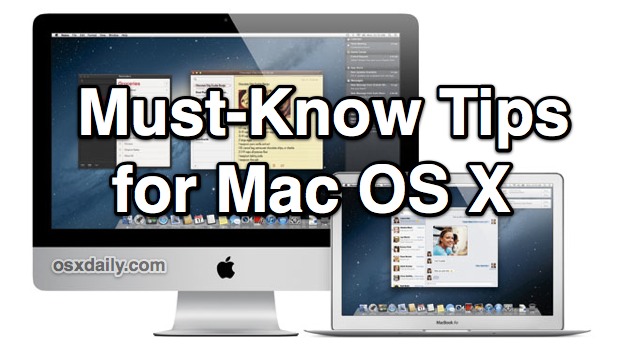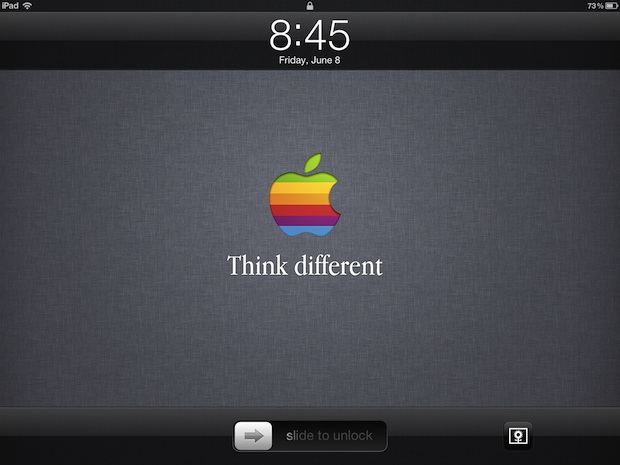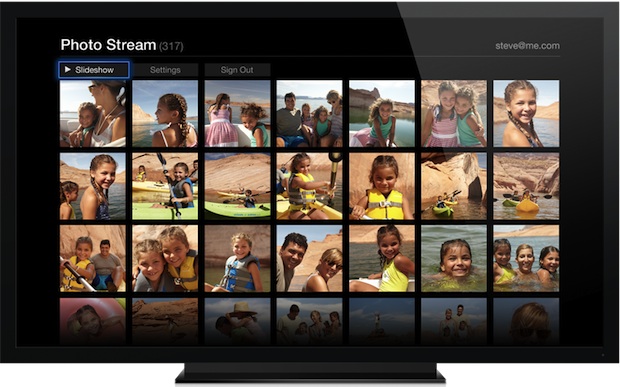Apple Design Award Winners for 2012
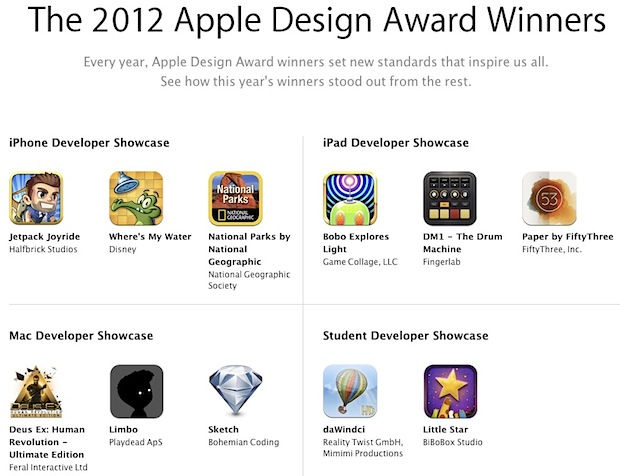
The annual Apple Design Awards were held at WWDC 2012, with the winners representing a great batch of apps for iPhone, iPad, and Mac OS X. Whether you’re just looking for a couple new apps to try out or you’re wondering what type of design catches Apple’s eye, each app is well worth checking out. Links go to the App Store:
iPhone winners
iPad winners
Mac app winners
Student winners
Both student winners are iOS games, with the iPad versions seeming to be why each won. You can read more about each app and why it won at Apple’s ADA page.
Paper for iPad and Limbo for OS X are my personal favorites in the group, and National Parks is very useful if you plan on road tripping around the USA this summer. If you want another batch of great apps then last years winners are holding up quite well too.