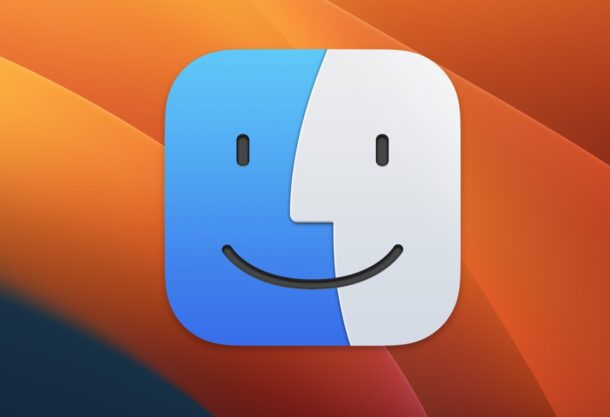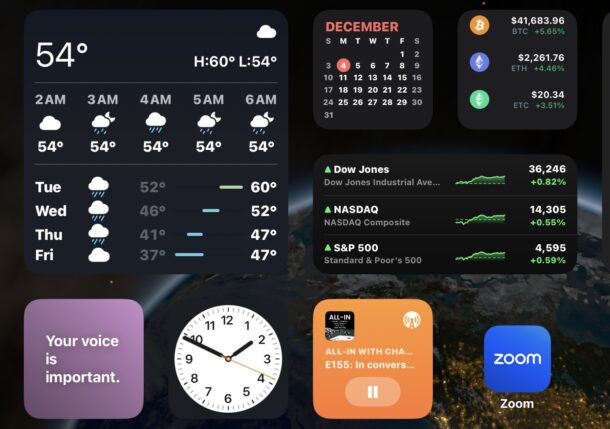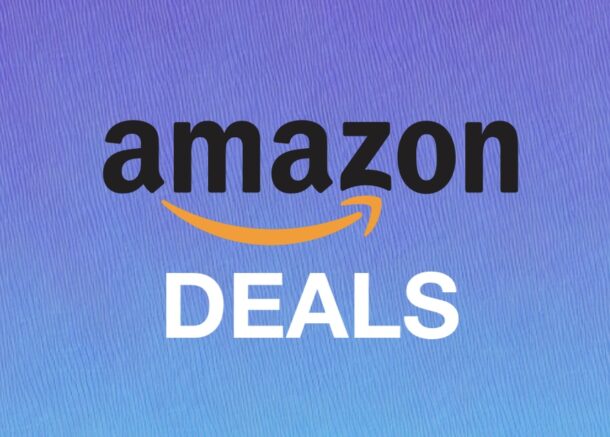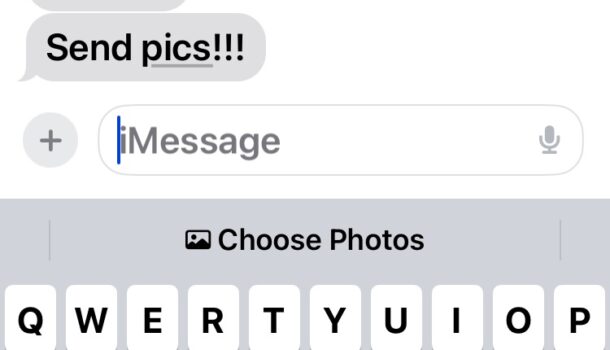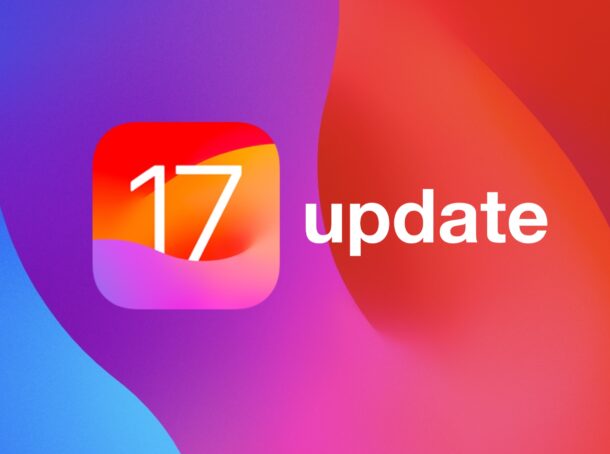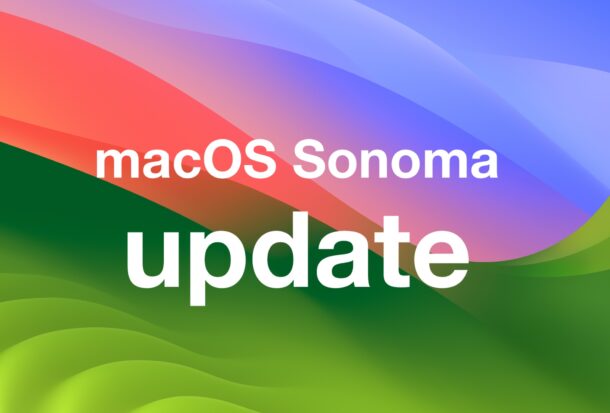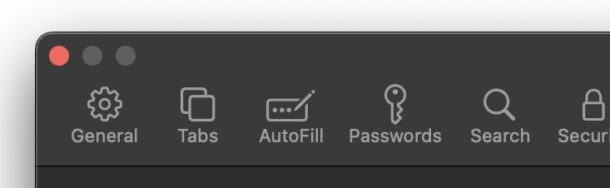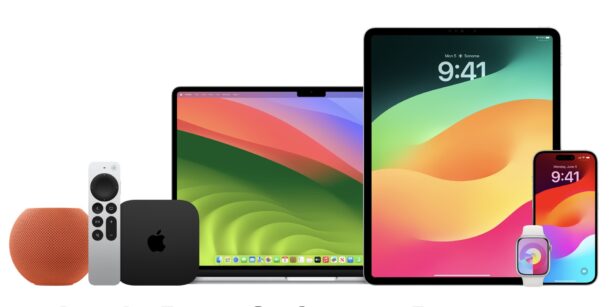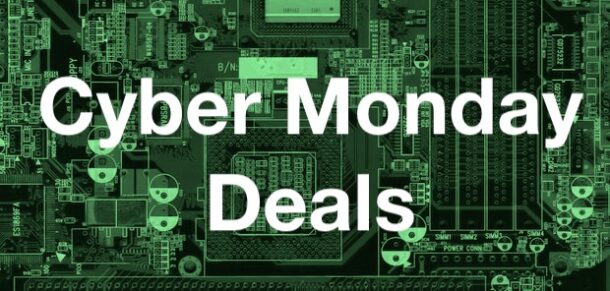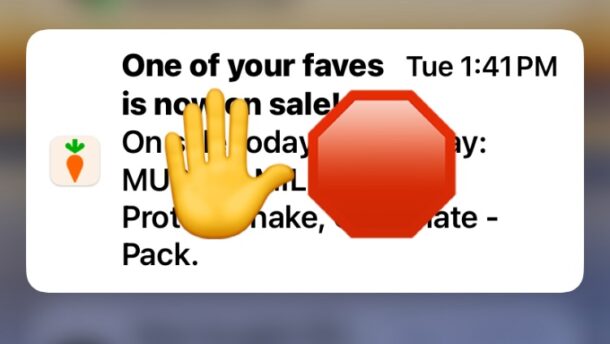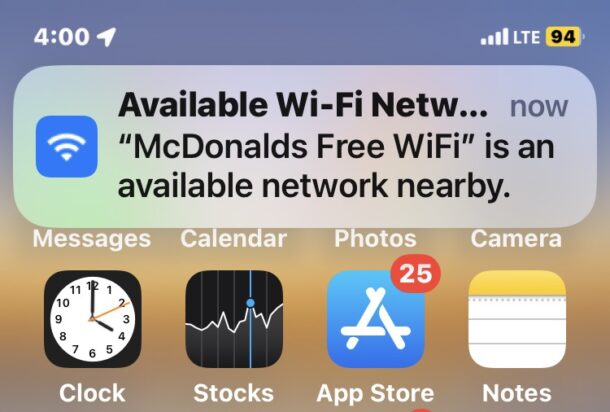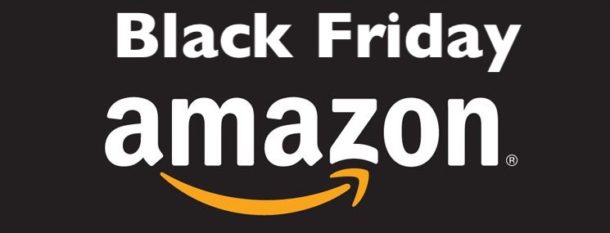iOS 17.2 RC Released for Testing, Final Coming Soon
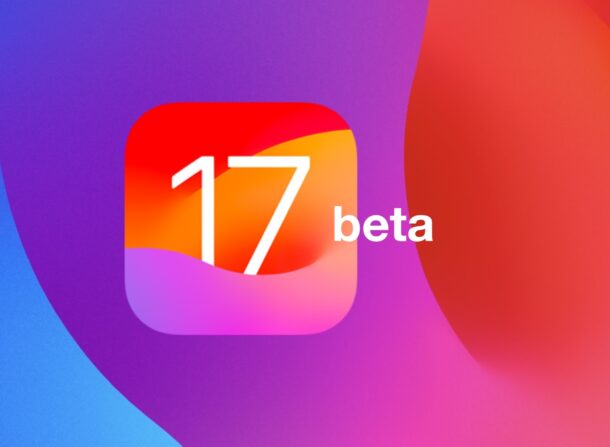
Apple has issued a release candidate (RC) build for iOS 17.2 for iPhone and iPadOS 17.2 for iPad. Release Candidates are typically the last of the beta development cycle, unless some additional significant bug or security issue is found, suggesting that the final version of iOS 17.2 and iPadOS 17.2 will be coming in the near future.
iOS 17.2 includes the Journal app, the ability to add stickers to iMessages from the long-press menu, and a variety of other bug fixes and security enhancements.
Additionally, Apple released macOS Sonoma 14.2 Release Candidate, along with RC builds of watchOS 10.2, and tvOS 17.2.