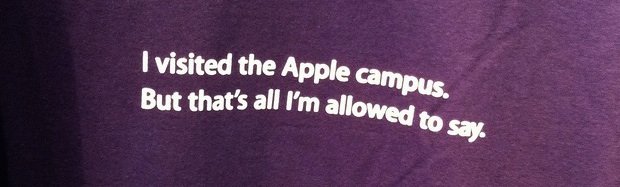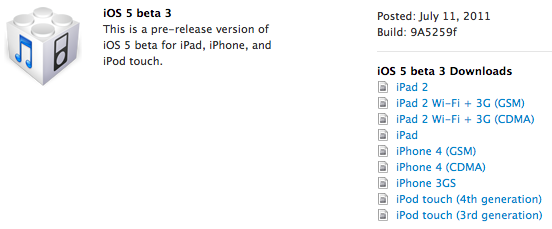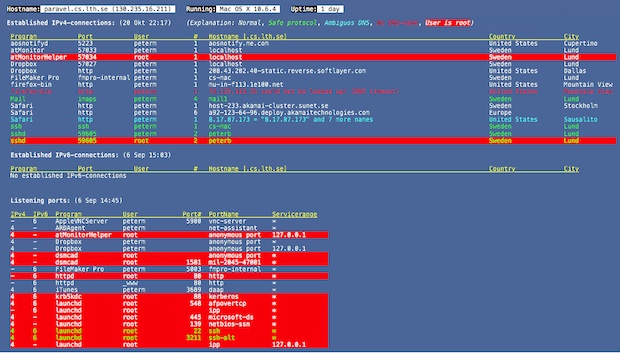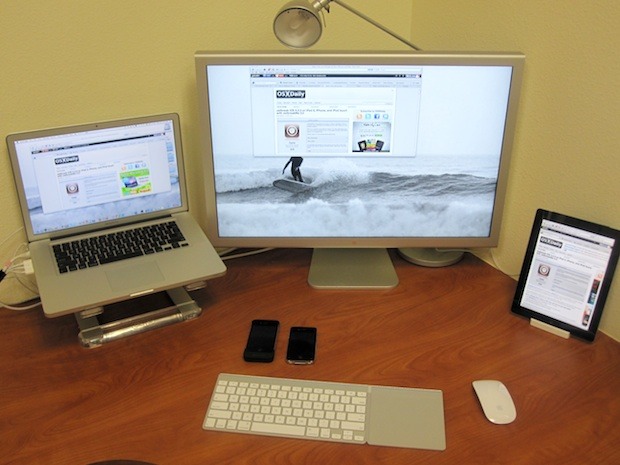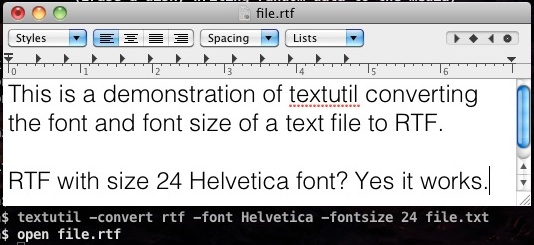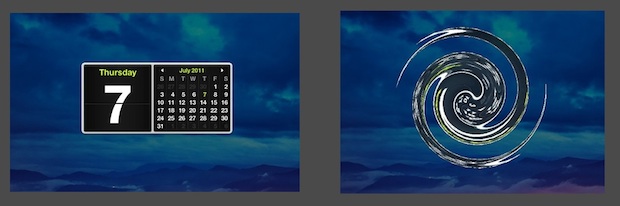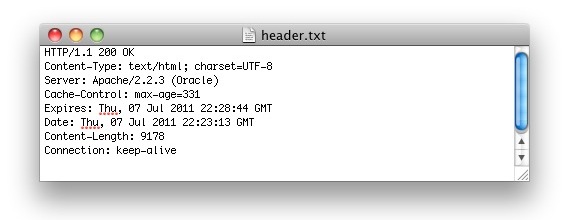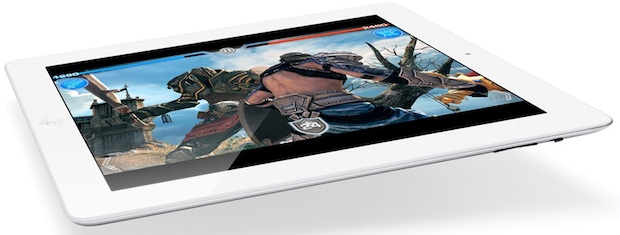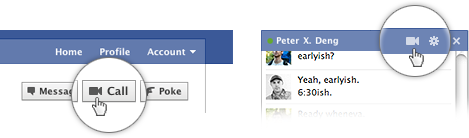If you’ve been confused by the whole iPhone 4S vs iPhone 5 thing, we may finally have an answer. Contrary to reports suggesting otherwise, ThisIsMyNext is claiming that the “iPhone 4S” doesn’t exist as a separate product at all, it’s simply Apple disguising the newest iPhone 5 components in the older iPhone 4 enclosure.
Suggesting the disguise is to throw off any leaks of what the next-gen iPhone will look like, ThisIsMyNext explains further:
Simply put, as the iPhone 5 components are built for a smaller and lighter device, they can be easily fit into a casing which for all intents and purposes looks identical to an iPhone 4… and that’s exactly what Apple has been doing. Our sources tell us that the company has been testing the new components in old iPhone cases, for obvious reasons. Some of those reports we’ve heard about a larger screen for the old design would make sense too, as a slight tweak of the size (say, to a 3.7-inch display), would be barely noticeable to the eye, but obvious in internal component design. So if you’ve been wondering why the rumors about the iPhone 4S rose to such a din, now you know.
They also state that the “highest levels” of Apple are ready to move beyond the iPhone 4 design and release something completely new.
Disguising prototype iPhones certainly makes sense, and this could explain why the alleged China Mobile iPhone 5 leak picture looks just like an iPhone 4. Nonetheless, using current enclosures doesn’t address the reoccurring rumors of a cheaper iPhone aimed at the pre-paid market. Maybe the iPhone 4 will take the place of the iPhone 3GS as the cheapest iPhone offering? That would be an impressive feat considering the high quality and expensive parts that exist in iPhone 4, but Apple’s huge buying power could make it happen.
We will likely have an answer to all of these questions in late September.
![]()