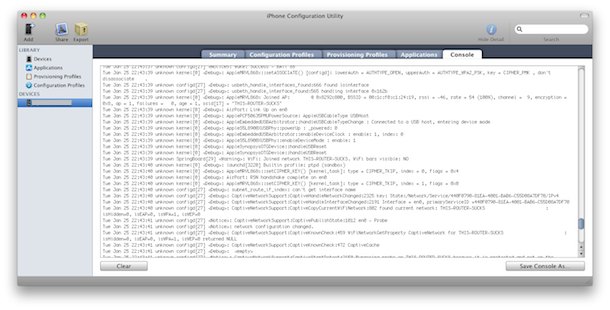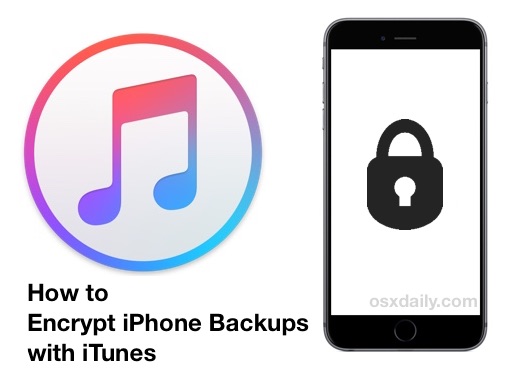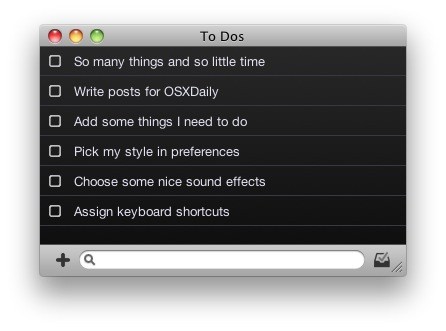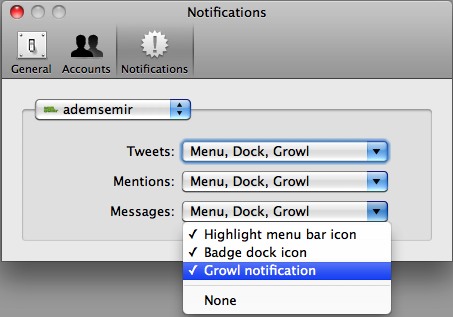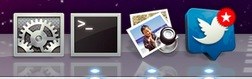Get 13 Free Lonely Planet North American city guides for iPhone
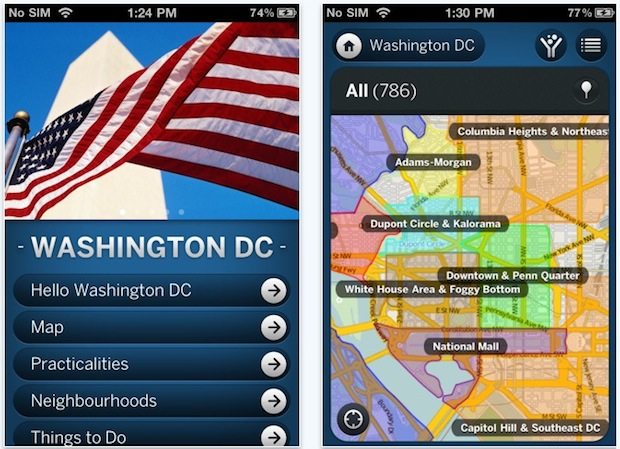
If you travel around North America or have any intention on doing so in the foreseeable future, fire up iTunes and download some free Lonely Planet guides to 13 American and Canadian cities while they last. Each city guide is an individual iPhone app that will work on the iPhone or iPod touch, no cellular access is required.
Why the free giveaway? Lonely Planet says it’s in honor of the snowpocalypse that is hitting half of the continent, which has canceled hundreds of flights and left many thousands of travelers stranded at various airports and cities around the country while they wait for the snow to clear and flights to resume.
Lonely Planet makes fantastic travel aids, and these city guides are usually $5.99 each, making free a pretty great deal. If you download all 13 of them, you’ll get $78 of guides for nothing. This is a limited time offer, they are only free from now until 6pm on February 4th, so download them while you can.
All links below are direct to the iTunes App Store:
Read more »

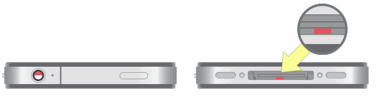
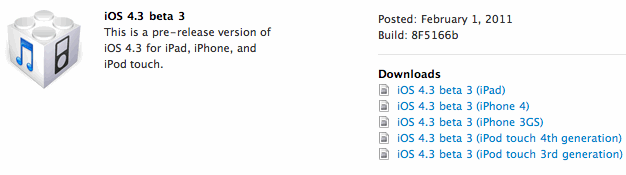
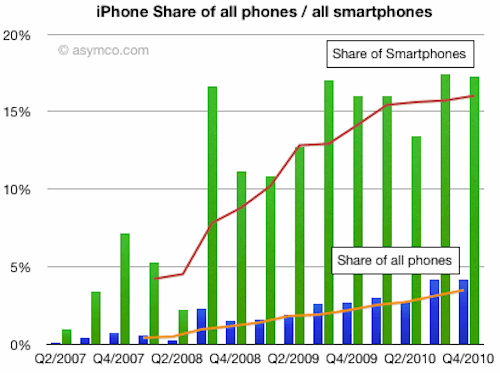
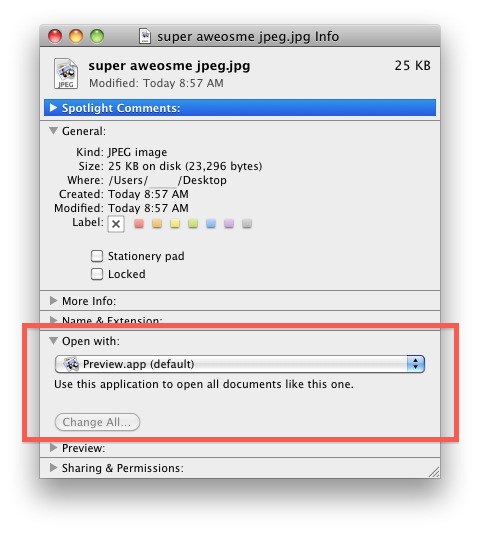
 Apple has posted iOS 4.2.6 for download, the update is aimed specifically at CDMA iPhone 4 models which are due for a release later in the week. The early availability of the
Apple has posted iOS 4.2.6 for download, the update is aimed specifically at CDMA iPhone 4 models which are due for a release later in the week. The early availability of the