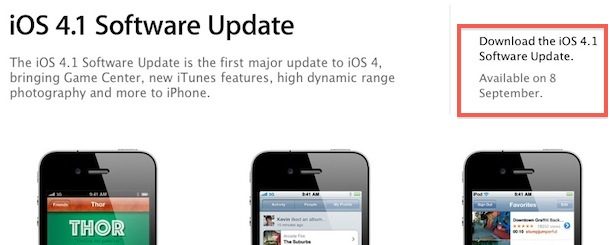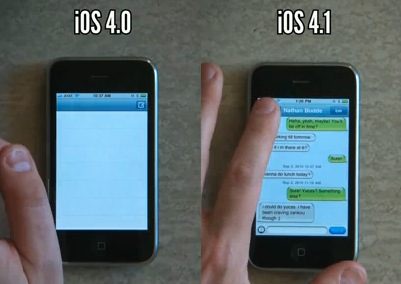Go to a Directory from Open / Save Window in Mac OS X
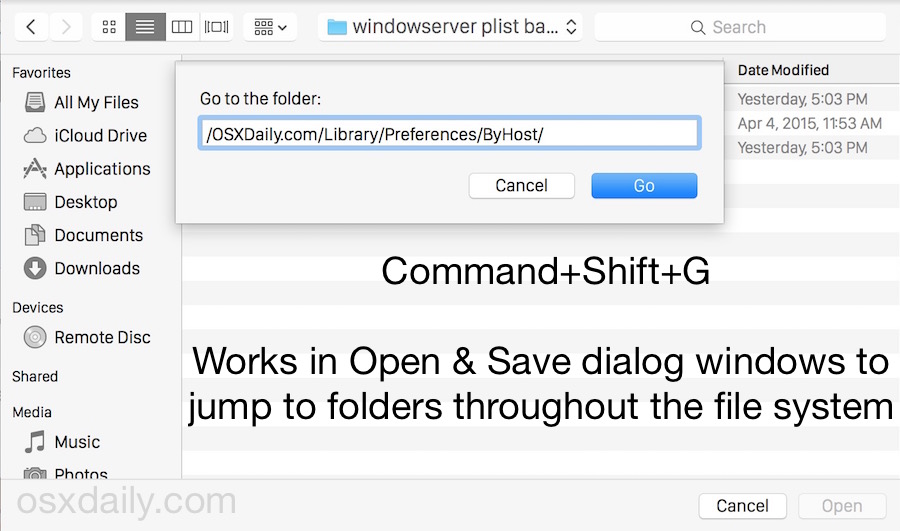
Did you know that you can immediately open any directory from within the Open & Save dialog windows found throughout Mac OS X? Say you want to open a file contained in a folder which is buried deep in the file system and you know the path, or that you want to save a file to a deep file hierarchy, that’s exactly what this is for. Or maybe you just want to quickly save to anywhere in OS X, you can point to any folder on the Mac practically instantly by using the Go To Folder trick within the Open and Save boxes of apps in Mac OS X. Just use the same keystroke combination to access the Go To Folder feature within the Finder.

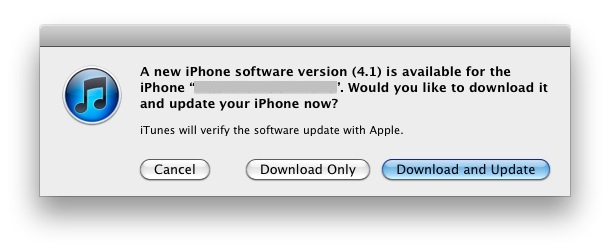
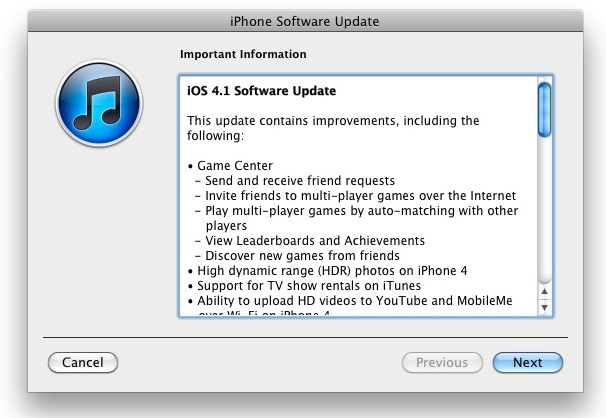
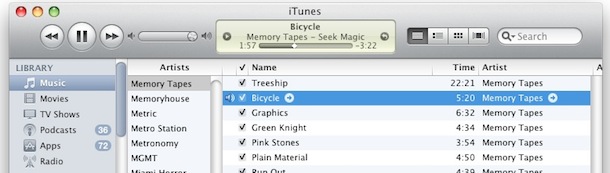
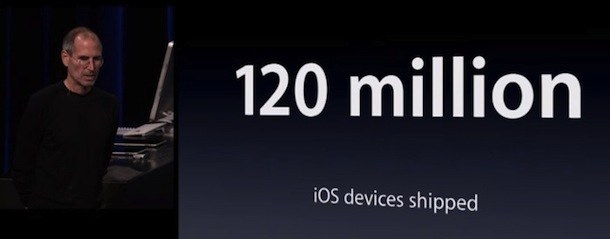
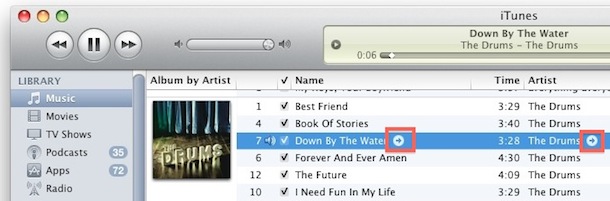
 Ever since Apple introduced the App Store, there’s been a gold rush of sorts to the iPhone & iOS platform. With the release of the iPod touch and iPad, interest in the devices has only grown, but unfortunately so have development costs. So what is it going to cost you to get that app developed for the iPhone? It depends on a number of factors, so here are some numbers on hourly and project rates to give you an idea. It’s generally not cheap, but there are some solutions for affordable app development.
Ever since Apple introduced the App Store, there’s been a gold rush of sorts to the iPhone & iOS platform. With the release of the iPod touch and iPad, interest in the devices has only grown, but unfortunately so have development costs. So what is it going to cost you to get that app developed for the iPhone? It depends on a number of factors, so here are some numbers on hourly and project rates to give you an idea. It’s generally not cheap, but there are some solutions for affordable app development.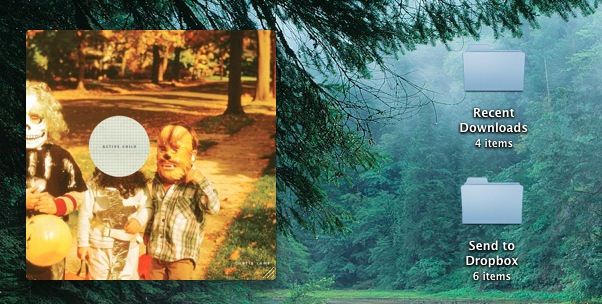
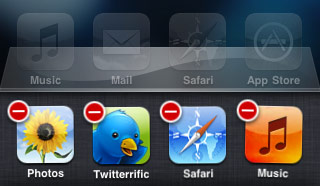 With the release of
With the release of