Create a custom new user account template in Mac OS X

If you need to create multiple users and you want each of them to have identical settings on a Mac OS X machine, then this should be useful to you.

If you need to create multiple users and you want each of them to have identical settings on a Mac OS X machine, then this should be useful to you.

It’s tax time in the USA, which means everyone is either going to be happy with a refund or sad when they owe.
Many people use online tax filing software to make the job a bit easier since they can do it themselves from home.
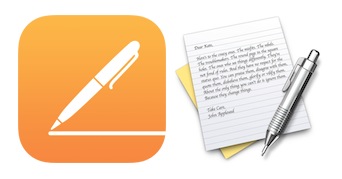
Do you have two Word doc files that you need to see the differences between, and compare the two easily side-by-side to review changes?
You can easily compare Word documents against each other with the Microsoft Word app in Mac OS X and Windows, Word of course is part of the Microsoft Office Suite, and a very popular app for writing.
To get started, all you need is the Word app, and two documents you wish to compare. The rest is quite simple, so to quickly compare two versions of a Word document using Microsoft Word, just follow these steps below…
 When shopping around for an external monitor, I was asked “What’s the maximum resolution I can get out of my MacBook with an external LCD display?” by a friend of mine. Well the answer depends on which MacBook you have, what video card it has, and what type of video interface you’re going to use (DVI, VGA, DVI-I, etc) to power the external display.
When shopping around for an external monitor, I was asked “What’s the maximum resolution I can get out of my MacBook with an external LCD display?” by a friend of mine. Well the answer depends on which MacBook you have, what video card it has, and what type of video interface you’re going to use (DVI, VGA, DVI-I, etc) to power the external display.
MacBook’s with shared GMA video cards can drive an external display with a resolution of up to 1920×1200 via DVI , or 1600×1200 via VGA
Newer MacBook’s (unibody included) with independent graphics cards can drive external displays with resolutions up to 2560×1600 via dual-link DVI
Both newer and older MacBook’s will support extended desktop as well as mirroring, but note the older MacBook’s with shared GMA video will have a slight performance hit when driving an external display, this is mostly noticeable when doing graphics intensive processing but rarely a significant issue. Either way be sure to get the proper mini-DVI to DVI adapter![]() for your MacBook and external monitor.
for your MacBook and external monitor.
[ picture via RegEx.info ]

One Mac Pro powering six monitors for a total of 9220×1600 pixels. Wow. Oh, and the Mac Pro has 8 cores, 12gb of ram, 8tb of disk space, and 3 video cards. Excessive? Maybe, but what a cool workstation. This guy is very serious about his working setup and has a ton of information about it on his website, it’s fun geek reading.
[ via Biscade ]
 If you want to beef up the security on your Mac with a simple settings adjustment, you can enable the built-in software firewall. This offers a layer of protection by blocking many ports for common protocols, incoming connections, and other potential attack vectors. Generally, the Mac OS X Firewall is not necessary to use for the average Mac user who only uses their device at home behind a network firewall (like a router, for example), but it does offer a layer of security for users who are frequently on the go or using their Macs on shared networks with many other machines.
If you want to beef up the security on your Mac with a simple settings adjustment, you can enable the built-in software firewall. This offers a layer of protection by blocking many ports for common protocols, incoming connections, and other potential attack vectors. Generally, the Mac OS X Firewall is not necessary to use for the average Mac user who only uses their device at home behind a network firewall (like a router, for example), but it does offer a layer of security for users who are frequently on the go or using their Macs on shared networks with many other machines.
Turning on the firewall is simple, and you can also easily make configuration adjustments to control what apps, sharing protocols, and services respond and allow network access.
Read more »
 Google Books is a pretty amazing virtual library filled with who knows how many books, magazines, periodicals, and whatever else you might expect to find in a brick and mortar library. Some of the books can be downloaded and saved as a PDF with just a click, others are restricted, but thats where Google Book Downloader comes in. Simply give the program a Google Book URL or Book ID, and Google Book Downloader will generate a PDF of that book (or at least the portion that is accessible via the web). This is so useful for anyone who wants a virtual copy of a book stored locally on their Mac (or iPod Touch, or iPhone, or even the iPad!). This is about as easy as it gets.
Google Books is a pretty amazing virtual library filled with who knows how many books, magazines, periodicals, and whatever else you might expect to find in a brick and mortar library. Some of the books can be downloaded and saved as a PDF with just a click, others are restricted, but thats where Google Book Downloader comes in. Simply give the program a Google Book URL or Book ID, and Google Book Downloader will generate a PDF of that book (or at least the portion that is accessible via the web). This is so useful for anyone who wants a virtual copy of a book stored locally on their Mac (or iPod Touch, or iPhone, or even the iPad!). This is about as easy as it gets.
So you want to save a Google Book for later? First, find a book on Google Books
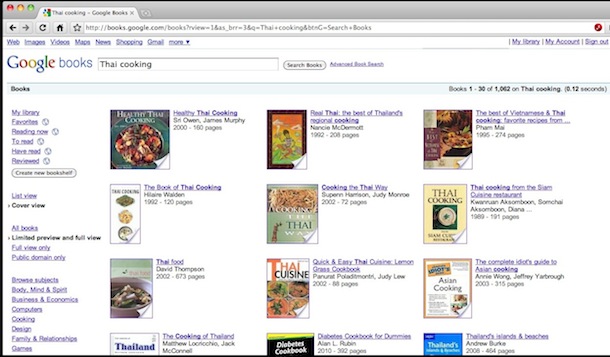
Now just paste the URL or book ID into the application and it will start the download:

Your Google Book is now saved as a PDF and it can be read or viewed from anywhere, independent of the web and an internet connection. Awesome! Google Book Downloader is free and open source, so if you feel like poking around the code it’s freely available on the developers site.
HacThePlanet: Google Book Downloader
Download Google Book Downloader now
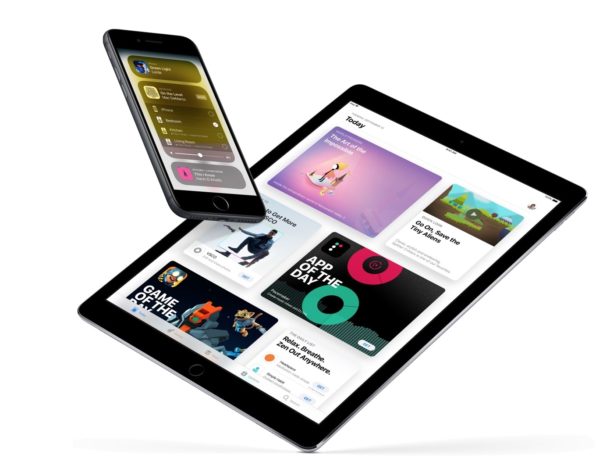
The iPhone default audio settings are a little flat for some types of music, and if you’re not thrilled with the way it sounds you will find it remarkably easy to adjust thanks to the iPhone’s built-in equalizer option.
Technically the iPhone equalizer is part of the Music app, it’s not an equalizer in the sense of manual sliders that you can adjust on your own, but there are tons of preset options for a wide variety of music or audio needs, and you’ll certainly find one for your audio preferences, whether you’re listening to ebooks, rock, classical, electronic, podcasts, or anything in between.

I love tabbed windows and I use them everywhere I can, whether instant messaging in iChat to hoarding sites in Safari. Now you can get tabbed windows in Mac OS X’s Finder! TotalFinder is a really cool app that brings full tab functionality to the Mac desktop, allowing you to not only create tabs of Finder windows, but also the ability to drag and drop files into the tabs (and thus, the folder), and you can create a new tab by just dragging a directory to the tab bar!
![]()
Do you have a large directory of movies? Not sure what each video file actually is? If you’re in thumbnail view at a large enough resolution (looks like 68×68 is the threshold for me) or you’re viewing the folder in Cover Flow view, you can play movie files directly within the Finder of Mac OS X! Actually, the video will play in the icon, making the icon itself a movie playback.
 The built in Mac speakers aren’t really adequate for playing rich loud music or media, so you’ll want to get a better set. What kind of speakers to will want depend on your needs, but I’d recommend getting a quality set for your home workstation and then if you’re a road warrior get a separate set of portable speakers. I’ll go over a few options that I have direct experience with here.
The built in Mac speakers aren’t really adequate for playing rich loud music or media, so you’ll want to get a better set. What kind of speakers to will want depend on your needs, but I’d recommend getting a quality set for your home workstation and then if you’re a road warrior get a separate set of portable speakers. I’ll go over a few options that I have direct experience with here.
 Audioengine A5 Powered Multimedia Speaker System
Audioengine A5 Powered Multimedia Speaker System![]() – $325 – The sound quality on the AudioEngine A5’s is nothing short of absolutely amazing, with some great features to boot. The speakers include easy line-in to hookup your iPod/iPhone, a USB port to charge your iPod, a power outlet for hooking up an Airport Express, a built-in amplifier, and did I mention seriously amazing sound? I heard these at a friends house and knew I had to get a set myself. If you’re a music lover, audiophile, or a musician and you want truly amazing sound on a budget, just stop reading and get these speakers, your ears will thank you. No more 128kbps audio files with these, you’ll want to play 256kbps or better. My only complaint is that they don’t include a remote control. The AudioEngine A5’s come in black, white
– $325 – The sound quality on the AudioEngine A5’s is nothing short of absolutely amazing, with some great features to boot. The speakers include easy line-in to hookup your iPod/iPhone, a USB port to charge your iPod, a power outlet for hooking up an Airport Express, a built-in amplifier, and did I mention seriously amazing sound? I heard these at a friends house and knew I had to get a set myself. If you’re a music lover, audiophile, or a musician and you want truly amazing sound on a budget, just stop reading and get these speakers, your ears will thank you. No more 128kbps audio files with these, you’ll want to play 256kbps or better. My only complaint is that they don’t include a remote control. The AudioEngine A5’s come in black, white![]() , and a snazzy bamboo
, and a snazzy bamboo![]() .
.
I have to rave about the AudioEngine’s because they are without a doubt the best speakers I’ve heard at anything even close to the price range. For a Mac (or iPod or any PC really) they produce the highest quality sound possible without spending a ton of money.
Ok now I realize not everyone wants to spend $325 for near studio quality sound on their Mac, or they just want something smaller, so here’s some decent options that are significantly cheaper:
Altec Lansing BXR1220 2.0 Speakers![]() – $15 – these are small speakers with surprisingly decent sound for their size. Don’t expect deep rich bass or anything though, it’s just not really possible with something this compact and without a subwoofer.
– $15 – these are small speakers with surprisingly decent sound for their size. Don’t expect deep rich bass or anything though, it’s just not really possible with something this compact and without a subwoofer.
Logitech S220 2.1 Speakers with Subwoofer![]() – $24 – Now if you’re less concerned about space and portability, for about $25 these speakers produce some great bass thanks to the included subwoofer. A friend of mine has these hooked up his MacBook and plays them quite loud at BBQ’s and I’m always impressed that for the sound quality they’re so cheap.
– $24 – Now if you’re less concerned about space and portability, for about $25 these speakers produce some great bass thanks to the included subwoofer. A friend of mine has these hooked up his MacBook and plays them quite loud at BBQ’s and I’m always impressed that for the sound quality they’re so cheap.
Altec Lansing VS4121 Audio System![]() – $60 – I had a pair of Altec Lansings just like these on my Mac before I got some AudioEngine A5’s, and I was always happy with their sound quality. The subwoofer helps produce rich bass and the speakers provide loud and quality sound for music, movies, and gaming.
– $60 – I had a pair of Altec Lansings just like these on my Mac before I got some AudioEngine A5’s, and I was always happy with their sound quality. The subwoofer helps produce rich bass and the speakers provide loud and quality sound for music, movies, and gaming.
 Altec Lansing iML237USB Ultra Portable Speakers
Altec Lansing iML237USB Ultra Portable Speakers![]() – $49 – This thing is small and ultra portable, the main downside is that it draws from USB to take power so you’ll be losing a USB port. If you’re a serious roadwarrior though and you’re more concerned with bag space than overall sound richness and just need something loud for teleconferencing, entertainment, or presentations, this is a good choice. I first saw one of these when a someone brought it out of his bag during a presentation, it looked like a chubby YoYo.
– $49 – This thing is small and ultra portable, the main downside is that it draws from USB to take power so you’ll be losing a USB port. If you’re a serious roadwarrior though and you’re more concerned with bag space than overall sound richness and just need something loud for teleconferencing, entertainment, or presentations, this is a good choice. I first saw one of these when a someone brought it out of his bag during a presentation, it looked like a chubby YoYo.
B-Flex 2 Stereo USB Speaker![]() – $39 – These are a fascinating speaker, it plugs into your USB port and then has a flexible arm to aim in any which direction. I admit I haven’t heard these myself but they were recommended by a friend for their portability and sound quality, and I trust his opinion so Ill include them. For maximum portability and cord-free speakers these look like a great bet.
– $39 – These are a fascinating speaker, it plugs into your USB port and then has a flexible arm to aim in any which direction. I admit I haven’t heard these myself but they were recommended by a friend for their portability and sound quality, and I trust his opinion so Ill include them. For maximum portability and cord-free speakers these look like a great bet.
My suggestions for the Mac Mini would be the same as the other Mac’s, but since the Mini is so tiny and stylish I figure Mini owners will be more particular about the appearance of their speakers. In regards to the Mac Pro, since it’s more of a professionals machine I would imagine a Mac Pro user would want professional grade speakers, while the AudioEngine A5’s certainly meet that requirement on a budget, there are other options geared specifically towards audio professionals, but I have no personal experience with that kind of high-end sound equipment.
Obviously there are many other options out there for Mac speakers, but these are just the ones I have come across relatively recently. Feel free to share your own speaker suggestions or experiences in the comments.
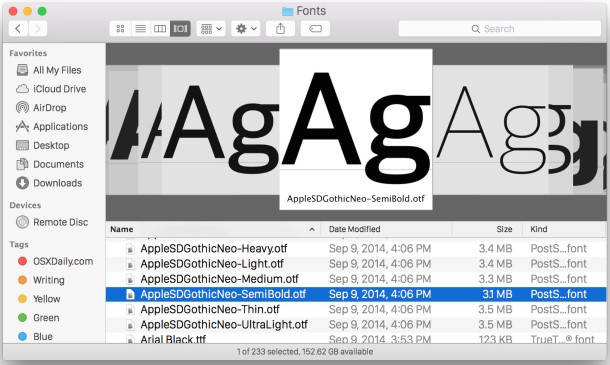
Want to get a quick glance at a font style or a preview of the appearance of a font face before you install the font on a Mac? There are multiple ways to do this, and we’re going to show you two methods to see previews of fonts using the Finder of OS X. The first trick uses the Cover Flow view of the Finder to get a look at a font, and the second trick uses Quick Look to view a preview of a font.

You can view .PSD Adobe Photoshop files directly in Mac OS X with no additional software, thanks to Quick Look and Preview.
To get a fast preview of a PSD file, simply select the document within the Finder and hit the Spacebar to launch the PSD file rendered in Mac OS X’s very own Quick Look. If you want a bit more control over viewing the PSD file (zoom, resize, whatever), you can take it a step further by opening the PSD document within the Preview app, just drag and drop it onto the application icon and away you go (note some versions of Mac OS X will automatically open PSD files within Preview if you just double-click on them, assuming Photoshop is not installed on the Mac).

If you want to edit a PSD file with the same type of capabilities as Photoshop without paying for it, you could try using Gimp, a free open source Photoshop clone. It’s not perfect but works pretty well for image editing, and if you’re not trying to do anything overly complex, it’ll save you a few hundred bucks.

I came across this barebones Mac setup while browsing around Flickr and found the simplicity appealing. MacBook Pro, some notes, headphones, keyboard, and a guitar. What else do you need?
[ via Flickr ]

* You walk into a beautiful Apple Store
* You’re presented with amazingly attractive machines
* The packaging is clean, minimal, and enticing
* The operating system is simple to use yet amazingly powerful
I came across a post simplifying this on MinimalMac and found myself completely agreeing. Buying an Apple product, especially a Mac, is an experience from the start to the finish.
It’s an experience I’ve never been able to replicate when buying a PC, which typically comes from a loud and generic electronics store with product overload, and that sensory overload never ends: open the PC box and you have stacks of paper warranties and user manuals, various driver disks, promotional offers for this and that, a ton of cables and cords haphazardly thrown in a box. Then you finally boot the thing up just to be overwhelmed with a Windows install that has been bloated up a storm with OEM garbageware and 20 icons on your desktop… there is just no comparison, you don’t get that from Apple and you never will.
This is exactly why they’re so successful, Apple just gets it.
Now, MinimalMac does a more elegant job of telling the story than I do via fewer words and a few pictures, so be sure to scroll through them, it’ll only take a second and for four pictures, it does a good job of capturing the Apple buying experience.

Did you know you can pause any application download or update on the iPhone, iPad, and iPod Touch? This is great when you’re in a bandwidth bind or have low bars of reception and want to pause an app download so that you can resume it again later.
This pausing app download trick is also helpful if you want to prioritize another app download or update coming from the App Store, since you can pause multiple apps from updating which then will prioritize whatever app(s) are not paused – that’s a nice trick for concurrent downloads in limited bandwidth situations. This pausing App Store updates trick works on all versions of iOS for all iPhone, iPad, and iPod touch devices.

It’s fun to see Mac’s in the media, and it looks like Conan O’Brien uses a MacBook… at least when he’s making jokes about his writers. Posted on Twitter was the following quote and a link to the above picture of Conan on a MacBook surrounded by a team of people.
‘This is how many people it took to write today’s tweet: “Jumbo” shrimp? WTF!!’
[ via Twitter ]
![]() FileMerge lets you select any two files and it will compare the two, pointing out any differences between the files. If you’re a developer you already know why this is wildly useful, as it makes tracking down major and minor code changes remarkably easy. Apparently FileMerge is a survivor from the days of NeXTStep, and once you see how useful it is, you’ll see why it was saved and bundled with XCode. If you’re a developer and you haven’t found out about FileMerge yet, you are missing out on one of the more useful apps included within Apple’s XCode installation.
FileMerge lets you select any two files and it will compare the two, pointing out any differences between the files. If you’re a developer you already know why this is wildly useful, as it makes tracking down major and minor code changes remarkably easy. Apparently FileMerge is a survivor from the days of NeXTStep, and once you see how useful it is, you’ll see why it was saved and bundled with XCode. If you’re a developer and you haven’t found out about FileMerge yet, you are missing out on one of the more useful apps included within Apple’s XCode installation.
This tutorial will show you how to compare two files with FileMerge in Mac OS.