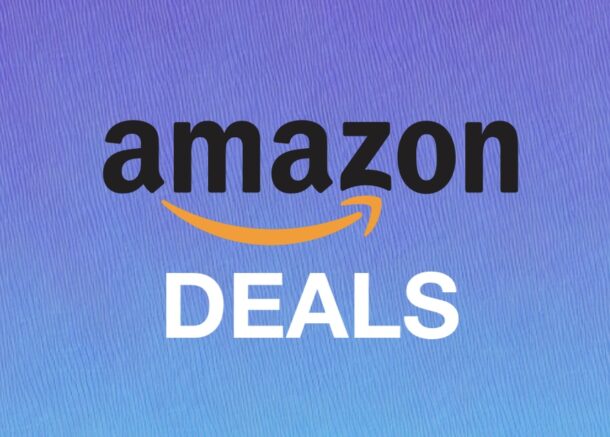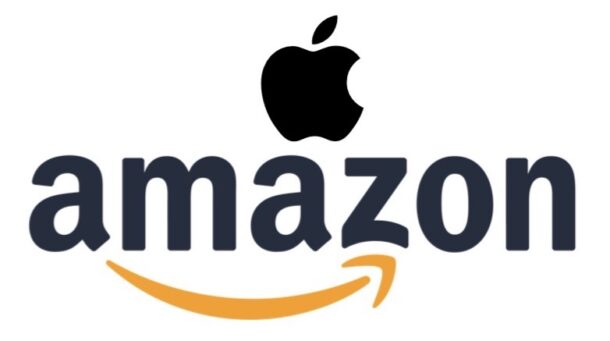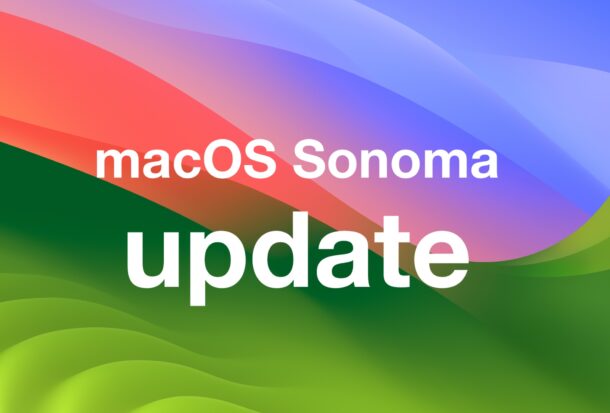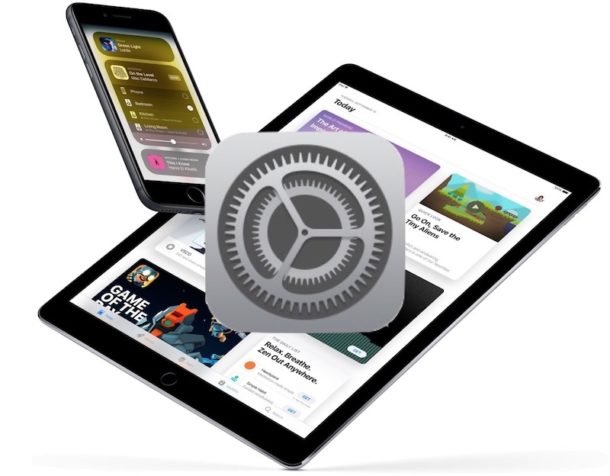How to Run DeepSeek LLM Locally on Mac

If you follow AI news, or even tech news, you might have heard of DeepSeek by now, the powerful Chinese Large Language Model that has capabilities rivaling ChatGPT while having dramatically lower training costs. DeepSeek is designed for advanced reasoning, with general purpose natural language and ChatBot abilities, task competency, research, while also being excellent for coding, code generation, and logic, making it a powerful AI tool in general, and potentially for your workflow. While you can run DeepSeek anywhere through the web, and you can also download and run DeepSeek through an app on your iPhone or iPad using the DeepSeek Cloud, another option is available for Mac users; running DeepSeek LLM locally on your Mac.
DeepSeek being run locally can be useful for many Mac users, whether you’re a developer, researcher, or someone simply curious about exploring AI and LLM utilities. One of the most significant benefits of using and running DeepSeek locally is that it’s offline, giving you the benefits of the DeepSeek LLM without relying on cloud services (that are linked to China, whatever you make of that), and offering more privacy and potential freedom to customize and fine-tune the model for your particular use cases.
You must have an Apple Silicon Mac to be able to run DeepSeek locally. In this case we’re going to use a free tool for Mac called LM Studio to be able to quickly setup and use DeepSeek on a Mac. While all of this sounds complicated, and AI and LLM tech can be overwhelming to newcomers, this setup process is really quite easy, as we will walk you through it.