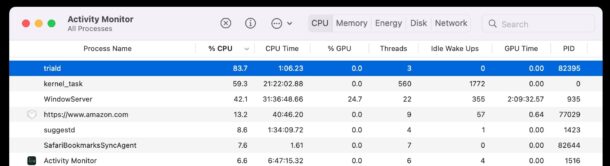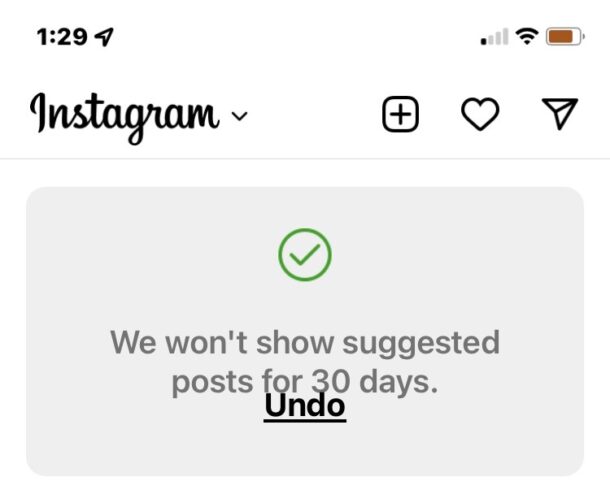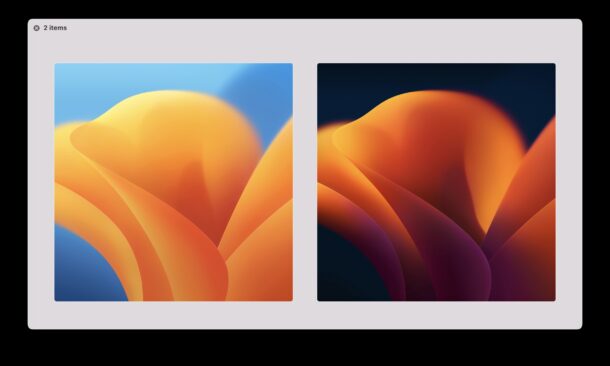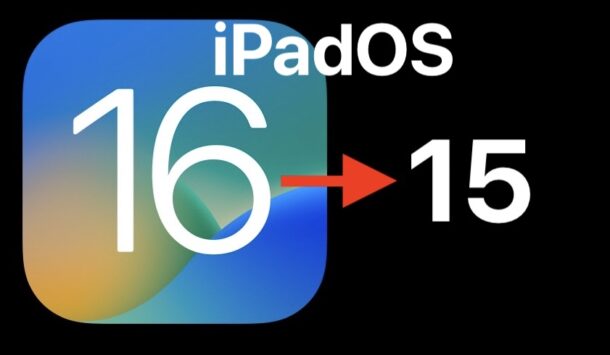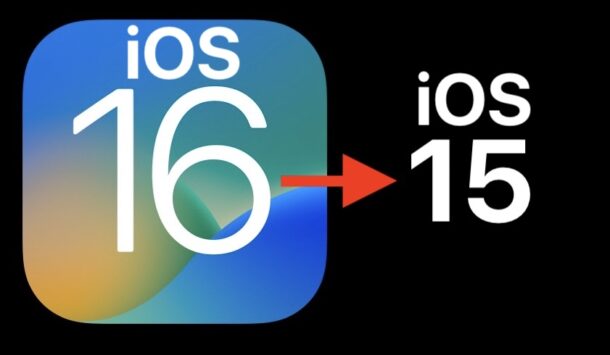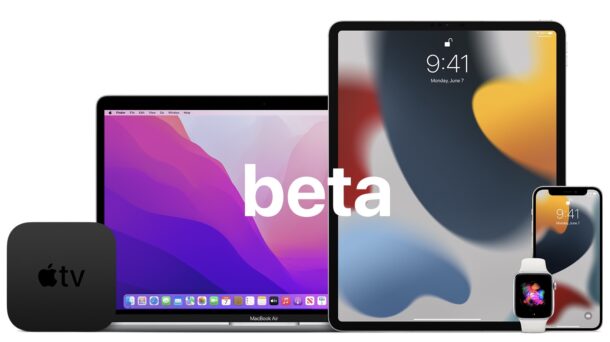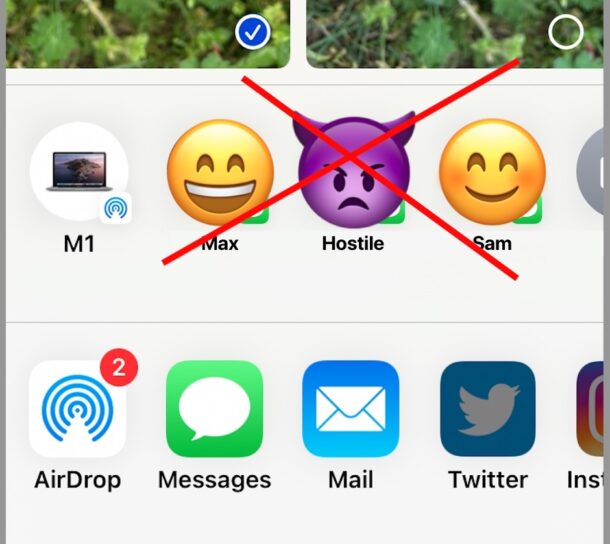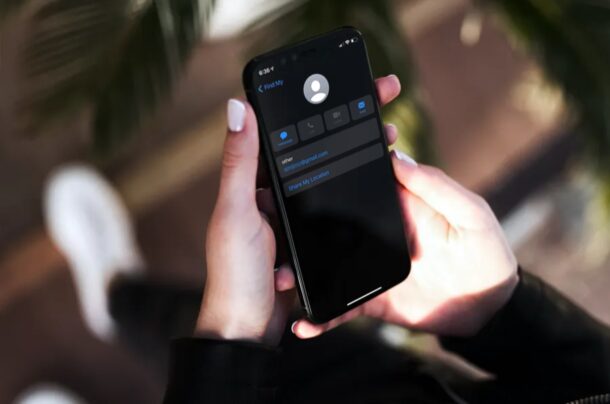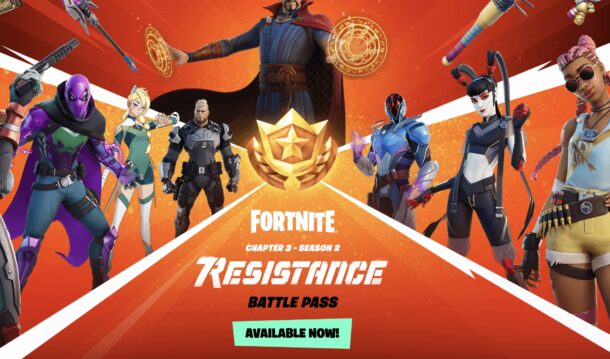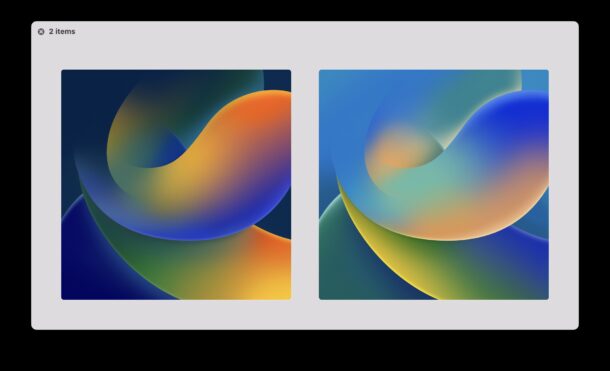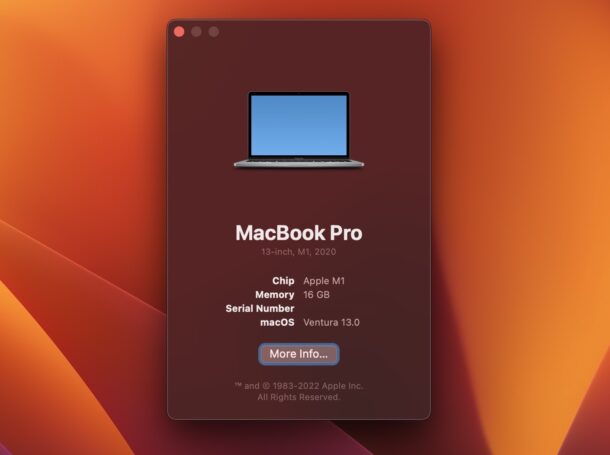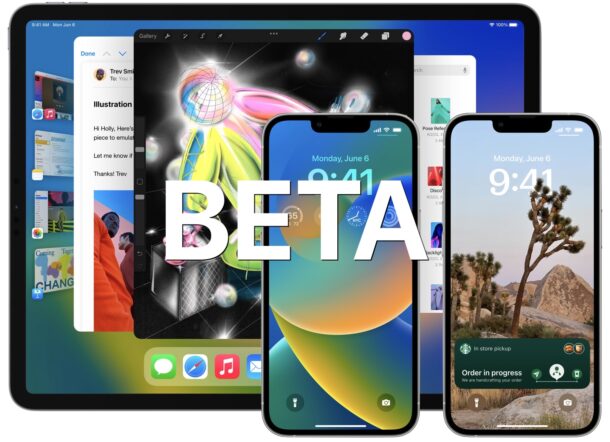iOS 16 Compatible iPhone List
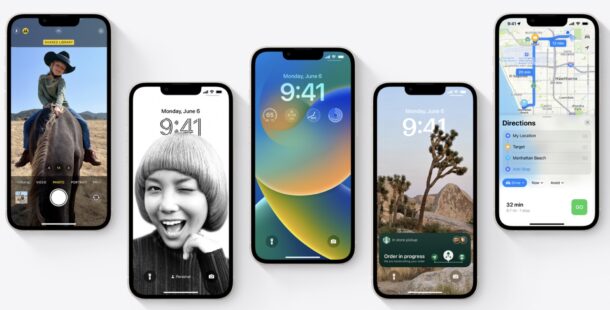
iOS 16 brings some fun new changes to the iPhone, including redesigned customizable lock screens, widgets on the lock screen, new Focus features, the ability to edit sent messages, new Mail features like scheduling emails, and much more.
If you have an iPhone, you may be curious if your device can support the upcoming iOS 16 update. Listed below is the full compatible iPhone list for the iOS 16 update.