How to Use Low Power Mode on MacBook Pro & MacBook Air
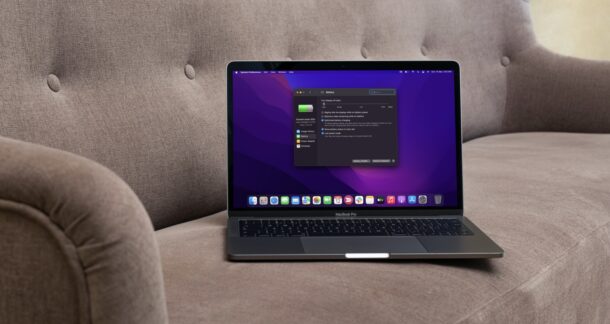
Low Power Mode allows you to prolong the battery life of a MacBook Pro, MacBook Air, or MacBook, by reducing energy usage on the device to optimize the battery performance. This is a fantastic feature for Mac laptop users on the go, since an unplugged laptop is only as useful as it’s battery life.
Mac laptops already get pretty good battery life (particularly the M1 series and newer), but with Low Power Mode you can get even more usage out of a MacBook, and it’s done all behind the scenes through software optimizations.
To use Low Power Mode on a Mac, you will need macOS Monterey or later, and the MacBook Pro, MacBook Air, or MacBook must be from 2016 or newer.
If you’re already familiar with using Low Power Mode on iPhone or iPad, then this feature will be familiar to you, except of course now it has come to macOS. Unlike iOS or iPadOS however, you can’t just toggle it on from Control Center (yet, anyway), so let’s take a look at how this feature works on Mac laptops.
How to Use Low Power Mode on MacBook Pro & MacBook Air
Here’s how you can turn on Low Power Mode on macOS Monterey or later:
- Click on the battery icon in the macOS menu bar to access more options. Now, click on “Battery Preferences” as shown in the screenshot below. Alternatively, you access the same menu by going to System Preferences -> Battery on your MacBook.

- In this menu, check the box next to “Low power mode” to start using it.

Your MacBook’s screen may dim slightly, confirming that you’ve entered this low-powered state. The next time you click on the battery indicator, you’ll be informed that Low Power mode is turned on.
This new Low Power mode works by reducing energy usage on the Mac, through a combination of macOS adjustments, lowering the CPU’s clock speed, and reducing the display brightness to further extend the battery life beyond the rated numbers. This may affect your MacBook’s performance especially under intensive workloads, so if you’re planning on doing anything super performance heavy you may want to not use this feature at that time.
By the way, another nice feature for Mac laptop users to enable is to show the battery percentage indicator in the macOS menu bar, which lets you easily see how much of a charge you have left. Another nice Mac laptop trick is to see how long your Mac battery lasts in hours and minutes, through the Energy Monitor, which gives you a good estimate of time remaining based on what your current computing usage is.
If you own an iPhone or iPad, but you’ve never used this feature before, you can check out how to enable Low Power mode in iOS to improve your device’s battery performance. And unlike macOS, you can quickly toggle Low Power mode from the Control Center on iPhone or iPad too, which is a nice and fast way to enable the feature.
What do you think of Low Power Mode on the MacBook Pro and MacBook Air? Do you use this feature to extend your Mac battery life? How big of a difference do you think it makes? Let us know your experiences and thoughts in the comments.

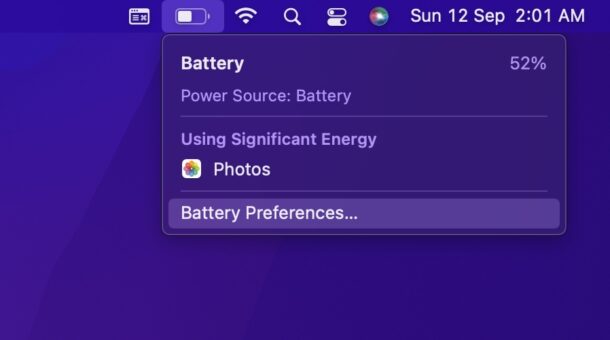
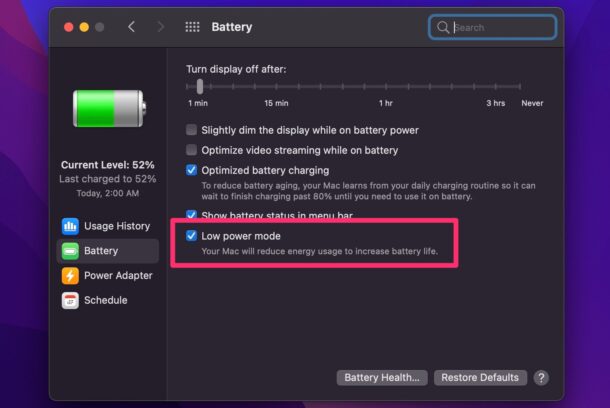

I just followed your instructions to put my M1/Monterey Macbook Air into low power mode, only to discover I had already previously done this. Just goes to show that being in low power mode has not impacted useability for me in the slightest. I think I’ve been using it like this for almost a year.