How to Quickly Turn On Low Power Mode on iPhone via Control Center
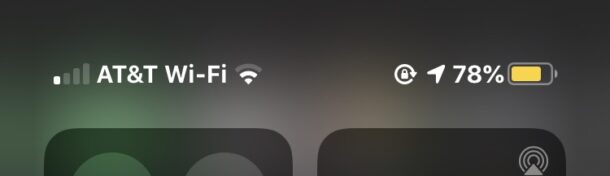
Low Power Mode is a great feature on iPhone that can dramatically extend battery life of the device, with a few minor trade-offs. While many users are aware that they can enable the feature through Settings, or even with a Siri command, there’s another super fast way available to turn on Lower Power Mode, and to turn it off again too.
If you’re looking for the quickest way to toggle Low Power Mode on or off on iPhone, this Control Center method is the approach to go.
How to Quickly Turn On Low Power Mode on iPhone
Ready to prolong your iPhone battery life in the quickest way possible? Here’s how easy that is done:
- Access Control Center on the iPhone, for newest models with Face ID swipe down from the top right corner of the display to access Control Center, for older models with Home buttons swipe up from the bottom of the display instead
- Tap the battery icon so that it’s highlighted to enable Low Power Mode
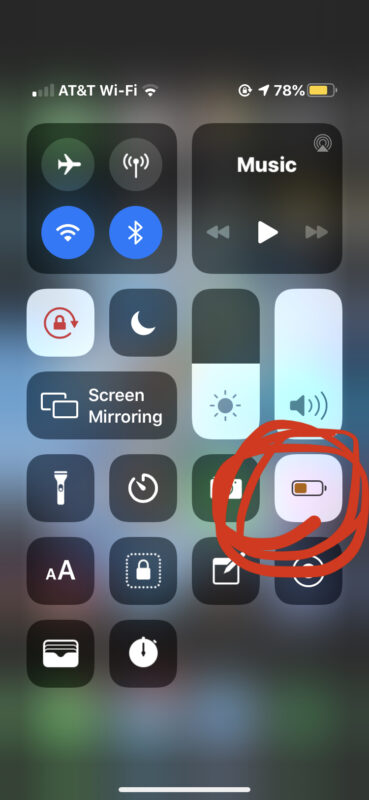
You will know that Low Power Mode is enabled because the battery icon in the status bar of iPhone turns yellow.
Of course, to quickly turn off Low Power Mode, simply return to Control Center and tap that battery button again, and the battery icon in the status bar will turn back to white as usual as well to signify it is disabled.
Low Power Mode can dramatically prolong the battery life of your iPhone, but it turns off a few features to accomplish this. For example, background app refresh will be disabled (which many users won’t notice anyway), as will frequent mail checks, and the performance of the iPhone may be slightly reduced as well too, but not in a way that is typically observable by most users.
Many people use Low Power Mode almost constantly just to preserve the battery life of our iPhones, and I personally turn the feature on almost daily as I seek to prolong the battery life and limit mid-day charging of my iPhone.
If for some reason the battery icon is not visible in Control Center on iPhone, you can customize Control Center and add it directly.
Keep in mind that this feature only applies to the iPhone, as Low Power Mode is not available on iPad (yet anyway).


Good feature. Thanks for sharing.
I have a 10XR with IOS 14.2.
Why does my control center not share all the items as displayed in your article, including the battery icon?
It likely depends on how you have Control Center configured, as the default doesn’t have every option and toggle enabled. You can customize Control Center through the Settings app
https://osxdaily.com/2018/02/22/customize-control-center-ios/