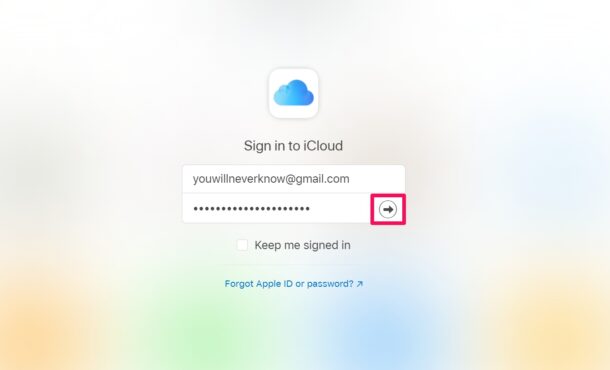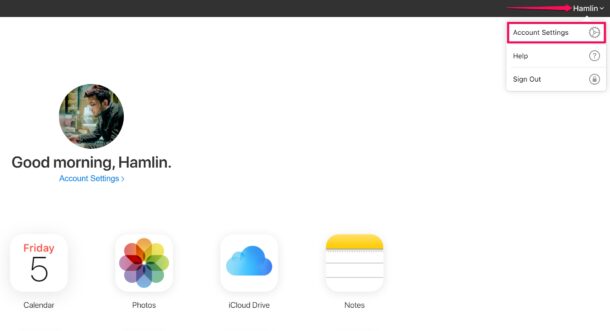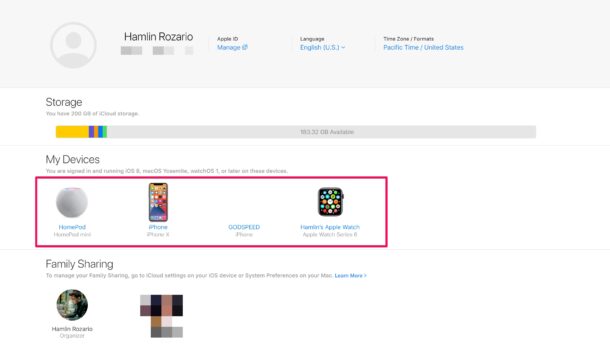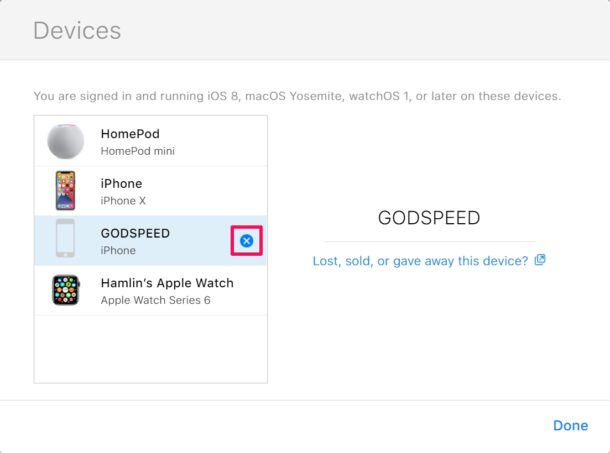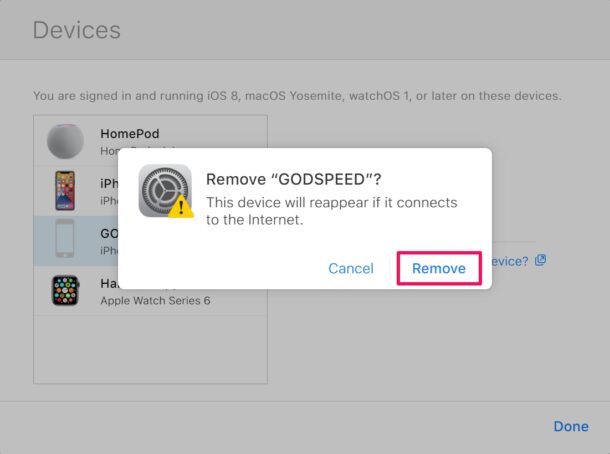How to Remove Activation Lock from Apple Devices with iCloud
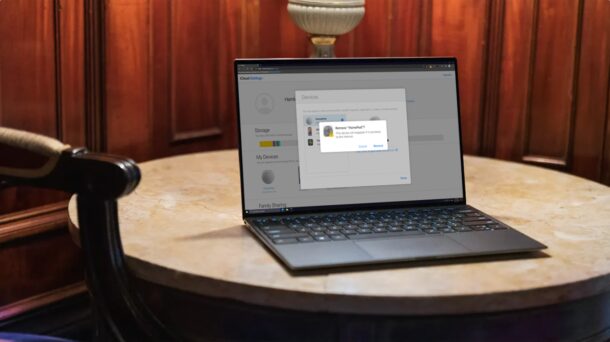
Need to remove Activation Lock from iPhone, iPad, Mac, or another Apple Device? Are you planning to sell or give away one of your Apple devices?
Before transferring ownership of an Apple device, you’ll want to make sure activation lock is removed, otherwise the new owner may be unable to finish the set-up process and they’ll be locked out or the iPhone, iPad, or Mac.
Activation Lock is actually a pretty neat security feature that’s used by Apple to protect its users from unauthorized access of their devices. When you first activate your Apple device, whether it’s an iPhone, iPad, Mac, or Apple Watch, Apple keeps a note of the device’s unique identifier and the Apple ID you use to sign in to it. If someone steals your device and resets it, they will be prompted to enter the Apple ID details that were used to first set up the device, essentially blocking them from using your device without your authorization. As secure as this may sound, some second-hand owners of Apple devices seem to run into this issue since the original owner didn’t remove the activation lock before transferring device ownership. Whatever the situation you’re in, we’ll be guiding you through the necessary steps to remove the activation lock from Apple devices by using iCloud.
How to Remove Activation Lock on iPhone, iPad, Mac, or Apple Watch from iCloud
You’ll need access to a computer to use iCloud for removing the activation lock from any of your Apple devices. Simply follow the steps below to get started:
- Open any web browser and go to iCloud.com. Enter the Apple ID log-in details and click on the arrow icon to sign in to your iCloud account.

- Once you’re on the iCloud home page, click on your Apple ID name located at the top-right corner and choose “Account Settings” from the dropdown menu.

- In this menu, you’ll be able to see all the devices that are linked to your account under the My Devices section. Click on the device that you want to remove the activation lock for.

- This will bring up a small window on your screen. Now, just click on the “X” icon next to the device that you want to remove.

- You’ll now be prompted to confirm your action. Click on “Remove” and you’re done.

That’s it. You’ve successfully removed the activation lock from the Apple device.
This is just one of the ways to remove the activation lock for your Apple devices. Alternatively, you can get around Activation Lock as instructed here, which works on iPhone, iPad, and Mac too.
If you no longer have access to an Apple device because you sold it or gave it away already, using iCloud to remove the activation lock might be the best option, as you’re able to access the web-client from any device that has a web browser. At this point, the only other way to bypass the activation lock screen would be by manually entering the Apple ID email and password on the affected device, something which we wouldn’t recommend unless you’re doing it in person.
Hopefully you didn’t face any major issues while trying to remove the activation lock from your iPhone, iPad, or Mac, and now you have full access to your Apple edevice!