Safari Crashing on iPhone / iPad? Here is How to Fix Safari Crashes & Freezes
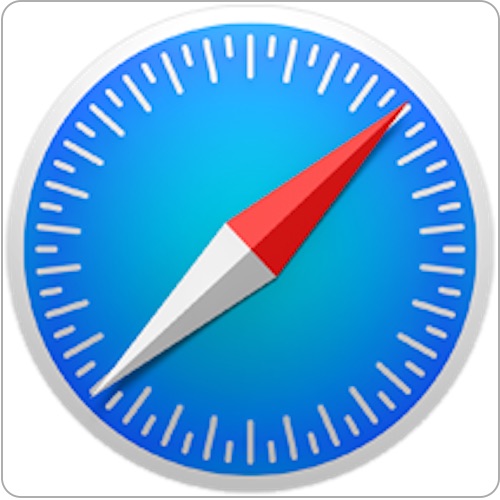
Safari is the web browser that comes with every iPhone, iPad, and iPod touch, and though Safari in iOS should be stable and not crash or freeze often, the fact is that sometimes Safari does crash.
Fortunately there are usually some pretty simple resolutions to any Safari crashing problems in iOS, and so if you are experiencing any type of freezes, crashes, or the app closing itself or stalling, you can likely resolve it with the methods outlined below.
6 Fixes for Safari Crashes in iOS
While you can try these in any particular order to fix Safari problems in iOS, we recommend following how they’re presented here. Let’s get right to it:
Update iOS System Software
Updating system software is recommended because each iOS release includes bug fixes and improvements, some of which may directly resolve a problem you are experiencing with the Safari app on an iPhone or iPad. Updating iOS is easy.
- Go the Settings app and to “General”, then go to “Software Update” and install what is available
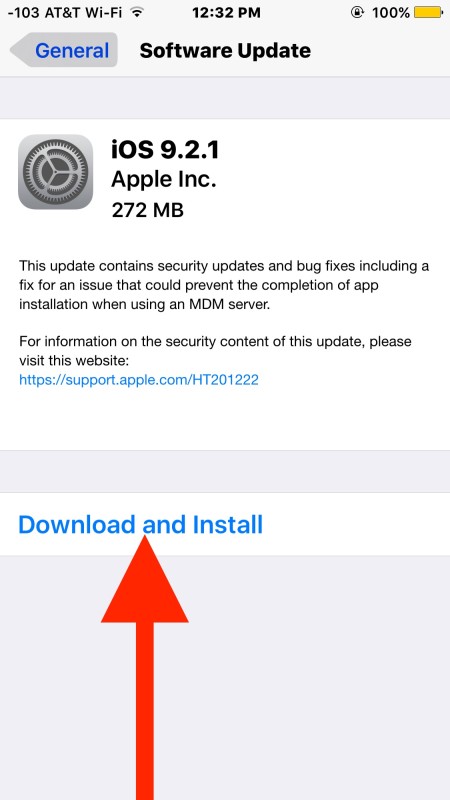
Be sure to backup your iPhone or iPad before updating system software as always. If you are forgetful about updating system software, using automatic iOS update is available too and installs in the middle of the night.
Disable Safari Suggestions Features
An old bug that was fixed in later releases of iOS caused Safari Suggestions to be problematic in the past. Some users also just don’t like the feature, but you can disable Safari suggestions easily:
- From Settings, go to “Safari” and toggle “Search Engine Suggestions” OFF, then toggle “Safari Suggestions” OFF
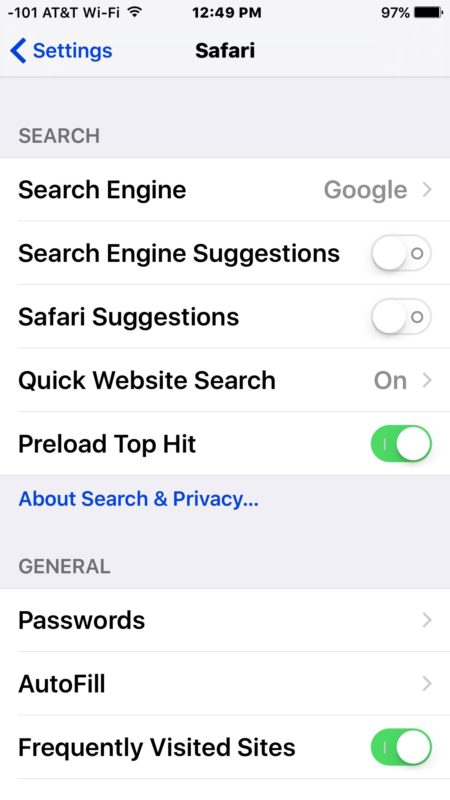
Too Many Safari Tabs? Close Some
If you have too many Safari tabs open you may be causing the app to run out of memory. Typically Safari handles this well by forcing the pages to refresh, but sometimes you may want to manually intervene and just close out some of the old unused tabs.
- From Safari, tap the box button to see the open tabs, then tap the “X” in the tab titlebar to close each – repeat as necessary
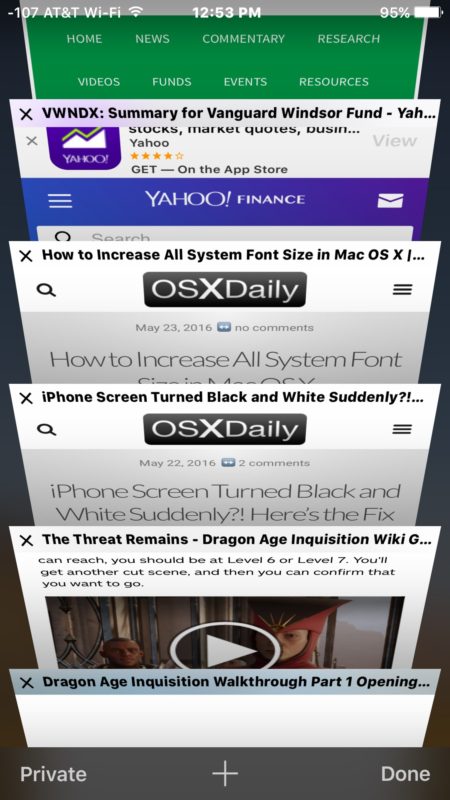
Clear Out History & Web Data in Safari
Safari accumulates caches, browsing history, cookies, and other data in the iPhone or iPad. Sometimes that data can interfere with app functionality, so clearing it out can be a remedy to problems with the app crashing or stalling on some web sites.
- From Settings, go to “Safari” and then to “Clear History and Website Data”
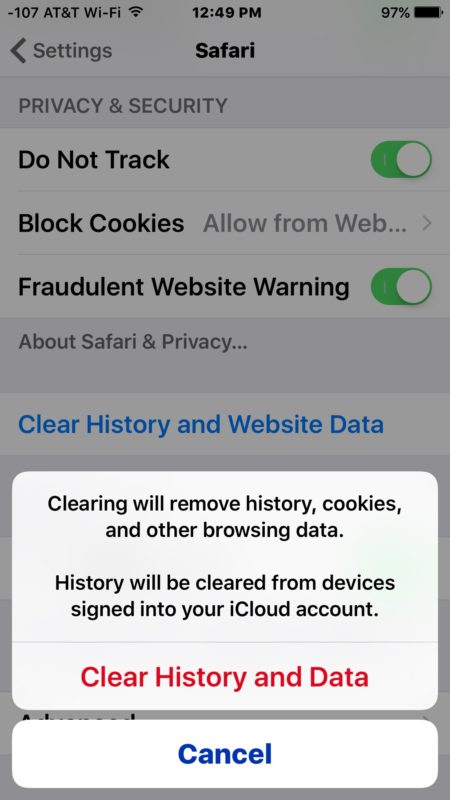
This will also delete history from you rather iCloud signed in devices so keep that in mind too. You can get more specific and delete recent Safari history if you want instead, though that may not remedy the issue.
Force Quit the Safari App in iOS, Relaunch
Sometimes just force quitting the app and relaunching Safari is sufficient to resolve a problem with the browser:
- Double click on the Home button, then swipe UP on the Safari app to close it, relaunch as usual
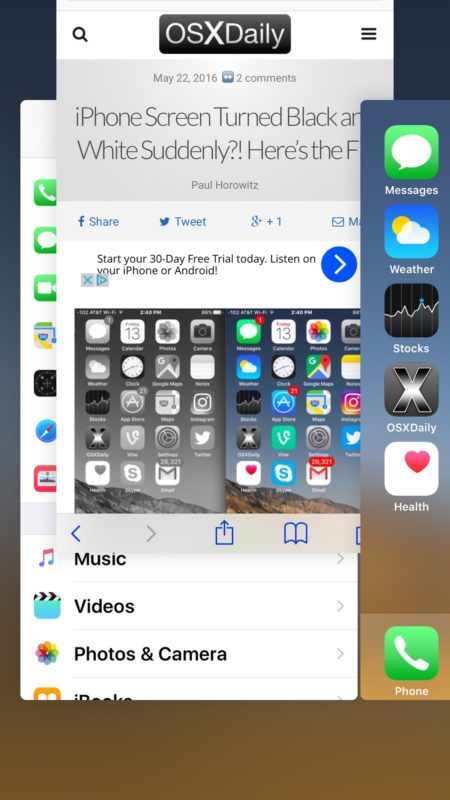
Reboot the iPhone / iPad
Hold down the Home button and Power button together concurrently until you see the Apple logo on the front of the screen, then release. This force reboots the iPhone and can resolve some issues.
Have another solution to Safari crashing on an iPhone or iPad? Let us know!

