How to Download MacOS Installers for New & Old Versions
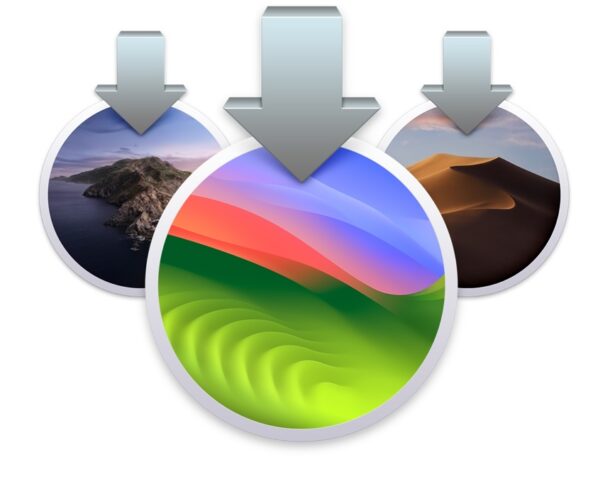
Want to know how to download MacOS and Mac OS X installers? You might be wondering where you can download current and older versions of Mac OS from, particularly if you’re looking to update a Mac, install a different MacOS version, or even use an older system software version. MacOS installers can be used to update systems directly, or even make bootable USB drives out of.
Downloading and using different Mac OS installers is very common for performing system updates and restores, troubleshooting purposes, for IT staff and admins, and for tinkerers. This article will cover where to download and access installers for MacOS Tahoe 26, MacOS Sequoia 15, MacOS Sonoma 14, macOS Ventura 13, MacOS Monterey 12, macOS Big Sur 11, macOS Catalina, MacOS Mojave, MacOS High Sierra, macOS Sierra, Mac OS X El Capitan, OS X Yosemite, OS X Mavericks, Mac OS X Mountain Lion, Mac OS X Lion, Mac OS X Snow Leopard, Mac OS X Leopard, Mac OS X Tiger, and others too. We provide direct download links to the installers wherever possible, and we also show you how you can retrieve installers from Apple by using the command line, and the Mac App Store.
Where to Download Mac OS Installers From
The following links point to locations on Apple’s website or CDN where you can download various MacOS system software installers. The installer downloads come directly from Apple, corresponding to the version you choose. In many cases, these are direct download links, meaning clicking on the .pkg or .dmg will initiate the download right away, retrieving the installer from Apple. If you’re having difficulty getting a download to start or complete, you might try right-clicking on one the links and choosing “Save As”, or using the Safari web browser on a Mac.
MacOS Tahoe 26 Installers
MacOS Tahoe 26 is currently in active beta development. You can download the latest MacOS Tahoe 26 installers and IPSW files below using these links pointing to Apple servers:
- MacOS Tahoe 26.1 InstallAssistant.pkg
- MacOS Tahoe 26.1 25B78 IPSW – UniversalMac_26.1_Restore.ipsw
- MacOS Tahoe 26.0.1 InstallAssistant.pkg
- MacOS Tahoe 26.0.1 IPSW – UniversalMac_26.0.1_25A362_Restore.ipsw
- MacOS Tahoe 26 InstallAssistant.pkg (build #25A354, final release)
- UniversalMac_26.0_25A354_Restore.ipsw – MacOS Tahoe 26 IPSW (final release)
- MacOS Tahoe 26 developer beta 9 (matches public beta 6)
- UniversalMac_26.0_25A5351b_Restore.ipsw – MacOS Tahoe 26 beta 9 IPSW
- MacOS Tahoe 26 Developer Beta 8 InstallAssistant.pkg (matches public beta 5)
- MacOS Tahoe 26 Developer Beta 8 IPSW – UniversalMac_26.0_25A5349a_Restore.ipsw
- MacOS Tahoe 26 Developer Beta 7 / public beta 4 – InstallAssistant.pkg
- MacOS Tahoe 26 Developer Beta 7 IPSW / Public Beta 4 IPSW – UniversalMac_26.0_25A5346a_Restore.ipsw
- MacOS Tahoe 26 dev beta 6 / public beta 3 – InstallAssistant.pkg
- IPSW for MacOS Tahoe 26 dev beta 6 / public beta 3 – UniversalMac_26.0_25A5338b_Restore.ipsw
- MacOS Tahoe 26 Developer Beta 6 IPSW – UniversalMac_26.0_25A5338b_Restore.ipsw
- MacOS Tahoe 26 Developer Beta 5 / Public Beta 2 InstallAssistant.pkg
- MacOS Tahoe 26 Dev Beta 5 / Public Beta 2 IPSW – UniversalMac_26.0_25A5327h_Restore.ipsw
- MacOS Tahoe 26 Developer Beta 4 InstallAssistant.pkg
- MacOS Tahoe 26 developer beta 4 IPSW (UniversalMac_26.0_25A5316i_Restore.ipsw)
- MacOS Tahoe 26 Developer Beta 3 InstallAssistant.pkg
- MacOS Tahoe 26 developer beta 3 IPSW (UniversalMac_26.0_25A5306g_Restore.ipsw)
- MacOS Tahoe 26 Developer Beta 2 InstallAssistant.pkg
- MacOS Tahoe 26 developer beta 2 IPSW
- MacOS Tahoe 26 Developer Beta 1 InstallAssistant.pkg
- MacOS Tahoe 26 developer beta 1 IPSW
MacOS Sequoia 15 Installers
MacOS Sequoia is currently the latest available stable version of MacOS system software, the installer and IPSW can be downloaded from here:
- MacOS Sequoia 15.7.2 InstallAssistant.pkg
- MacOS Sequoia 15.7.1 InstallAssistant.pkg
- MacOS Seqouia 15.7 InstallAssistant.pkg
- MacOS Sequoia 15.6 InstallAssistant.pkg (Separately: MacOS Sequoia 15.6 IPSW – UniversalMac_15.6_24G84_Restore.ipsw)
- MacOS Sequoia 15.5 InstallAssistant.pkg (Separately: MacOS Sequoia 15.5 IPSW)
- MacOS Sequoia 15.4.1 InstallAssistant.pkg (Separately: MacOS Sequoia 15.4.1 IPSW)
- MacOS Sequoia 15.4 InstallAssistant.pkg (Separately: MacOS Sequoia 15.4 IPSW)
- MacOS Sequoia 15.3.2 InstallAssistant.pkg (Separately: MacOS Sequoia 15.3.2 IPSW firmware)
- MacOS Sequoia 15.3.2 InstallAssistant.pkg for M4 MacBook Air and M4 Mac Studio (Separately: MacOS Sequoia 15.3.2 IPSW for M4 MacBook Air and M4 Mac Studio
- MacOS Sequoia 15.3.1 InstallAssistant.pkg (Separately: MacOS Sequoia 15.3.1 IPSW firmware)
- MacOS Sequoia 15.3 InstallAssistant.pkg (Separately: MacOS Sequoia 15.3 IPSW firmware)
- MacOS Sequoia 15.2 InstallAssistant.pkg (Separately: MacOS Sequoia 15.2 IPSW firmware)
- MacOS Sequoia 15.1.1 InstallAssistant.pkg (build 24B91)
- MacOS Sequoia 15.1.1 InstallAssistant.pkg (build 24B2091 – M4 Mac only)
- MacOS Sequoia 15.1.1 (build 24B91) IPSW
- MacOS Sequoia 15.1.1 IPSW (build 24B2091) – M4 Macs only
- MacOS Sequoia 15.1 InstallAssistant.pkg (Separately: MacOS Sequoia 15.1 (build 24B83) IPSW)
- MacOS Sequoia 15.0.1 InstallAssistant.pkg (Separately: MacOS Sequoia 15.0.1 (build 24A348) IPSW
- MacOS Sequoia 15.0 InstallAssistant.pkg FINAL (Separately: MacOS Sequoia (build 24A335) IPSW)
- MacOS Sequoia 15 Developer Beta 5 InstallAssistant.pkg (Separately: Sequoia dev beta 5 IPSW)
- MacOS Sequoia 15 Developer Beta 4 Installer.pkg (Separately: MacOS Sequoia developer beta 4 IPSW
- MacOS Sequoia 15 Developer Beta 3 InstallAssistant.pkg (matches MacOS Sequoia Public Beta 1)
- MacOS Sequoia 15 Developer Beta 2 InstallAssistant.pkg (Separately: Sequoia developer beta 2 IPSW)
- MacOS Sequoia 15 Developer Beta 1 InstallAssistant.pkg (Separately: Sequoia developer beta 1 IPSW)
macOS Sonoma 14 Installers
MacOS Sonoma 14 is currently one of the supported stable versions of MacOS system software from Apple:
- MacOS Sonoma 14.8.2 InstallAssistant.pkg
- MacOS Sonoma 14.8.1 InstallAssistant.pkg
- MacOS Sonoma 14.8 InstallAssistant.pkg
- macOS Sonoma 14.7.7 InstallAssistant.pkg
- macOS Sonoma 14.7.6 InstallAssistant.pkg
- macOS Sonoma 14.7.5 InstallAssistant.pkg
- macOS Sonoma 14.7.4 InstallAssistant.pkg
- macOS Sonoma 14.7.3 InstallAssistant.pkg
- macOS Sonoma 14.7.2 InstallAssistant.pkg
- MacOS Sonoma 14.7 InstallAssistant.pkg
- MacOS Sonoma 14.6 (Separately: Sonoma 14.6 IPSW)
- macOS Sonoma 14.5 InstallAssistant.pkg (Separately: Sonoma 14.5 IPSW)
- macOS Sonoma 14.4.1 InstallAssistant.pkg (Separately: MacOS Sonoma 14.4.1 IPSW)
- macOS Sonoma 14.4 InstallAssistant.pkg (separately: Sonoma 14.4 IPSW)
- macOS Sonoma 14.3 InstallAssistant.pkg (Separately: Sonoma 14.3 IPSW)
- macOS Sonoma 14.2.1 Full Installer pkg (Separate: Sonoma 14.2.1 IPSW
- macOS Sonoma 14.2 Full Installer InstallAssistant.pkg (Separately: Sonoma 14.2 IPSW
- macOS 14.1.2 InstallAssistang.pkg (Separately: 14.1.2 IPSW)
- macOS Sonoma 14.1.1 InstallAssistant.pkg (Separately: Sonoma 14.1.1 IPSW)
- macOS Sonoma 14.1 InstallAssistant.pkg (Separately: Sonoma 14.1 IPSW)
- MacOS Sonoma 14.0 Final – InstallAssistant.pkg (Separately: IPSW for Sonoma Final)
- MacOS Sonoma RC 2 (Separately: RC 2 IPSW – UniversalMac_14.0_23A344_Restore.ipsw
- MacOS Sonoma Release Candidate InstallAssistant.pkg (Separately: UniversalMac_14.0_23A339_Restore.ipsw for Sonoma RC)
- MacOS Sonoma developer beta 7 InstallAssistant.pkg (Separately: Sonoma beta 7 IPSW)
- MacOS Sonoma developer beta 6 InstallAssistant.pkg (Separate: MacOS Sonoma Beta 6 IPSW restore image
- MacOS Sonoma developer beta 5 InstallAssistant.pkg (separate: Beta 5 IPSW restore image)
- MacOS Sonoma 14 developer beta 4 (IPSW restore image)
- MacOS Sonoma 14 developer beta 3
- MacOS Sonoma 14 developer beta 2
- MacOS Sonoma 14 developer beta 1
MacOS Ventura 13 Installers
- macOS Ventura 13.7.7 InstallAssistant.pkg
- macOS Ventura 13.7.6 InstallAssistant.pkg
- macOS Ventura 13.7.5 InstallAssistant.pkg
- MacOS Ventura 13.7.4 InstallAssistant.pkg
- MacOS Ventura 13.7.3 InstallAssistant.pkg
- MacOS Ventura 13.7.2 InstallAssistant.pkg
- MacOS Ventura 13.7
- MacOS Ventura 13.6.9
- MacOS Ventura 13.6.8
- MacOS Ventura 13.6.7
- MacOS Ventura 13.6.6
- MacOS Ventura 13.6.5 InstallAssistant.pkg
- MacOS Ventura 13.6.4 InstallAssistant.pkg
- MacOS Ventura 13.6.3
- macOS Ventura 13.6.2
- MacOS Ventura 13.6.1
- MacOS Ventura 13.6
- MacOS Ventura 13.5.2
- macOS Ventura 13.5.1 InstallAssistant.pkg
- macOS Ventura 13.5 InstallAssistant.pkg
- MacOS Ventura 13.4.1
- MacOS Ventura 13.4
- MacOS Ventura 13.3.1
- MacOS Ventura 13.3
- MacOS Ventura 13.2.1
- macOS Ventura 13.0.1 InstallAssistant.pkg
- MacOS Ventura – App Store Link
macOS Monterey 12 Installers
- MacOS Monterey 12.7.6
- macOS Monterey 12.7.5
- macOS Monterey 12.7.4 InstallAssistant.pkg
- MacOS Monterey 12 (Direct InstallAssistant.pkg links: macOS Monterey 12.7.3, 12.7.2, 12.7.1, 12.7, 12.6.9, 12.6.8, 12.6.7, 12.6.6, 12.6.3, 12.6.2, 12.6.1, App Store link)
macOS Big Sur 11 Installers
- macOS Big Sur 11 (App Store link) (Direct link to installers: 11.7.10, 11.7.9, 11.7.8, 11.7.7, 11.7.4)
macOS Catalina 10.15, Mojave 10.14, High Sierra 10.13 Installers
- macOS Catalina 10.15 (App Store link)
- macOS Mojave 10.14 (App Store link)
- macOS High Sierra 10.13 (App Store link)
macOS Sierra 10.12, OS X El Capitan 10.11, OS X Yosemite 10.10 Installers
- macOS Sierra 10.12 (Direct DMG download link)
- OS X El Capitan 10.11 (Direct dmg download link)
- OS X Yosemite 10.10 (Direct download link)
Mac OS X Mountain Lion 10.8, Mac OS X Lion 10.7, Installers
Many of these MacOS installers arrive as InstallAssistant.pkg files that will extract the full installer into the /Applications folder on the Mac.
New versions of MacOS installers are typically available through the Mac App Store, accessed through a computer that is compatible with the latest Mac system software release.
Older versions of Mac OS X installers can often be downloaded as well, but from different sources.
For earlier versions of Mac OS X, including Mac OS X Mavericks 10.9, Mac OS X Mountain Lion 10.8, Mac OS X Lion 10.7, Mac OS X Snow Leopard 10.6, Mac OS X Leopard 10.5, Mac OS X Tiger 10.4, and before, the process to obtain those installers differs a bit.
Downloading MacOS Installers via Terminal
Mac users can download the latest macOS installer available from the Terminal by using the following command string:
softwareupdate --fetch-full-installer
You can also download specific installer versions by using the following syntax, replacing the asterisks with version number:
softwareupdate --fetch-full-installer --full-installer-version **.**.*
For example, to get macOS 11.3.1 the syntax would be as follows:
softwareupdate --fetch-full-installer --full-installer-version 11.3.1
Downloading Mac OS X Installers from App Store “Purchases”
If you had at one point in time purchased or downloaded a version of MacOS or Mac OS X from the Mac App Store, then you should be able to re-download it from the Mac App Store by going go the “Purchases” section. This can typically be used to access downloads for installers for MacOS Mojave, High Sierra, Sierra, Mavericks, and Mountain Lion, though there are some caveats and exceptions.
- Open the App Store
- Go to the “Purchases” section (newer App Store versions must go to Account > Purchases)
- Scroll down the list of Purchased items to locate the Mac OS X Installer version you wish to re-download, then click on the download button
This works particularly well if the Mac you’re downloading the software onto is running an older version of Mac OS X.
This approach for re-downloading older OS X installers from App Store Purchases section works for obtaining many older versions of Mac OS X, particularly if the machine doing the downloading is running an older Mac release too. For example, re-downloading Mavericks from Yosemite, whereas if you’re running the App Store from newer versions of MacOS you’d need to follow the links further above to download the installers directly, or via the App Store links.
Downloading Mac OS X Snow Leopard
If you’re a registered Apple developer then you may be able to download Mac OS X Snow Leopard and Mac OS X Leopard directly from Apple ADC using the following links:
- Download Mac OS X Snow Leopard (DMG file, via Apple ADC downloads)
- Download Mac OS Leopard (DMG file, ADC download link)
Downloading / Buying Mac OS X Mountain Lion, Lion, Mac OS X Snow Leopard
Apple also sells some older Mac OS X versions for convenience:
For buying even older versions of Mac OS X, you may have some luck searching on Amazon or Ebay and buying old physical copies of the installer disks. Keep in mind those earlier Mac OS X software updates used to cost a significant amount of money to update to and so even if they’re hold they can still carry a premium.
Another option is to peruse the Apple Vintage Software collection at Archive.org which may have image files of older system restore disks and other older system software, just beware that archive.org is not an official distributor of Apple software so appropriate precautions should be taken and only download from there at your own risk.
Finally, if you’re looking to download much older classic Mac OS software, check out this article which discusses finding original classic Mac OS System releases that go back far before the transition to Mac OS X and Unix underpinnings.

