How to Set the Default Column Size in Mac OS X Finder Windows
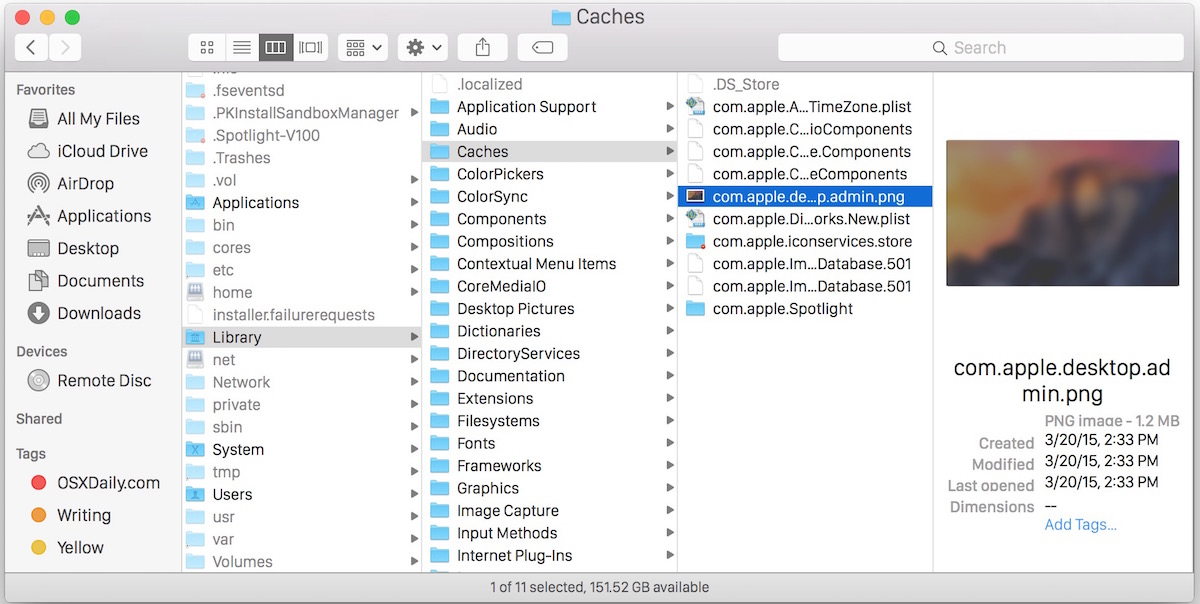
The Mac OS X Finder column view is really handy, letting you see multiple folder contents side by side in a hierarchical view. But unless you set the default column width yourself, anytime you launch a new Finder window, the columns size will be reset on a per window basis.
How to Set Default Column Size in Mac Finder
Changing the default column size behavior is very simple, and if you want to set the default column size for Column View in Finder of MacOS and Mac OS X, all you need to do is hover the mouse cursor over the column dividers of a Finder window, then hold down the Option key while dragging the columns to your desired width or size.
With the Option key modifier held as you resize, this will become the new default for Column Views in the Mac Finder.

If you’re tired of the Column view resizing itself or being reset on the Mac, this is the solution you’re looking for since it will lock as the default column width and column size.
This works in all versions of MacOS and Mac OS X that support Column View, and it’s an easy trick to remember even if it’s not the most obvious thing in the world. If you’re a column view user for Finder, try it out, you’ll find this to be quite useful.

And yes, you must be in Finder Column View to have this work, it does not work in the other Finder views since there is no divider to align and set the width of.
Note that the Option / ALT key trick is intended for most keyboards and a US keyboard set, but some users may find the Command key to work depending on their keyboard layout and keyboard country settings.
Another similar handy trick is to resize column view to fit file names, discussed here. If you’re working in Column view with long file names, it’s particularly handy.
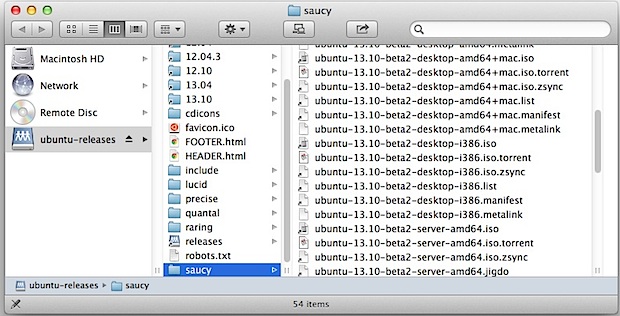
Let us know in the comments what works for you, and share your experiences and tips if you have another approach to accomplish this task.


THANK YOU THANK YOU THANK YOU. Ive been a Mac user for 25 years and never knew how to do this. 2010 to 2023.
Whoa, the year is 2022.
I’ve been a MacOS user since 2009.
This is the first time that occurred to me that I should google a solution for this, and now, this article made my day.
Thank you so much for this !!!!!!!!!!!!
Seriously?!? After sooo many years of scaling up this column to see the files I now discover there is so easy solution! :) You just made my day :D
Hi
Works fine for me, but when you want to save a document from t.ex. an e-mail – the windows which apears, have very small columns.
Do anyone know how to change that permanently?
Thanks
This changes my life. Thank you.
WOW so simple and yet after years of repeatedly resizing my columns every time I open finder I get the solution here and not on an Apple forum. I always wondered if the resize can stick somehow and if so why doesn’t Apple offer that in the help section of finder or even as a pop-up when resizing but most simple solutions are, for some reason, not important enough for Apple to bother with explaining to their users.
Thanks Paul !!!
This worked and was so easy! thank you SOO much :)
Hi – i see that double clicking on the resize box will set a box to its widest file name length; I see that option click will resize all the boxes – but what if I want varying widths? For my main window, I use multi-column view across the top of my monitor: some windows can be quite short, one in particular I want the full length of the longest file name. Does anyone know how to get ONE column to stay wide? Thanks.
All these years, this has been bugging the hell out of me & I finally did a good search & found this – very grateful!
>Auto Size to the longest file name.<
how can this be made the default?
thx
b
Hi!
Yes, I’d like to make it the default for every column of every folder forever! Isn’t there a way to do that?? I think there should be that choice!!
Sorry for using your comment to post my query!!
Another handy and related tip: Double Click on the Column Sizing Handle to Auto Size to the longest file name.
yeah, how do we get the default size back?
Hi, thank you for all your tips&tricks. I have a problem with Finder, since i didn’t yet figure out how to change default finder window size; i don’t mean the window that appears when you press command+N, but the one that is open when you create a new folder.
Any suggestion is appreciated.
Here here! Great tip—I wonder how much time [and always added frustration] I went through increasing the size for each new window
Option works fine here… but… what is default? how to reset? commandline writing to a pref file somewhere?
Best tip ever!
Great tip thanks! I also noticed holding down the Option key whilst changing the window size affected the default window size.
…but I’ve yet to have this work for me. I hold down option, slide the column to the left (for example), it moves of course, I let go of Option key, close the window. Then I reopen only to find the column back where it was before I moved it.
It is the Command Key for permanent change, also use short cut Command + W to close finder, and or any app, it is quicker and works better for this change for finder columns.
It actually worked with command key and not option key for me.