Make a Screen Saver Out of Your Own Images in Mac OS X
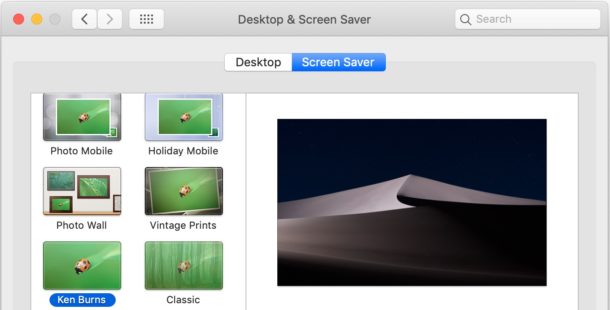
Do you have a collection of images and photos that you’d like to become a screen saver on the Mac? This offers a simple and nice way to customize a screen saver to include only your own images and pictures, and it’s quite easy to accomplish in macOS and Mac OS X.
You can make a nice screensaver out of a collection of your own images within Mac OS X very easily, the only requirements are having a folder containing the photos you want to use as the screensaver, then configuring the screen saver. This is quite easy, here are the steps:
How to Make a Screen Saver with Any Pictures on Mac
- Create a new folder in the Finder, let’s call it ‘My ScreenSaver’
- Gather images from your photo albums and drop them into ‘My Screensaver’ folder
- Launch System Preferences from the Apple menu
- Click on Desktop & Screensaver
- Click the Screensaver tab, then click on a type of image screen saver, for example Origami or Slideshow or “Ken Burns”
- Click the “Source” sub menu” (for older MacOS versions, select the + button near the bottom of the screensaver list)
- Select “Add Folder of Pictures”
- Navigate to the “My ScreenSaver” pictures folder you created earlier
- That’s it!

You can now select various effects for the screensaver by clicking the tiled icons and Options, to determine how the images are displayed, if they’re faded in and out, cropped, etc.
Newer versions of Mac OS X have separated a wide variety of new options into completely different screen savers, choosing a source folder will stay consistent across choice as you test the slideshow effect.
In modern Mac OS versions, you have even more display options to choose from, as you can turn any of the built-in “Slideshow” screen savers into something featuring your own pictures just by clicking the “Source” menu and selecting a folder, as shown in this screenshot:
This process of making your own screensaver is even easier if you use the Photos app or iPhoto, because iPhoto and Photos app both automatically hooks up to the ScreenSaver preference pane, you simply select the photo album you want displayed and the rest is the same.
For those who are on older Mac versions, adding the image folder to the screen saver is done through the bottom of the screen saver list. This is different from the newer versions of Mac software where the screen saver source is chosen in the image screen saver itself.

If you know of a different or better way to use a collection of your own pictures as a screen saver on the Mac, share with us in the comments below!
![]()
Updated: 3/1/2019


I have been using personal photos as a screensaver for years. In older Mac OS (currently on big sur) I was able to use the back arrow key on my keypad and the previous photo would display. Since I have updated the OS, this option does not seem to be available. Any idea if it is still possible? If so, how? Thanks!
Does not work with 10.13.4 Mac Air. There is no add choice.
Thank you – spent hours searching for this answer – Finally someone answered the question decently in a way that works!
I have 10.10.3, and have neither the +\- buttons or the ‘source’ selection either? Is this just too new or is there a way to fix?
[…] go with an iPhone, without ever having to manually copy pictures over to the computer or set them into folders like the old fashioned […]
[…] all of Apple’s provided image-based screen savers in OS X, and perhaps much more usefully, in screen savers you make yourself out of photo collections stored in Finder folders or iPhoto albums. For use as a slideshow, this is […]
[…] worth mentioning, you can still make your own by selecting any specified folder as the screensavers image source, but in Mountain Lion you can no […]
[…] can also gather collections of images manually, place them into a folder, and create a custom screen saver that way. stLight.options({ publisher:'fe5e0a84-1fac-40de-8014-9f89fc1cbe6a' […]
[…] backgrounds to use this with are the image based screensavers like Beach or Forest, or you can create one with your own pictures, the effect is a moving background that pans and uses the “Ken Burns” effect over the […]
It works perfectly and has always worked for me with any version of OsX that support this feature.
[…] with the Mac OS X default screen savers? I was too, sure you can make your own screensaver out of pictures but I wanted something more than that. Here are six random and free screen savers for Mac OS X: a […]
Hi,
doesn’t work for me either. When I do this, pressing “Choose” silently closes the dialog. No changes, no success or error message, just plain nothing. In particular, no screensaver. Coming from Windows and Linux – is this Apples famous usability (this is not the first place I stumble). And the solution seems to be complicated enough so that there is no solution for half a year now…
Regards, ibon
Nope does not work!
Sad…
Doesn’t work.
UHH, WOW, trick for my Grandma..
my grandma can barely figure out how to write an email, the last thing I want her doing is digging around in system preferences even if she’s trying to make a screensaver. I think she just needs an ipad.