How to Change a Mac Displays Contrast with Keystrokes & Software
![]() It’s possible to adjust the display contrast at a software level in Mac OS X, which can have very dramatic effects, either good or bad, depending on your needs. Most Mac users don’t know this and many may not find it helpful, but used appropriately it can be a helpful Accessibility adjustment for many with vision difficulties.
It’s possible to adjust the display contrast at a software level in Mac OS X, which can have very dramatic effects, either good or bad, depending on your needs. Most Mac users don’t know this and many may not find it helpful, but used appropriately it can be a helpful Accessibility adjustment for many with vision difficulties.
We’ll show you how to change the display contrast with keystrokes, and with a preference panel option in Mac OS X.
To be clear, this is a Mac OS level software change to display contrast only, which is not the same as actually changing display contrast as adjusting manual hardware buttons would accomplish, it does not adjust gamma like calibrating a display would, and it does not change user interface elements like some other toggles do, nor does it impact screen shots. This is basically artificially enhanced contrast at the OS level of the Mac as an accessibility feature.
How to Adjust Display Contrast on Mac at a Software Level in Preferences
- Go to the Apple menu and open System Preferences
- Go to Accessibility and choose “Displays”
- Adjust the slider for “Display Contrast” for immediate effect on the diplay contrast, depending on what you select the contrast impact which can be quite dramatic
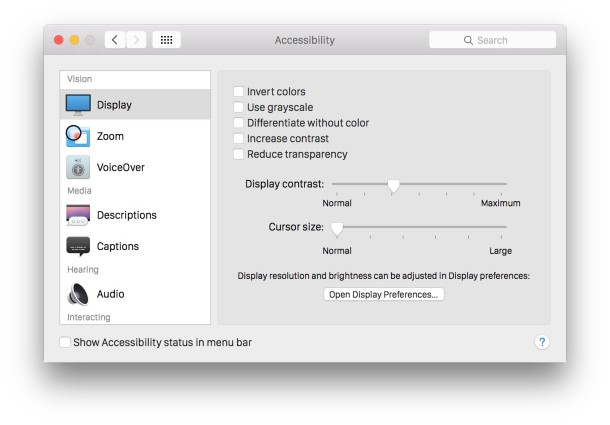
The default is set to the lowest level of contrast, and increases will generally wash out screen colors.
The ability to change your displays contrast is actually part of the Universal Access utility in Mac OS X and is intended to aid those who are visually impaired in seeing things on the screen.
The screenshot below shows the Chrome browser looking at OSXDaily on the highest contrast, the effect is very stark and very high contrast:

Some versions of Mac OS also support keyboard shortcuts for changing the display contrast.
Keystrokes for Changing Display Contrast in Mac OS X
- Decrease display contrast: Command+Option+Control+,
- Increase display contrast: Command+Option+Control+.
The keyboard shortcuts work in all versions of Mac OS X up until Yosemite, where Contrast took a different turn. Nonetheless it can now be changed through a preference panel as instructed further above in all modern versions of MacOS.
It’s worthwhile to point out that this is actually adjusting the rendered contrast of how things look displayed on screen, not the operating system elements like the Increase Contrast interface toggle does in Mac OS X Yosemite. You may be looking to do the latter, depending on your goal.
Note that the slider contrast setting also exists in earlier versions of Mac OS X, though it may look slightly different:
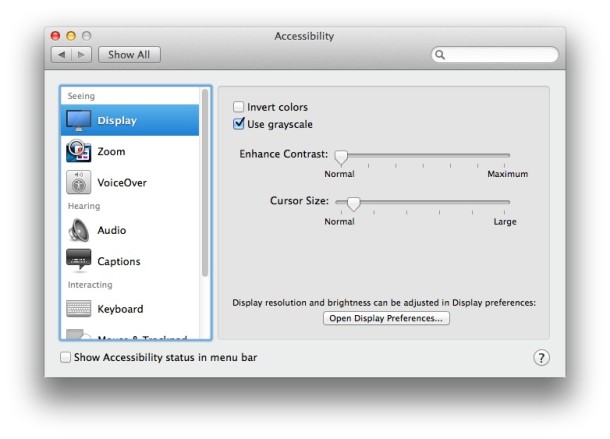
Adjusting Display Contrast this way is something many users may never really pay much attention to, as being the software side of my displays contrast is very different than the monitors contrast settings or interface contrast settings, but it’s good to know this is something that you can change by using the system software as well.


Weeeeeeeeeeeeeeeeeeeeeeeeeeeeeeeeeeeeeeeeeeeeeeeeeeeeeeeeeeeeeeeeeeeeeeeeeeeeeeeee
does it work for mountain lion also
Thank You for help!!!
I didn’t understand these shortcut key presses…
Decrease display contrast: Command+Option+Control+,
Increase display contrast: Command+Option+Control+.
is it just me, or are those both the same key presses
one has a . and one has a , at the end
Control+option+command for both but…
Decraese: comma
Increase: period
I like tricks and tips!!
What is good for? making websites unreadeble? Why i need to chane display contrast?
Good trick for who?
(Sorry about my English)
It’s mostly intended towards people with vision problems, but it’s actually useful for reading text in bad lighting situations too (like a laptop out in the sun)