How to Change Refresh Rate on Mac Displays
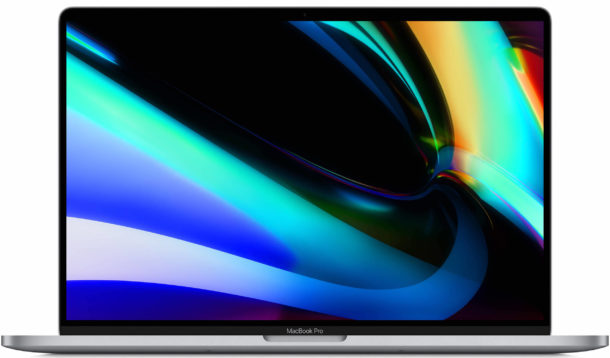
Changing the refresh rate of a display can be needed by some Mac users, particularly if they work with movie files and video editing. Generally speaking, most users should keep their displays set to the default refresh rate for their particular screen, but if you need to adjust refresh rate you’ll find it’s simple to do so with displays used on the Mac.
It’s important to note that not all Mac displays can change their fresh rate, though many third party external screens offer different refresh rate options. In fact, most Mac internal screens can not change refresh rates for those built-in displays, though that is changing with some of the Pro models.
How to Change the Refresh Rate on MacBook Pro Display
For the latest MacBook Pro 16″ and newer models, and the Apple Pro XDR display, you can adjust the Mac refresh rate as follows:
- Pull down the Apple menu and choose ‘System Preferences’
- Go to “Displays”
- Under the ‘Display’ tab, hold down the OPTION key and click on the “Scaled” button to reveal the “Refresh Rate” options
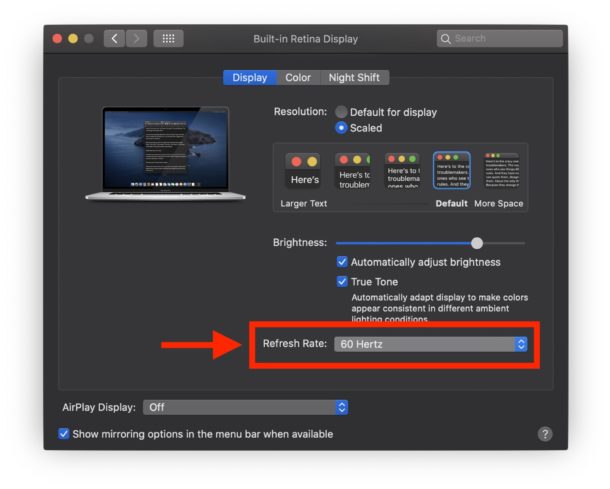
The default option is 60 hertz for most displays, which is recommended to maintain.
For example, the 16″ MacBook Pro has multiple refresh rates available on the built-in display, including 47.95 hertz, 48 hertz, 50 hertz, 59.94 hertz, and 60 hertz.
You can also change the screen resolution of Retina Macs in the same settings menu if you choose to, whether to increase text size and size of stuff on the screen or to get more screen real estate. Much like refresh rate, it’s generally recommended to use the native screen resolution on a display for best results.
How to Change Refresh Rate on External Mac Displays
Some external displays can also change their refresh rate easily, here’s how you can do that:
- Connect the external display to the Mac if it’s not connected already
- Pull down the Apple menu, and choose ‘System Preferences’
- Go to “Displays”
- Under the ‘Display’ tab, hold down the OPTION key and click on the “Scaled” button to reveal the “Refresh Rate” options for that display
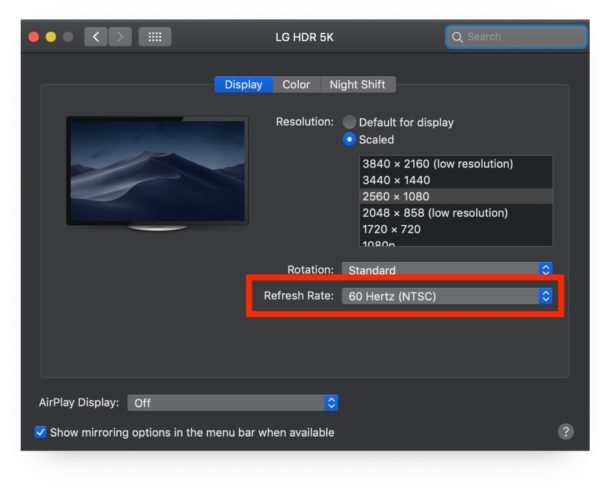
Some displays may even show the refresh rate drop-down menu options without having to hold down the OPTION key, but that partially depends on the version of MacOS and the display itself too.
Why don’t I see an option to change refresh rate on Mac display?
If you don’t see the option to change refresh rate on the Mac display, it’s either because your display does not support changing refresh rate, or you forgot to hold down the OPTION / ALT key while you were choosing the Scaled resolution button. It’s also possible you are using a cable or dongle that does not support the refresh rate you are hoping to use or see.
If your Mac does not support different refresh rates on the internal display, you’ll see the standard settings screen for Display preferences:
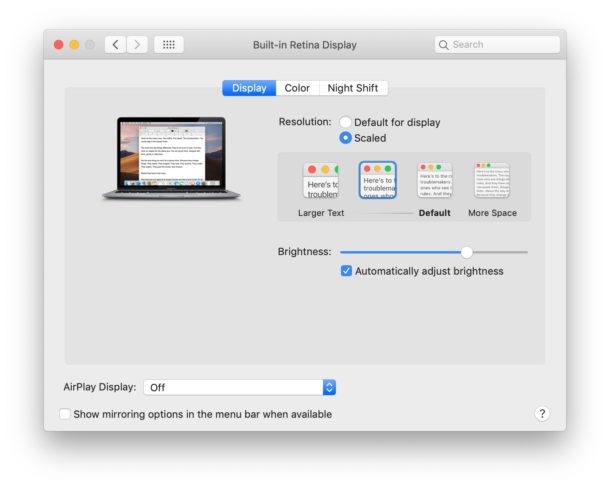
If you know the display should have the option but you are encountering issues, you may try disconnecting it, reconnecting it, and using the Detect Displays trick, which sometimes can resolve curious issues with display resolution, refresh rate, and other unusual display behavior.
As mentioned before, if you do change the refresh rate of a display you’ll likely want to switch it back to the default once you’re finished using the different setting while editing video or for whatever other purpose you adjusted the setting for.


Hello,
Can anyone who owns a new 2020 13 inch MBP (M1), let me know if the refresh rates can be switched below 60 hertz? Like on the 16 inch MBP?
https://support.apple.com/en-ca/HT210742
I went to BestBuy to try to check this out, on both of theses models (2020 M1 13, and
the 16”). Both display models were using BigSur. Both had NO refresh option in the display
settings. Yes, I was holding down the option key. OS bug?
Thanks!
thx, this saved my life for 49″ Samsung C49HG90 on OSX!
Thanks for that that’s great! For you in the US where the mains supply is a 60 Hz then 60 Hz is the logical default refresh rate. But in places where the power supply is at 50 Hz, all of Europe, parts of Japan, most ex British colonial states etc etc it makes no sense at all because you will have flicker at the beat frequency which is the difference between the mains frequency and the refresh rate or at 10 Hz.
Some people are sensitive to this and it should really help. The effect is much reduced compared to what it was with crt displays but it’s still there so this is great.