How to Detect Displays on a Mac

Typically when an external display is connected to a Mac, it will automatically be detected and start working instantly, with the Mac either extending the desktop or mirroring the screen over to the newly attached display output. Sometimes that doesn’t happen however, and when a secondary screen is not detected automatically by the Mac, you’ll want to trigger the “Detect Display” function in Mac OS.
Like some other features in new versions of macOS and Mac OS X, the “Detect Displays” button is now hidden by default, no longer immediately visible in the Display Preferences of macOS Monterey, macOS Big Sur, macOS Mojave, Sierra, macOS High Sierra, OS X El Capitan, OS X Yosemite, and OS X Mavericks. This does not indicate a problem with the Mac or with the external screen you wish to use, you simply have to toggle the Option key to make the detect feature visible and then be able to run the detection as usual. This applies to secondary displays of all types, whether it’s an external monitor, AirPlay mirroring, AirDisplay, a projector, an HDMI connection to a TV, or whatever other additional screen you have attempted to connect to the Mac. If you’re having any issues either showing the feature or getting an external screen to show up properly, this is what you’ll want to do.
How to Use Detect Displays for External Screens on a Mac
With the secondary display to detect already connected to the Mac, do the following:
- Go to the Apple menu and choose System Preferences
- Choose the “Displays” panel
- Hold down the “Option” key to show the “Detect Displays” button – note that it replaces the ‘Gather Windows’ button
- Click on “Detect Displays” while holding down Option to use the function as intended
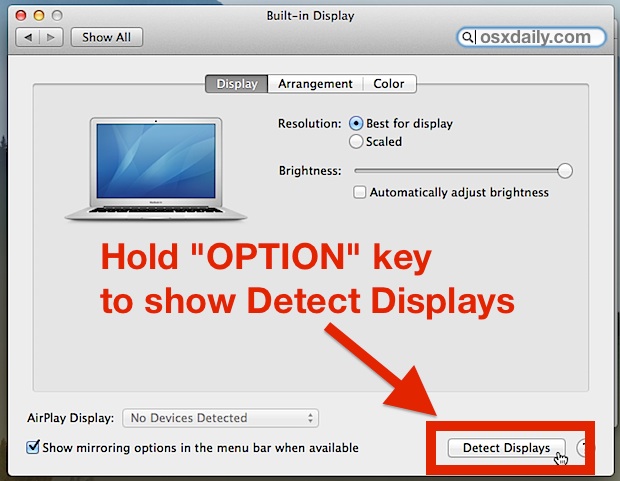
At this point the external screen should be found and work as usual, launching the secondary “Displays” window for that screen. Of course you’ll want to be sure the physical connection is secured for the external display, and if you’re having any issues check the cables to the LCD monitor, projector, or TV.
It should be pointed out that having the “Detect Displays” button not being visible in Mac OS is not an indicator of a problem or a bug, and it’s certainly not indicative of an issue with the output device, it’s simply hidden from casual use, presumably because most of the time the Mac usually has no issues finding and connecting to external screens. Nonetheless, sometimes you have to forcibly detect an external display, which is why this feature is a little curious to hide by default.
Using the “detect” feature should be the first troubleshooting step taken if you can’t find a video output device that is connected to a Mac, though more advanced methods may need to be taken if there are other issues, such as flickering or noisy displays, which may require an SMC reset to resolve.
Also, sometimes simply rebooting a Mac with the external display connected can resolve some unusual display and monitor issues.


I had same problem with mac and my new monitor , i factory reset the monitor menu setup and changed Disable DDC/Ci in monitor Menu then my problem resolved :)
Brilliant, thanks :)
I’ve tried all the above, it didn’t help.
I have two different monitors and the only way I can get them to work is as follows
Plug in the monitor
restart my MacBook Pro
wait 5 minutes
restart again
monitor wakes up
After about a week of being stubborn I found this thread and this is what worked for me:
“I switched off the mac mini, disconnected the HDMI, connected it back, switched on the mac mini, AND HELD DOWN THE OPTION BUTTON THROUGHOUT, then pressed CMD+F1. That did the trick partially. Then i restarted the mac mini, as before. Everything now sings.”
I have a macbook air and the tip worked for me – except once the display was detected by the macbook, it was flickering. Which I fixed by changing the “scaled”-option under the diaplay tab :-)
At what point do you press CMD+F1?
Any update on this?
After futiley trying ever-hold-down-this-and-that-key-while-restarting tip I could find on the Internet, this worked! And so simple. Happy day!
My external projector doesn’t work either after the my recent update to El Capitan. I have tried all the methods listed in this forum and it just won’t detect it. I am using a USB port to VGA on the projector. This is my only option. Anyone have any more help?
Having the same problem and nothing seems to work!!!
I linked an iMac with a Macbook Pro using a Thunderbolt cable. It would not recognise another monitor even I tried all these solutions – BUT, in the process of fiddling, I pressed cmd+F2 on the keyboard of the monitor (iMac) and this turned both screens black and then the linked configuration came up. This works every time for me to recognise the monitor. I have not seen this written anywhere! It’s OK, but I have not found the way to make my iMac the controlling one and the MacBook the monitor – it seems to make its own choice (yes, I know about moving the menu bar from one display to the other, but still only the Macbook controls things – putting its own working screen on the monitor).
Hi
Been getting this too, after no issues for years with a 2012 Mac Mini. I have upgraded to Sierra recently so perhaps that is the problem. I have two Dell monitors connected, one via Thunderbolt and one via HDMI.
When waking from sleep, no dice. Does not detect monitors.
All working headless (as I can screen share from the Mac Mini). So problem is simply detecting the monitors.
Very frustrating. The fixes here do not work for me and should not be required. Only way to get things going again is to reboot.
Great tip thanks. Was very worried that my monitor was not working. I seem to be encountering this issue a lot recently; plug in external monitor, no automatic display detection, yet works fine when I trigger it manually.
Anyone else experience this issue? Using a BenQ GW2765HT.
Still no joy with El Cap’.
It randomly fails to detect the attached monitor after wake from sleep.
Never fails to detect upon reboot.
So obviously there’s something amiss here.
Apple, please fix this absurdity!
Moreover, this was _never_ an issue with a previous Macbook Pro, stuck at 10.8.4 (“non-upgrade/update-able”).
Hey there….
I applied the restart with Option key in the past and it worked fine.
However today I encountered the same problem and now it does not work… is there any update on this issue?
Thx.
Willi
Thank you Gerryy_the_merry ! Your method worked !. Now I have to undo all the other stuff I did to try to make this work, like auto login etc. Those suggestions were ineffective.
Great tidbit. It’s been so long since installing a display, couldn’t recall the steps.
Well done, to the point. Didn’t go into the history of mankind up through the digital age like a lot of these articles do even on the simplest issues.
Thanks for the refresher!
On my MacBook Pro with El Capitan, I have the same issue not detecting external display using DVI monitor cable. But it works fine when I use VGA monitor cable.
Hi Everyone – I have solved this problem with the help of telephone support. Initially I was disheartened after reading all that has been written in this particular article comments section, but luckily I managed to crack this.
I had earlier used a samsung with the mac mini, and straight out of the box, it matched with the samsung. It appears that this leaves the mac mini with the memory of the samsung. Hence when connecting with HDMI to a Sony Bravia, the mac mini did not recognise the Sony and vice versa.
I switched off the mac mini, disconnected the HDMI, connected it back, switched on the mac mini, AND HELD DOWN THE OPTION BUTTON THROUGHOUT, then pressed CMD+F1. That did the trick partially. Then i restarted the mac mini, as before. Everything now sings.
I also have a USB out to my DAC for music, which is the principal purpose of the mac mini. That has stayed undisturbed. But in the quicktime / ELMedia player etc. to play the movies in different formats, it is necessary to switch the output from built in speakers to an amplifier (painfully, every time) and then the sound comes from the amp-speaker combo and the picture from the TV.
The less elegant way to do all this is to have a Apple TV connected by ethernet or wifi to your router, and a mac mini to the same router, and then the Sony TV will accept anything your mac mini has, provided it is iTunes compatible.
If the apple TV is jailbriken, then you can use some other formats and a whole lot of other programs. There is plenty of literature around the how and why of apple Tv jailbreaking.
Hope this helps everyone.
Thanks Gerry,
I had the same issue with my Macbook Pro and LG display. At work I connect with a VGA adapter to a very old display and at home I connect using HDMI to my LG. I guess something needs to be cleared in order to let the mac connect to a second device.
Anyway, I had to run through the procedure above twice, but it worked. Warning tho, it cleared my wifi connection and I had to dig around for that password I had on an index card. ;) So, if doing the above procedure, be aware that other things may get cleared out. I have no idea yet what else may have been cleared, we will see.
Thanks again, Gerry!
~Mary
Hi,
I have an iMac 27 inch Retina screen running OS Z El Capitan, version 10.11.2 .
Also have a Dell Monitor U2413 which I am trying to use as a second display … to no avail.
Been in touch with Apple twice. I was advised that a Thunderbolt cable would work. I bought one at the Apple store. The only port the cable fits into at the Dell is called, DPin. The Dell doesn’t recognize the hook up.
I was also advised to use a HDMI connection but that I would have to get a connector. I bought the recommended HDMI connector at the Apple store (Belkin).
The connector will accept the HDMI insert but the other ends of both the connector and the HDMI cable don’t fit either the iMac or the Dell.
I did the option thing in the Display screen. nothing happened. I repeated it for every device port on the Dell with nothing happening … also used the ‘scan sources’ feature on the Dell with the result being the same.
Can anyone offer any advise?
Thanks
Same here. No worky. SMC reset, regular restart, nothing. I did that ridiculous Option trick for Detect Displays, and nothing. It was working last week and I’ve had El Capitan for ages. This sucks so much. Yosemite and El Capitan are the first OS’s since I started in 1999 to be full of bugs. My $200 Bose SoundLink mini is a paperweight now too. Super.
I am not wondering of Steve Jobs really did have that much influence on things. The next OS’s after he died have been the crappy ones. Many bugs.
Tried like 10 different brands of Thunderbolt/mini displayport cable to HDMI on my macbook air 2011 but none works. :(
Hi there
Still trying to connect my second screen which was working fine up until Christmas. The ‘detect display’ button appears but nothing happens. Have restarted, updated etc. but still doesn’t work. Incredibly frustrating.
Thanks for your help so far!
Has anyone figured this out yet? I updated to El Capitan and can’t get the displays working. Option key will allow me to see the detect displays but nothing after that?
I need this to work for my class! Everything was all easy before upgrading!
hi ,
same problem here did you found a way to fix it ???
i was about to update to el captain but it seams not to be a solution …
very frustrating grrrrrr !!!!
thanks for your reply
kevin .
same problem here. macbook air circa 2011 with a new monitor. bought the thunderbolt to HDMI cable, and NADA! Tried the detect displays button, but no dice. no signal as yet.
This “fix” obviously doesn’t work for lots of people, including me on my brand new mac book pro. Occasionally I can make the 2nd monitor work by unplugging cable from monitor at the mac and plugging it into the other thunderbolt port. (Using Apple’s VGA to Thunderbolt converter). Otherwise, 5 to 10 minutes later, the second monitor wakes up. Talk about speedy processors…
This isn’t a fix, it’s a feature. Detect Displays is a feature of OS X.
What an inane and arbitrary change. Thanks for the help though, I could not figure this out.
Cannot get this to work either. Tried restart but no dice. Anyone have any other fixes?
This is great info as I had one display which would not detect all the time but this made it work.
REALLY retarded you have to hold down the option key for to have a button to do this show up.
WTF???? Is all I can say.
Thanks!
Same problem here. Using a Dell P2310H that worked flawlessly until this morning when I put Al Capitan or whatever its called on it. Now it may as well be a dead monitor. Pretty frustrated about this, I need this landscape monitor for Eclipse – coding on a Macbook Pro even if the screen is pretty big is still a bit cramped.
did you managed to make it work? i have the same problem…
Having the same issue. Monitor worked fine until now, really need it for work. Any update on other ways to make this work?
It didn’t work. I followed your direction and could click Detect Displays button. but nothing happened. :-(
Odd that the detect display is hidden. Why would Mac do this? Why? That is the question. Steve Jobs would not approve. His point was to make things easy. This reminds me of the days of cntrl alt delete on PCs! Possibly computer scientists have finally gone off the deep end of the digital world since Jobs is not there now to slap them back into reality.
I agree completely – Apple is moving in the WRONG direction. In an effort to make things “Cleaner” looking they are making once easy tasks way more difficult. This is one of the best examples. Why on earth would you remove the “Detect Display” button? The space is still there, nothing else changed, they just removed the button. My guess is this is a direct result of Ive taking over Forstall’s responsibilities after Jobs death and somebody needs to rein him in and make him stick to hardware where he is best with clean minimalist looks!
An update for yosemite would be great as this fix is not applicable on the newest version
This works 100% the same in OS X El Capitan and OS X Yosemite, hold Option and the button will change to Detect Displays. Using Yosemite and El Capitan right now with external screens, use this frequently.
this option didn’t work for me. When I help down the option key, nothing changed??
I’ve had trouble with this for years. Genius tip – thank you!!!!!!!
Using the option button does display the hidden display button but nothing happens when I click it. Macbook still does not connect to Sony Bravia. Any other suggestions?
Same…Any help?
the same here!
Me too, tried restarting and clicking for ages.
Same here… realllllly need it for work.
Ditto, connecting to Denon receiver then to Sony projector. Everything worked great until I installed El Capitan. Now most times (though curiously not all) when I turn the Denon & Sony off and then back on, the Mac no longer knows anything about the home theater system. The only audio output listed is internal speakers or Airplay. Clicking Detect Display does nothing. I’m having to reboot my Mac Pro every day now. It’s a major pain. I can tell everything is fine on the Mac, aside form its HDMI sync, because I can use Screen Sharing to connect to it and display its current state. But I have to either use Screen Sharing and reboot from the Apple menu or ssh in and reboot from the command line to have the Mac see the Denon/Sony display. If anyone has any hints about fixing or working around this they would be much appreciated.
Is this another ‘improvement’ by the iOS team? Yes, the mac should detect the display (or projector) automatically, but it usually doesn’t if the device was made by Dell.
This is such a good tip. Before I read this tip, I would have to restart my MacBook in order to get it to detect my external monitor. Thank you!
I do this all the time in my job but with the new Mavericks I get the menu bar across the top on the external screen. Is there a way to get rid of this
Yes you can hide the menu bar from the external screen as described here: https://osxdaily.com/2013/10/27/hide-menu-bar-external-display-mac-os-x/
Is there a way to make the [detect displays] button show by default? I use this quite a bit connecting to various displays for presentations.
Thanks. RT
Sorry to hijack this thread, but it is done to save folks time.
If the above set of instructions don’t work, scroll all the way to the bottom of this thread to ‘Gerry-the-Merry’ comment. He explains the assistance he got from Mac. It worked for me. Beware, there are things that may get cleared out, for example the one I know about is clearing the wifi setup. I needed to reconnect to my wifi and needed my password.
I’ve had to do this a few times since I move back and forth from the office. I found that the instructions above could be more clear, so here we go:
1. Switch off Mac
2. Disconnect HDMI
3. Reconnect HDMI
4. While HOLDING Option key the whole time
– switch on Mac AND press Command+F1
5. You should see a screen with a picture of a hard drive and a dropdown asking for you to choose your WIFI. If you do not see this, you should start the process over
6. Select your router and enter your WIFI password
Your second screen should now be detected.
Good luck!
THANK YOU! I was about to burn the bloody thing but did what you suggested and it worked a treat. xx
This is about detecting displays in Mac OS X, an external display has nothing to do with wi-fi however unless it’s somehow interfering with your router. If you use and detect an external display on your Mac it has no impact on wi-fi and vice versa.
um..nah.. not necessary – just restarting mac did it for me.
Does this not work if you use a wireless keyboard because the detect keyboard is late in the boot cycle? Or do I still not understand either version of instructions?
Power down, disconnect/reconnect, hold option down through the boot cycle… it comes up to user login. If I also quickly add command F1, same result. F1 after login simply beeps.
My monitor sees my iMac telling me signal is received, but indicates weak signal and displays black. Reboot used to fix. Turning TV off and on also fixed, as did selecting another input and then back to Mac. Changing cable no effect. TV is brand new and it worked flawlessly until the last Mac security update was installed, and now once I manage to get it to work, if the computer goes to sleep, it wakes up without the second monitor. The only other symptom is that my mac randomly blanks out the main display as if power saver kicked in, and I have to touch the power button to get it back, though the second screen continues to work fine. I do 95% of my work only on the second display, unless multitasking.
Worked for me too thank you!
I’m a PC user trying to help my wife get her new iMAC to recognize an external monitor. It worked “plug-n-play” when first connected. Now the next day, no luck. So now you have to hold a keyboard key to make a feature visible that was always visible before? Found the “detect displays” button, but still doesn’t work. Do the software developers just want to torture us? Tell me again why Apple is superior to PCs.
My external (generic) monitor stopped working on my Macbook Pro Mid 2011 but still worked on my Macbook Late 2009.
I bought a used Apple LED Cinema Display with a mini display port thinking that it would work seemlessly with my Apple laptops.
WRONG!
I have tried holding down the Opt/Comm/F1 Keys…did not work.
After reading some of these posts I realized that it is probably tied to my OS updates…
Tried calling Apple support, the woman on the phone did not know the difference between a laptop and a monitor.
I feel like the Apple culture I bought into is degrading.
Why did I have to go online to find out how to get the detect display button to appear.
I think it is great that Apple products hold their value but it seems like they are less and less supported. I would like to turn off notifications of software updates. I never feel any benefit from updates. They fix things that aren’t broken, make buttons smaller and smaller. Why can’t things just be left alone. I have better things to do than constantly relearning how to use a piece of equipment.
Sorry to just vent here…I am looking for a solution.
I have not tried resetting the NVRAm, whatever that is but will look into it.