Fix a Flickering Screen Issue with External Displays on Mac After Updating Mac OS X
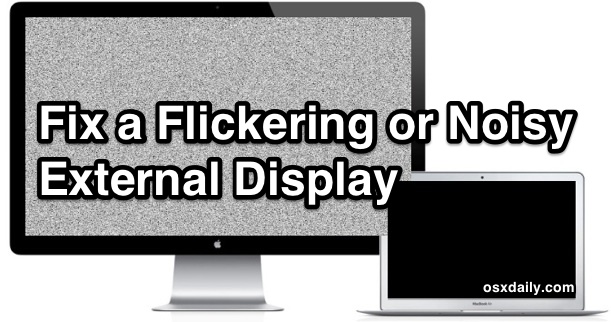
Having recently went through the process of updating a handful of Macs to the latest versions of Mac OS X as part of a gifting tech support campaign, several Macs developed an odd flickering display problem that was only visible when an external monitor was connected to the Mac. On an 11″ MacBook Air, the screen flickers with any DVI or VGA display hooked up with the standard Min-iDisplayPort adapter, and displays only a white-black noise screen, like an ancient TV without an antenna. Meanwhile on a newer MacBook Pro, the problem exhibited as external display flickering with anything from DVI connections to HDMI, and with different brand monitors, but the screen would display properly just with a persistent randomized flicker. The video below demonstrates the MacBook Air flickering on and off with a noisy picture:
(Excuse the vertical video formatting, someone didn’t follow this important advice for recording with the iPhone camera!)
Because each of the Macs behaved perfectly normal with external displays prior to the Mac OS X update, and the problem spans between two totally different Macs and with different connection types and even monitor brands, this suggests something went awry during the upgrade process. That’s good news, because that also means the problem was likely not to be simultaneous concurrent hardware failure – a truly rare event that would be even moreso with two unrelated machines failing side by side. Fortunately, a simple SMC reset resolved the problem completely on both Macs, and external displays again worked as they should post-SMC reset.
Resolve Monitor Flickers by Resetting the System Management Controller of a Mac
This is how you reset the SMC on a portable Mac that has a built-in battery (not a removable battery), like a MacBook Air, or new MacBook Pro with Retina display. You can find details for SMC resets on other Macs here, and Apple has directions for other machines here too.
- Disconnect the external display from the Mac
- Shut down the Mac so that it is turned OFF (not sleeping)
- Connect the MagSafe power adapter to the MacBook
- Using the built-in keyboard on the MacBook, press and hold down the Shift+Control+Option+Power buttons at the same time (see the image below for details) and hold them for about 2 seconds, then release all keys together
These are the keys to press and hold simultaneously on the MacBook Pro / Air keyboard to reset the SMC:
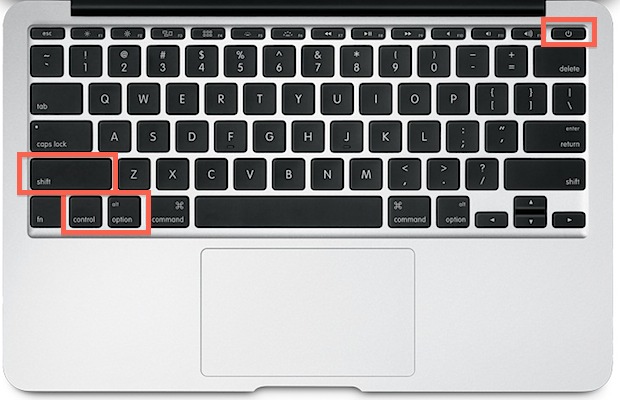
When that is finished, boot the Mac and reconnect the display:
- Now press the Power button on the keyboard to boot the Mac as usual
- Wait until the Mac is booted and reconnect the external display
Everything should be working as usual, no more monitor screen flickering, no more noisy screen displays, just the Mac with a normal looking external display.
Beyond display issues, resetting the System Management Controller can also resolve many other problems related to power management and hardware, both that have occurred post system updates or seemingly at random. We’ve covered several other issues like this in the past, including a suddenly missing battery and fans blaring on portable Macs, inability to put a Mac into sleep mode, and fan noise and heat issues that have popped up after installing a system update. Because there is little harm in resetting the SMC beyond losing some simple Energy settings that you can reconfigure within System Preferences, it’s worth trying yourself before taking further steps to resolve hardware problems with any Mac, and it’s actually a common step recommended by Apple Genius staff through phone support, and even at the Genius Bar in an Apple Store.
If you or anyone you know happens to run into the screen flicker issue after an Mac OS X update applied to a Mac, try this SMC fix first, it only takes a moment and resolved the problem quickly in these cases, and just may work for you too.


Zapping your PRAM is stupid and should be tried only if you are without any other option.
After some more investigation, I think I’ve found a solution. Your monitor is fine, and your computer is fine, in pretty much all instances. The HDMI cable SHOULD be fine.
However, try to make sure the cable itself is rated for 60hz operation. Also, if you are using a port replicator/multiport adapter, that may be the source of your issues even if everything else is fine, because those little grey boxes come from makers all over China and they are likely to use HDMI chips and circuitry that are NOT rated for 60hz. I lucked out and in a last act of desperation, I found a port adapter in my parts drawer that supported 60hz – by a pure fluke. It didn’t say so, but it just did.
When I connected everything, the Mac’s System Properties automatically showed 60hz as an option for monitor connection. This fixed the flickering problem on two separate M1 Mac computers. My Dell and Samsung monitors were probably having trouble getting a clean signal and refusing to sync properly because of problems related to the port replicator’s HDMI port.
Possible solutions:
1) Absolutely get an HDMI cable rated for 60hz. They do exist. You can even get ones that are USBC-to-HDMI. I’m pretty sure all my HDMI cables are fine, however. Anything for TV operation will probably be rated for this.
2) Connect directly to your HDMI port if you have one.
3) If you don’t, and must use a multiport adapter, **try to find one whose maker says its HDMI is rated for 60hz operation**. If you can only get 30hz as an option on your machine for monitor operation, this is a dead giveaway that you have a defective port replicator and you’ll have flickering problems.
thanks so much!
Hello,
For me this worked:
I installed the Display Link driver for the version of my Mac operating system.
Then I went to:
System Preferences > Security & Privacy > Accessibility > Click the lock to make changes
and then:
Enable: “DisplayLinkUserAgent”
Then restart your Mac and your external screen should work.
This is working for my old MacBook Pro 13″ !
I’m so glad ! 3 hours to search where’s the problem come from and you solved it in 2min. Thank you so much.
Hi, I had this flickering issue and tried to reboot my MacBook Pro (Catalina) but unfortunately it didn’t work and actually Mail now is not importing all my email anymore. Can anybody help?
Hi. I do experience same issue but mine is when I connect an epson projector to my macbook air 11 sierra OS then the screen of my macbook registers a distorted image/ pixelated then a few seconds turns black then its now okay but the screen size is a bit smaller than usual. Is this normal? Do i need to follow the reset of SMC? I use a mini display port with vga to connect the projector.
WOW thank you, this worked on my 2018 MacBook Pro i9, external monitor (1080P TV) was connected via USBC to HDMI/USB hub and the MacBook Pro Retna display would occasiobnally flicker. I tried another adapter (straight USBC to HDMI, with power on antoher port) and thought it was fixed but turns out it was doing the same. I shutdown the MacBook Pro via the normal way then held down shift+control+option+power until I saw the Mac symobol on the screen, waited for the MacBook Pro to boot and then plugged in my external monitor, no more flicker on the ManBook Pro! YEA! *sigh* as I was typing this it flickered again. (Face Palm Smack)
Glad to hear this worked to fix your display flickering issue, Joseph!
The process of resetting SMC is a bit different on the 2018 and newer Mac laptops, including MacBook Pro and MacBook Air, but it’s covered here:
https://osxdaily.com/2019/01/14/how-reset-smc-macbook-air-pro-2018-later/
If you continue to have screen flickering issues you might want to try that out. Resetting NVRAM can also be helpful sometimes too.
Also, some of the 2018 series of Mac laptops in particular sometimes flicker because of a custom screen calibration, you can read more about that here:
https://osxdaily.com/2019/01/16/screen-flicker-macbook-air-2018-workaround-fix/
My problem was my cable I have a vga to dvi-d cable that then connects to my apple dvi-d to mini displayport adaptor. When I swapped out the cable for a standard dvi-d to dvi-d cable it worked. Try different cables and adaptors if the SMC reset didn’t work!
I’ve had similar issues for months. First on my MacBook (2016), then on my MacBook Pro (late 2018). Drove me potty.
Even returned a couple UHD monitors to the shop until I found one (LG brand) that didn’t flicker and kept it at that. Only when I got yet another UHD monitor in another location, without the ability to return it (and it was pricey) did I have to find a solution. SMC reset bollocks. HDMI cable swap bollocks. All bollocks.
The only solution that has ever worked for me is ordering a USB-C to Displayport cable and ditching the HDMI dongle and cable. Works perfectly now. Reference Startech CDP2DPMM6B.
Apple has a serious problem here (and they know!), and they have to solve it. It’s ridiculous that a 3000 EURO laptop cannot drive a UHD monitor properly, even with a pricey dongle.
Not only did this fix the external monitor flickering, but it also fixed the mouse and keyboard sticking. Thank you so much for this.
I’ve had this issue for a few days now.
On my external monitor was a flickering scrolling horizontal pattern, just in the background, just at the limit of my perception, especially visible on a white background. It was driving me nuts.
The solution was to sort out the “clock and phase”.
Have a look at this website:
http://www.lagom.nl/lcd-test/clock_phase.php
I used the “automatic” option in my monitors menu – why it doesn’t do this when it’s initially plugged in I’m not sure. I suppose it just sits at the last used settings in case for some reason somebody changes them.
This worked for me on my Macbook Pro 15, 2017 running OSX Sierra. Thanks so much Paul!
After testing in three different monitors and a couple more cables got it working upgrading my miniDP-DP cable to a HBR2 (“High Bit Rate 2”) compatible cable. StarTech.com MDP2DPMM1M
Thank you Paul. It worked!
This totally saved me! I thought I was going to have to buy a new cable or something, but this reset did the trick!
BEST & SIMPLEST SOLUTION:
Get new HDMI cable!
I had several cheap cables from eBay and flickering continued (some less frequently, than others, but still) till I got one with ferrite core (strange cylinder on the cable) and flickering is gone! Totally! Not once!
Cable was £2.50 on eBay and I was already considering £1000 to upgrade… lol
Good luck!
A decent cable fixed it for me as well (Macbook Pro Retnia Early 2014). Went through all of the resets of PRAM and SMC, over and over to no avail. Switched to a good quality HDMI cable, connected back to the HDMI port, went to highest resolution (4K UHD) and no flickering at all.
I’ve run into this with my MB Air 2013. I’m running an LG LED screen and I’ve gotten constant flickering. I’ve tried the reset and removing the HDMI cable. I get a full black screen or a screen full of static.
Any other thoughts?
worked for me!
I have an early 2015 rMBP 13″ that I just started using with dual 24″ 1080p displays. I get this screen flicker/static effect on only one of the displays every half-hour or so. I have replaced my mini-DisplayPort to HDMI cables, SMC, Pram resets etc. I even just went into the Apple store and they replaced the logic board and display and it still happens just on one of the monitors. I’m running OS X 10.11.4 El Capitan. I don’t get it. The only thing I can think of is that the integrated graphics can’t handle 2 monitor signals at one but that’s doubtful.
I use a new 12″ MacBook with OS X El Capitan 10.11.3. The external monitor is 2560*1080 65.9kHz.
When connected using HDMI, the screen on MacBook is stable, but the bottom part on external monitor flickers/shakes.
The fix above didn’t help with my issue. Does anyone have any suggestion? I’ve no issue when connecting my other macbook pro to this same monitor.
Thank you.
I had a similar issue – I’m on a mac air. I could watch video on my TV, but as soon as I maximised the screen, the flickering would start. The fan would also go crazy after a minute or so.
I went into the System References and played around with the display. More specifically, scaled the display to 1080i, instead of 720.
The windows shrunk significantly as the display changed, and even though I wouldn’t use the computer on this setting ordinarily (because text is only barely readable), when I played back video in full screen, it seemed to work fine.
Hope this helps
This solved my flickering problem. Thanks a lot!
Once you get used to 1 or 2 additional external monitors its really hard to go back to just the laptop screen :))
Worked like a charm. Many thanks.
This fix didn’t work for me. I tried the non-removable and removable battery mac SMC resets to no avail. I also tried the PRAM/NVRAM reset to no affect. I have a mid 2010 macbook pro. Let me know if you guys find anything else on this.
This worked for me; however, I did not have the same presentation. For several years I’ve been having increasing screen flicker to the point I consulted a mac repair guy who said my logic board was dying. I got to the point where the main screen would flicker even during start up with lines, etc and just go completely black. Oddly enough, I tried plugging in an external display and that would be perfectly clear without any flicker. I was about to try to get a new mac and attempt to transfer my content and apps there right before discovering this thread. So far so good. 45 minutes and no flicker or signs of abnormalities. I’m just hoping it is not like of the previous post stating it was better for a while before returning.
Thanks again!
It worked for my Mac Book Pro. Thanks
Didn’t work. Absolutely rubbish.
Didn’t fix it for me. I have a USB 2.0 to VGA Adapter. I was thinking the problem might be the Adapter, but after reading this I’m not sure. I wonder if using a DVI cable might help, as my Adapter supports DVI and VGA. Probably worth giving it a shot at some stage.
Didn’t work. Absolutely rubbish.
Hi.
I had the same problem on MacBook Air 2013. This solution doesn’t work for me. I bought cable mini display port to display port and it fixes my problem.
Second 10.10.2 BETA (Pre Release) doesn’t fix the problem.
I just updated to 10.10.2 (BETA) and this issue persists.
I never had this issue before. Now, after Yosemite update 10.10.1 it started.
I’m using a 17″ late 2011 i7 Macbook Pro and a LG W2353 external display.
I tried both resets without success and after some research, I found in another post ( https://osxdaily.com/2014/11/17/os-x-yosemite-10-10-1-update-mac ) that other users are facing the same problem after this last update.
Let’s wait for Apple’s call…. again!
Didn’t work
Great comment rhonda, no need to elaborate, just proclaim that you personally couldn’t figure something out. And so maybe your mac is flickering, maybe your mac is not, who knows? Good job Rhonda!
Dear Mr. Troll,
The fix did not work. The flickering problem, that everyone is explicitly talking about here, remains after trying the described remedy. I.E. Didn’t work.
Note that this elaborate explanation did not add anything to the conversation.
Thank you for your time Mr. Troll. Please accept my deepest, most humble apologies, for causing you such confusion.
FIX: Update to OS X Yosemite if you can
Today I installed OSX Yosemite on my Macbook Air 13″ early 2014 and my screen issues appear to be resolved.
The OSX update fixed it. I’m relieved that it wasn’t a hardware issue. Apple should have fixed this software issue sooner.
I have the same problem. MBP 13″ late 2013. Resetting SMC and PRAM temporarly solved my problem. Worked fine for a couple of weeks before it started again today.
Resetting it now does not resolve the problem.
I have the same issue. Occasional black screen. HDMI to Samsung monitor. I have an early 2014 macbook air 13″. Resetting did not work for me either.
I’m in same boat as Allen. SMC reset did not work. I have a circa 2014 MBP Retina 15″. I’m connecting to different 1920×1200 displays to it via HDMI. Both displays occasionally flicker off (black), and sometimes flicker into static snow mode for a few seconds. Very frustrating.
This did not work for me. I have a MacBook Pro. OSX 10.8.5
I did not make an OS update, this is the way the MacBook Pro came from the factory. The problem was there from the beginning.
I had the “horizontal white line flickering issue” on the very top of the monitor associated with my MBP after associating temporarily said monitor with another computer.
First startled, I tried associating the other computer again, but no issue with it, only with the MPB.
Connecting/Reconnecting cables didn’t help.
Restarting Computer/Monitor neither.
Using the menu of the monitor itself to adjust the vertical position of the image manually or even using the image position auto-adjust solved my problem.
By the way, I noticed that by changing the resolution of the external display the white line could move, sometimes appearing even on the bottom instead of the top of the screen.
(MBP Mid 2009, running Mavericks)
this did not work for mac mini, any other ideas? so annoying plus fatiguing on the eyes.
The SMC reset worked like a charm on my MB Pro (mid 2010) + LG Flatron E2211. Thanks!!
I’ve experienced this issue only twice so far. Reconnecting the HDMI cabel (out & in) worked just fine. Is this OK or not? Thx!
Thanks for the tip! Pulling the HDMI out and putting it back in solved my problem also..
Unfortunately, resetting SMC doesn’t help me. How do I know, that it had brought Mac to any effect? Coz the machine didn’t respond to touches – any signs for user, that it was reseted.
The official word:
includes how-tos reset the SMC for desktops
http://support.apple.com/kb/ht3964
and our old friend the PRAM/NVRAM:
http://support.apple.com/kb/ht1379
neither reset PRAM nor reset SMC works.
Vertical stripes still continue after having updated my macbook-air to Maverick :(
Thank you for this tip, my external monitor has been useless ever since Mavericks and I reckon this has fixed it!! Tomorrow morning I’m also going to try it on my Mac mini which is connected to my TV via HDMI. That picture works just fine except when I’m playing movies via DVDPlayer. During that play back I get this really annoying horizontal shimmer line near the top of the screen that repeats every 10sec or so.
This didn’t work for the Mac Mini problem. Oh well. At least it did work for the external monitor connected to my MacBook Pro.
Follow up and let us know how it works for you, it has been a 100% success rate in our experience thus far with the issue appearing only after updating OS X!
Well, I got about one day out of this fix for the external monitor connected to my MacBook Pro. I really thought everything was fixed, but just now my external monitor turned all snowy and I’m back to where I started.
Playing movies using DVDPlayer on my Mac Mini connected to a TV via HDMI still has that really annoying shimmer. The fix never worked for that. One thing that we can all agree on is that all of this is Maverick’s fault.
This solution unfortunately doesn’t work for my macbook pro. I haven’t yet found a solution.
Actually it started from nowhere without me upgrading and I’ve been on Lion for ever. It used not to but at first I suspected either failed HDMI-to-miniDisplay Port adaptor or HDMI cable itself, also I suspected miniDisplay Port itself. I haven’t tried SMC reset yet mainly because it involves rather tedious restart process on my mid2012 MacBook Pro. If the reset in not to heal the issue then I’m in a deep trouble.
Rookie photoshop job on the laptop bezel for this article. Just saying.
Guilty as charged. It was actually done with Preview and Skitch, not even Photoshop or Pixelmator! You can make graphics instead, if you’d like :)
What a stupid comment.
You are absolutely the worst type of person on the internet.
Thanks for the great article Paul.
Everyone needs to calm themselves he gave feed back which I am sure Paul has carried with him to better his skills. Dont call people out for being rude when they find errors.
IF I was your interviewer for a position at my company and I saw this comment that you left about Jason being a bad person for leaving feedback, I would NOT hire you.
Change is only escalated through cold hard logic. You want a better web service. You better tell the developer or the blog-er exactly what the issue they need to fix is without your emotion or personal withdrawal’s involved.
-Alan
Had a camera issue on new Retina MBP. Called AppleCare and was instructed to do this. Resetting solved my problem.