How to Change Playback Quality and Save Data on Apple TV+
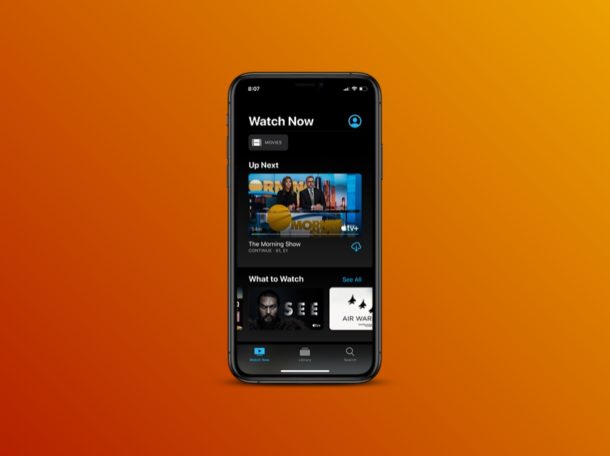
You can change the playback video quality of Apple TV+, offering a simple way to save bandwidth and data use when streaming from the video service.
Apple marked its entry into the streaming space by launching their Apple TV+ video on-demand streaming service, in order to compete against the likes of Netflix, Disney+, Amazon Prime, HBO, Hulu, and the seemingly endless other myriad other video and content providers out there. The company followed an aggressive launch strategy by offering really competitive pricing in addition to a year’s worth of free access upon purchase of a new iPhone, iPad, iPod Touch, Mac or Apple TV (by the way, if you recently bought an eligible Apple device and get the free Apple TV+ subscription for a year, here’s how to sign up for that).
Whether you’re paying for it or you’re simply just taking advantage of the free one-year subscription, you need a decently fast internet connection in addition to adequate data for Apple TV+ to function properly. Let’s say you have slow internet, you’re likely to run into buffering issues. On the other hand, if you have a data limit, you might need to keep an eye on your internet usage as Apple TV+ eats up data just like any other streaming service. Fortunately, Apple allows users to adjust the quality of their streams if they’re looking to conserve their data or have a slow bandwidth. This can be helpful for anyone with limited internet connections, whether they’re in rural locations, on slower internet services, in developing areas, have bandwidth caps, or any other situation where a user is mindful of video playback quality and data use.
If you’re an Apple TV+ user who’s looking to turn the video quality down a notch, you’ve come to the right place. In this article, we’ll be discussing exactly how you can change playback quality and save data on Apple TV+.
How to Change Playback Quality and Save Data on Apple TV+
You might have tried to find a quality setting within the Apple TV app, but it turns out this option is buried deep in your device settings. Therefore if you wish to change playback quality of Apple TV+ shows, simply follow the steps below to adjust the streaming quality of Apple TV+ content without any issues.
- Open the “Settings” app from the home screen of your iPhone and iPad.

- In the Settings menu, scroll down and tap on “TV” as shown in the screenshot below.

- Now, tap on “iTunes Videos” to proceed to the next step. Although there’s no mention regarding Apple TV+ here, we assure you that this setting affects the video quality of Apple TV+ shows, in addition to the content you purchased from the iTunes Store.

- Here, you’ll notice the options to adjust playback quality for both Wi-Fi as well as cellular networks. Depending on what network you’re facing slow speeds or low data limits, tap select either “Wi-Fi” or “Cellular”.

- Now, choose the playback quality setting you’re looking to use, tap on “Good” for lowering your video quality and make the app consume less of your internet data. (“Best Available” is the default setting)

From now on, when you’re watching your favorite shows and movies on Apple TV+, you’ll notice a reduction in the quality of your stream, but the good news is that it consumes significantly less data.
With that being said, it’s somewhat inconvenient to head over to settings every time you want adjust the video quality, so perhaps Apple will add a quality setting within the TV app at some point down the line. It’s also possible Apple will add additional playback quality options too, to further conserve bandwidth or data as needed.
Some estimates say that Apple TV+ consumes approximately 2 GB of data for streaming an hour’s worth of content on the “Best Available” setting. On the other hand though, streaming on the “Good” setting would consume only 750 MB of data, which is over a 60% reduction in internet usage. This can vary depending on a variety of things, like what shows you’re watching, but those numbers are generally on par with other video streaming services for HD video quality.
Although you might not be able to binge Apple TV+ content using your cellular network unless you have an unlimited data plan, you’d still be able to watch a couple of episodes before you run out of data, if you’re that desperate to finish a show or season. Remember, you also still have the option to download Apple TV+ content for offline viewing, which comes in handy when you’re travelling.
Did you adjust the streaming setting or turn the streaming quality down a notch on Apple TV+? What do you think about this quality setting and how often do you use it? Do let us know your thoughts and opinions in the comments section down below.

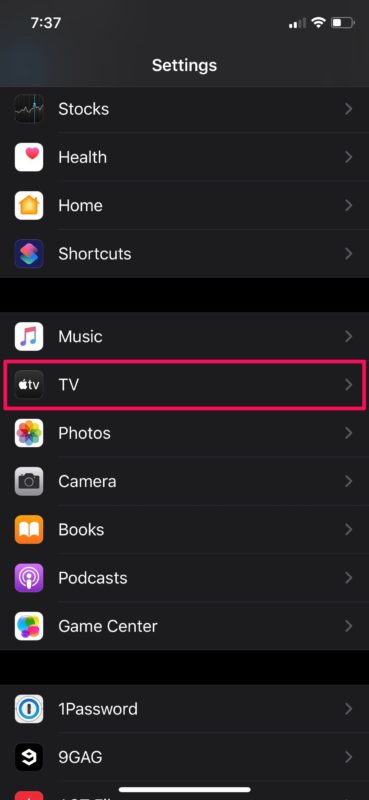
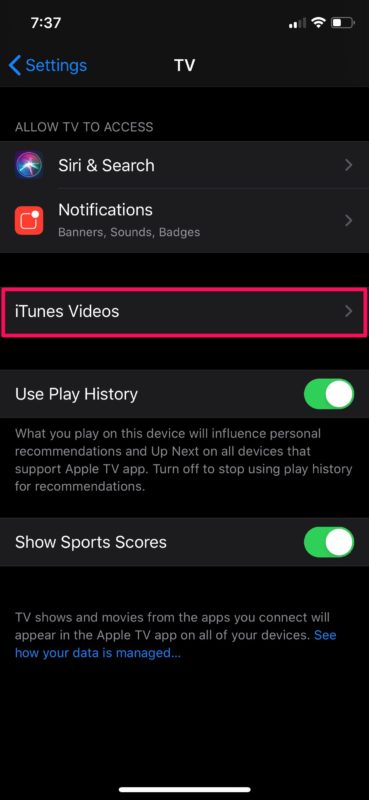
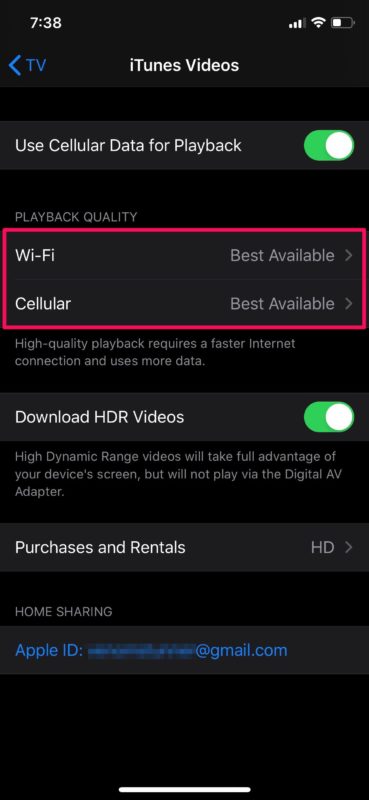
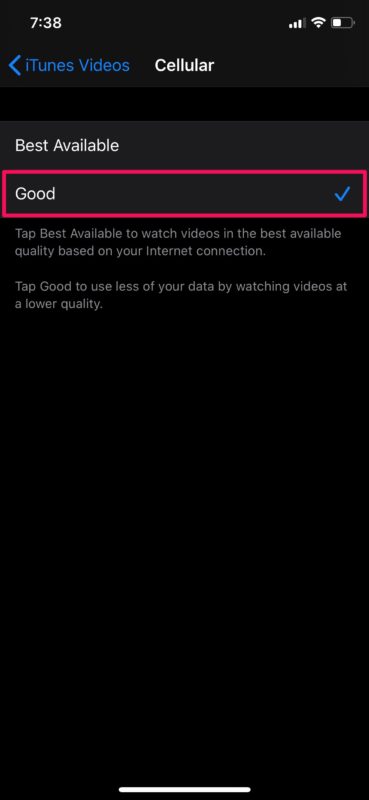

That’s all great but how do you save data when watching apple tv on your samsung tv? These settings are not available there!