Mac Media Center – Setup any Mac as a Media Center Easily

You can setup virtually any Mac as a home theater media center, all you need is the right tools. Yes, that means your MacBook Pro, MacBook, Mac Mini, iMac, even Mac Pro, can all turn into a media center, and it’s a lot easier than you might think.
For the purpose of this article, we are going to assume you have an HDTV that supports HDMI input, and, preferably a Mac that supports HDMI output with audio (for Mac’s that don’t support direct HDMI output with audio, read on anyway there is a solution for you too). When you are finished with this article, you will be able to have a complete Mac Media Center hooked up to your TV, creating an awesome home theater, and you’ll be able to control the whole thing wirelessly from your couch.
Setting up a Mac Media Center
Here’s what you’ll need to setup a media center with your Mac:
- HDTV
 that accepts HDMI input
that accepts HDMI input - Mac that supports video/audio output (newer Mac models that support full HDMI highly recommended, the New Mac Mini
 is perfect)
is perfect) - HDMI cable
 (and/or other appropriate cables if your Mac doesn’t support direct HDMI out)
(and/or other appropriate cables if your Mac doesn’t support direct HDMI out) - Apple Remote Control

- Apple Wireless Keyboard
 and Apple Wireless Mouse
and Apple Wireless Mouse – these are optional but highly recommended if you want to browse the web and play games on your media center
– these are optional but highly recommended if you want to browse the web and play games on your media center - Plex – Plex is arguably the best media center software solution and runs right on top of Mac OS X as an application. It’s got a beautiful interface, vast media support, and is free to download. What’s not to love?
Step 1) Get the proper Video Output Adapters
So first things first, get your cable situation squared away. Newer Mac’s support full HDMI out with audio and video carried over the same cable, but on many models you’ll still need an adapter. For instance, my MacBook Pro 2010 model only needs a Mini DisplayPort to HDMI adapter![]() and a standard HDMI cable, because it supports full HDMI output. The new 2010 Mac Mini supports direct HDMI output with no additional cables at all, so you’d only need an HDMI cable.
and a standard HDMI cable, because it supports full HDMI output. The new 2010 Mac Mini supports direct HDMI output with no additional cables at all, so you’d only need an HDMI cable.
Your cable requirements are going to vary from machine to machine, so determine which output adapter is needed for your Mac.
Step 2) Download and Install Plex Media Center Software
Plex is really great media center software that runs right on top of Mac OS X.
Features of Plex Media Server include:
- Easily catalogue, organize, and access all of your media files: movies, music, pictures, etc, directly within Plex
- Automatically download movie, TV show, and album artwork, episode information, IMDB ratings, and more
- Plays HD video content nearly flawlessly
- Plug-in video support for Hulu, Netflix, Youtube, MTV, Vimeo, and more
- Diverse codec support for various video and audio file types
- Interface is completely skinable allowing you to change the appearance to another theme that fits your setup, TV, or preferences
- Subtitle support for foreign language movies
- Shoutcast stream support and awesome visualizers for music
- Weather updates for whatever regions you specify (it will automatically detect one by default)
- RSS feeds support
- Works with the Apple Remote, Wireless Keyboard, or Wireless Mouse
- Support for hardware accelerated H.264 video playback on Nvidia 9400M, GT320M, GT330M chipsets
As you can see Plex is full featured, and that’s exactly why we’re using it for our Mac Media Center. If there is an app that is easier to use and as full featured as Plex, I haven’t found it yet. Setting it up is an absolute breeze.
How to setup Plex:
- Download the latest version of Plex
- Drag the app to your Applications folder
- Launch Plex
- Let it sync with your Apple Remote (it may want to install 3rd party drivers as a bug fix, no problem)
- Using your keyboard (or Apple Remote), navigate and select your Video source destination (directory, hard drive, whatever)
- Watch movies, TV shows, play music, whatever
Yes, it’s that easy, seriously. Plex will automatically pull your music library from iTunes too, so there’s practically no setup.
Here’s a screenshot of the media browser interface:
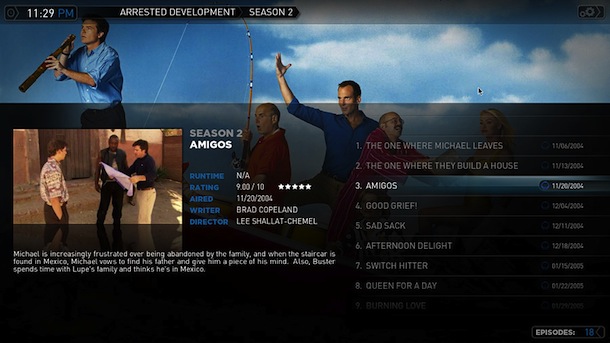
Step 3) Connect your Mac Media Center to your TV
This step is pretty straight forward, you just need to be sure you have the proper cables. For for the sake of this tutorial we’ll pretend we have a new 2010 Mac Mini, all this machine requires is an HDMI cable to connect from the Mini to an HDMI port on your TV.
Step 4) Enjoy your Mac Media Center!
Once you have Plex running and your Mac connected to the TV, that’s all you have to do! Now it’s time to sit back and enjoy your media center. You can also further customize Plex by downloading additional plugins, you can access these directly through the Plex application.
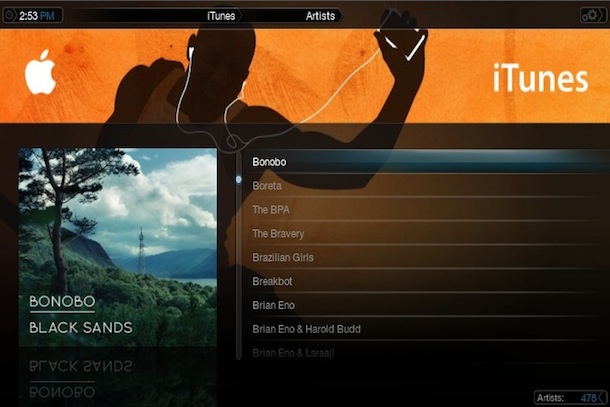
So that’s it. Now for some Questions and Answers…
How do I browse the web or play games on my Mac media center?
Just quit out of Plex and launch Safari or a game. Once your Mac is connected to your TV, the TV is basically a large external monitor for the Mac, so you can treat it as such and play virtually any game, browse the web, or anything else you’d otherwise use a Mac for.
Why just focus the media center on newer Macs with HDMI out?
The reason we recommend newer Mac’s that support full HDMI video/audio exporting is just ease of setup. In fact, you can setup the exact same media center on a Mac that doesn’t support full HDMI output, you’ll just need additional items. What can be done with just an HDMI cable on newer Mac’s requires additional cables to perform the same task on an older Mac; for example, an older Mac might need a mini-DVI to DVI adapter, than a DVI to HDMI adapter, plus the HDMI cable, plus an additional AUX cable to output audio. The exact requirements will depend on your Mac model but it’s not complicated as long as you know what you need. In other words, if you have an older Mac, don’t get discouraged, just get the right adapters and the rest of this guide works the same for your media center too!
My Mac doesn’t export HDMI, what can I do?
If your Mac doesn’t support direct HDMI output, you can use a DVI to HDMI adapter to still output to HDMI, just remember that you will need an additional cable to carry the audio signal from your audio output jack to audio input on the TV, since DVI does not transmit audio.
Additional Mac Media Center resources
- Mac Mini Media Center – a guide exclusively for setting up a media center on your Mac Mini, complete with remote torrents support and a webserver
- Rip DVD’s on your Mac – what media center is complete without media to watch? Rip your DVD’s and watch them from your Mac hard drive
Some pictures of the pictures in this article are from Flickr, others are screenshots from Plex. If you have any questions, feel free to chime in or email us!


What games can I play with this?
[…] XBMC and Plex are full featured media apps, which are capable of turning a Mac into a media center when they’re running. If you have a spare Mac, you can even turn it into a full-time media […]
This tutorial is great, but there are quite a few extra pieces of information that would be useful to consider, such as installing additional codecs if required (eg. Perian), how to setup the screens (extended, mirrored etc), how to have the mac sleep but wake with a touch of the remote, this is especially useful for Macbooks which have a lid as you don’t want to have to constantly open the lid to touch the keyboard.
Also, I found Plex had some issues with 10.8 streaming from a NAS or elsewhere on the network, so I have been using XBMC instead, which has the same features and I have not had any issues so far.
[…] is a powerful free app that turns any Mac or PC into a full fledged media center. The newest version has been updated with a slew of improvements, but most interesting for iPhone […]
[…] is very similar to XBMC and works as well. Although it is generally a great media center app, the most recent update took a strange turn and the interface is more confusing than it needs to […]
[…] This is great if you have an old MacBook laying around you want to use as a file server or wireless media center, or you just want to close a Mac while it sits quietly on a desk downloading large files or […]
Hi Dave Branton,
It is not mandatory to have Plex manage your media. In the media server app, just turn it off. It will see and play iTunes music no problem. The DVD feature got broken during the last update.
[…] you want to setup a Mac Mini media center yourself, we’ve covered two guides in the past: a simple walkthrough for a basic media center and a full featured media center with remote torrent […]
Hi I have all my component. dvd,western digital meadia,and blue ray dvd connected to my a/v receiver via hdmi cable and from receiver to hd//tv via hdmi how can i connect mac mini
Am I the only one with a problem using a New Mini and HDMI under Snow Leopard. My New Vizio 1080 26″ connected HDMI to HDMI to my New Thunderbolt Mac Mini has the screen washed out in Magenta (light purple or whatever). Running under installed Lion is Ok Just not Snow Leopard. Cursor also keeps changing and Disappearing and external isite camera’s audio is not functioning or audio in on either OS.
Sorry, but Plex is just a massive fail. Incredibly ugly, can’t play DVDs, can’t even eject discs as far as I can tell. And it seems obsessed with ‘identifying’ all my media files. Which never works properly and leaves me micromanaging its library the entire time. I can understand this approach with mp3s, which have a mature metadata standard to which almost mp3s adhere. But video files are far less standardised. Also it feels the need to run a ‘media manager’ application all the time, and created no less that 15,000 files in it’s application folder!
It is no substitute for the (now sadly defunct) Front Row. Anyone want to help write a Front Row replacement? I mean a good simple one, not one of these overcooked ‘media centre’ apps.
[…] Setup a Mac Media Center – Thanks to the free Plex (or XBMC) software, it’s easier than ever to create a media center our of any Mac. Download the software, get the appropriate Mac-to-TV cables, and away you go. If the simple guide is too basic for your needs, you can go all out and setup an advanced Mac Mini media center and torrents box that can remotely download new media from another Mac or even your iPhone. […]
[…] OS X Daily 2 […]
Great idea. This is what I plan on doing for my house. I have one suggestion though. A replacement to a wireless keyboard/mouse would be an iPhone. There are several keyboard/mouse apps that would be perfect for the system. I plan on using an old iPod touch as just a remote for this system when I have it.
Hi there, I have tried to download Plex from the link you gave above, but it doesn’t appear to work. It is downloading the .dmg image, but when I try to open it, I get an error message saying ‘not recognised’, there also appears to be a .dmg.part file which downloads, and this does nothing as well, I cannot even open it
Any ideas?
thanks a lot,
Keith
[…] you have a Mac media center pay attention, Mobile Mouse Pro turns your iPhone, iPod touch, or iPad into a fantastic remote […]
Is Plex a totally different animal than MythTV and I should install both, or is Plex the same but superior on a Mac?
Any rumours about a Blu-Ray in the next version of the Mac Mini? I think that might be an absolute requirement for the next version.
I have an early 2006 17″ Intel iMac(bought used in late 2007) connected to my 6 yr old 42″ Sony 1080i RP HDTV w/ 1 HDMI(Mini DVI>HDMI) and use Toslink optical out to my Sony AVR. Chose iMac so I wouldn’t have to turn on the TV to listen to music(TV’s lamp is $300!). I’ve got 1.5 TB of FireWire HDDs for my iTunes library media files(ripped DVDs & CDs, a few iTunes movie, TV show, music buys) and use a free app called TV Row–automatically sends Front Row to the TV. I use Apple’s Remote App(iPod Touch 8GB 1st gen) for controlling iTunes–I’ve got 3 Macs in the house and can select/control each library; I also stream from iMac to other Macs over WiFi and use Firefox for streaming Hulu, TV.com, etc… It’s been great for the past 3+ years.
I rip my DVDs with Handbrake and make a copy that I import into iTunes, I keep the original rips and copy a few onto a portable FireWire HDD for play on my MacBook with QT, so the large files don’t get auto-imported to iTunes to play.
So i have just downlaoded plex last week and installed it onto my new mac mini which is hooked up to a 2009 samsung 1080p LCD. The plex screens show up great, so does the applications (netflix, hulu, etc.) in the applications/ video section but when i go to stream any of these the plex viewing screen is black but sound is being played. I tried changing the resolution on the plex player but it just makes the whole plex skin enlarged and off. It then makes the screen just fuzz. Can anyone help? or any ideas?
Same problem as ENT1, only I installed plex on my early 2010 MBP 13″. Some streaming works, but not CBS, NBC, Netflix and others. Audio plays, but black screen or other grainy, non-moving, multi-color). Any help please! Samsung 55″ LCD.
[…] wall mounted iMac would make for a great Mac media center, or just a super clean looking desk. If you’re curious about installation, it doesn’t […]
[…] think. Hooking a Mac to your TV is not just limited to Mac Mini’s though, check out our guide to setup a Mac media center and you’ll be able to do it with a MacBook, MacBook Pro, and […]
I have a 15inch 2.4ghz macbookpro which has a native resolution of 1440×900 and has a mini display port. I purchased a mini display to hdmi adapter but it wont work on my LG hdmi tv…it simple doesnt detect the tv. I called LG and they said you need a laptop that is set to 1080p resolution. Does anyone know how to manually set my laptop to 1080p resultion? thx
Hi docta,
Not sure if this is the remedy but I have this year’s 15in MBP as well and I had problems with getting output from the mini-DisplayPort. I found out that that port uses the h/w nvidia graphics chip to power it, and not the integrated intel graphics chip. Snow Leopard have problems outputting to the mini DisplayPort, drivers wise. My solution was to install http://codykrieger.com/gfxCardStatus/ and set my MBP to only use the nvidia chip if I want output from the mini DisplayPort. As I’ve only had experience using the mini-DisplayPort to VGA adapter, I cannot be sure thatthis will work with your mini-DisplayPort to HDMI. Won’t hurt to try though.
Actually, the macbook pro doesn’t support up to 1080p, the best resolution is 1080i, perhaps you can go to the settings for your LG tv, and set the resolution down. I am using an old Macbook black with the setup and it works fine like that
[…] If this walkthrough seems a little overkill to you, check out our easy guide to setup a Mac Media Center which will provide a simpler setup, minus some of the features like remote torrent […]
[…] Mac Media Center – Setup any Mac as a Media Center Easily – OS X Daily – another reason to try to find a refurb or used mini. […]
How much memory on the new mac mini to run the media centre.
Given the minimal price point difference and added memory/storage on the Mac Mini Server, would the Mac Mini running Snow Leopard Server be a better media centre?
Frank, 2 GB of memory is enough. This is what I have for my old Mac Mini with Plex. The Server version of Mac Mini has more internal disk, which can be a good thing, but I also have an external disk attached to my Airport Extreme that can stream HD video with no stuttering.
Try the different skins (Aeon, named PlexAeon is my favorite) while you are at it.
If I remember, it will not let you play iTunes protected content. Maybe things changed now but I couldn’t play two thirds of my library then.
Great article, and I love that Bonobo album :-)
[…] you are interested, read more about creating a Mac Media Center, it’s a lot easier than you’d […]
Wow I had no idea it was that easy, I am going to set this up this weekend. I just downloaded Plex which is simple as pie to use, very impressive for free software and is way better than FrontRow.
I have an older MacBook so I just need mini DVI to DVI -> DVI to HDMI -> HDMI and then a separate AUX cable from the audio output jack to my TV audio input, right?
Thankfully Apple was still bundling remotes with the MacBook when I got this one so after I get the DVI to HDMI cable I am good to go!
That is correct. You can find Mini-DVI to HDMI adapters rather easily, so the DVI to HDMI cable is unnecessary. They’re very cheap at about $3 on Amazon or you can get a bundle like this Mini-DVI to HDMI Adapter including a 6ft HDMI cable for about $8.
for about $8.
Have fun with your new MacBook media center!