Get iPhone Photo GPS & Geolocation Data

If you want to know exactly where a photo was taken with an iPhone, the actual image file can often tell you that thanks to it’s embedded GPS and geolocation data. This is often referred to as Geotagging, and it’s a little known feature that is used on almost all smartphone cameras by default, including the iPhone and most Android phones.
We’re going to focus primarily on viewing location and GPS data with iPhone pictures, but this works the same for any photo taken that embeds geolocation details.
How to View GPS & Geolocation Data of iPhone Photos
Here’s how to look up that GPS, location, and Geographic data on a photo taken with an iPhone or Android, we’ll use the Mac Preview app to find these location details, but other apps can work to view this information as well. Preview happens to be included in all versions of OS X and lets you easily see the EXIF and geolocation data which makes it ideal for this purpose:
- Open an iPhone picture with Preview, located in the /Applications/ folder of Mac OS X
- Bring up the Inspector by hitting Command+i or by navigating to Tools -> Show Inspector
- Click on the Info button (icon with an i on it)
- Click on the GPS tab
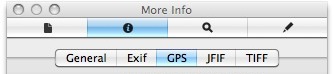
From here you can see all sorts of GPS data about the picture, including the altitude that the picture was taken, the altitude reference, degree of precision (accuracy), the latitude, longitude, and time stamp.
Preview even includes a map of the world with the photos location shown on it with a target. If you want to see more details of where an image was taken in relation to other locations, you can choose to click on the “Locate” button within Preview to instantly open up Google Maps (or Apple Maps, depending on your Mac version) which will pull up the exact location filled in with the GPS coordinates provided by the EXIF data.
If you open the location in a Maps application, a little pin will drop on the location indicating where the photo was taken, here’s an example of what this could look like:
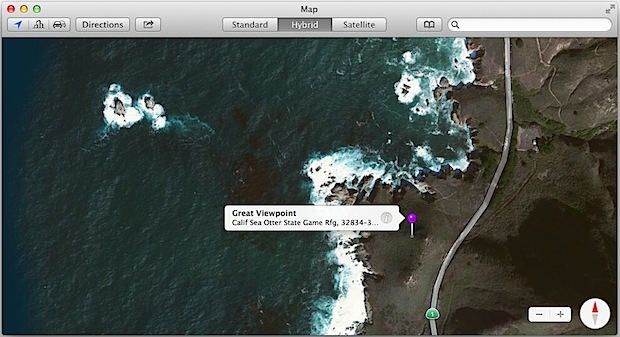
This is obviously some pretty impressive geographic and geotagged data that gets bundled into photos, and this is thanks to the iPhone’s built-in GPS, which has led to some privacy concerns when people share photos online. This has mostly been remedied within all the modern iOS system updates, which allow you the option to disable the geotagging feature of the Camera app if you don’t want images taken from an iPhone to show coordinates or include location information embedded into the EXIF data like this.
If for some reason you don’t have the switch to turn off such a setting it’s likely because the version of iOS is considerably older than what is now supported, where prior to the release of the 4th major iOS release became available users could not easily disable this data from being embedded automatically. Again, Android phones usually have this exact same feature, both in terms of embedding GPS coordinates into a phones photos, but also in terms of the ability to turn the GPS photo data off too.
Another option is to manually strip the EXIF data, including GPS and location details, from the images by using a third party app like ImageOptim, which is freely available for Mac users. This is done after the fact though, which means any photo sent from the iPhone would continue to have the location info stored on the pictures. The only way to prevent that would be to simply turn off the location data feature for Camera app as described here.


M
I desperately need minute by minute track information from my I-phone 4 version 7.0.1 from 7-16-2014 thru 7-18-2014 & unfortunately my I-phone will not go thru the privacy menu to the history “location”w/history maps”
Please help.
I need to find my my movements from July 16-18 2014 from my I phone 4 software version 7.0.1 and unlike a lot of phones I don’t have the history thru the settings & privacy menu. Please help somebody.
[…] that it can contain the precise coordinates of where a picture was taken, which are then easily discovered through Preview or a variety of online tools, so the the McAfee mishap is not too […]
a better option is to just use Pixelgarde Photo Privacy Editor and view the photo on your iPhone, or even remove it and then share. Best thing is, it’s free! They’ve also got apps for Android, PC, Mac… You’re making a mistake if you don’t check this free app out!
[…] of the iPhone tracking location data, by default iPhone photos store GPS metadata, which can then be retrieved through Preview.app on any images taken by an iPhone. That feature can be easily disabled, […]
[…] data when taking photos, and your privacy concerns should be alleviated. If you want to, you can see the iPhone photo GPS data pretty easily with Preview app or any other EXIF […]