Mouse Acceleration on a Mac – What it is and How to Adjust or Disable it
 What is mouse acceleration?
What is mouse acceleration?
Mouse acceleration is something most Mac users don’t think twice about, many aren’t aware it even exists. By default the mouse drivers count the movement of your mouse and depending on your sensitivity settings, the cursor will then move across the screen by a similar and consistent distance. Mouse acceleration is basically a threshold setting on top of this, so when the mouse is moved past a certain point or at a certain speed, the cursor itself moves more quickly and goes further, thus accelerating the movement speed and rate of the mouse cursor.
How to Disable or Adjust Mouse Acceleration
There are several ways to disable or adjust the mouse acceleration curve in Mac OS X, here are 3 easy ways to turn it off or tweak the curve:
1 – Disable mouse acceleration with defaults
The following defaults write command will disable the mouse acceleration curve in Mac OS X. This is entered into the Terminal once and can be reversed or adjusted by changing the -1 at the end. You generally must log out for the change to take effect:
defaults write .GlobalPreferences com.apple.mouse.scaling -1
Hit return for the mouse scale to change, then log out and in or reboot for it to take effect. You can technically change the scaling number to just about anything you want by adjusting the number on the end.
You can also read the current Mouse Acceleration setting by doing the following command:
defaults read .GlobalPreferences com.apple.mouse.scaling
For most mice in Mac OS X, the default is set to “2” or “3” but some users will find values as low as 0.125 and 0.25, it really depends on what type of mouse you are using and your version of Mac OS X. Thus, if you want to restore to the default setting for mouse acceleration you would use this command:
defaults write .GlobalPreferences com.apple.mouse.scaling 2
You typically need to log out and back in for the change to take effect.
2 – Using a command line script to stop mouse acceleration
Another alternative is a little script written by chrisk called “killmouseaccel”, it runs on a Mac and disables mouse acceleration while it’s running, and a reboot turns it off and on. Learn more about the script to disable Mac OS X mouse acceleration via the command line here.
This easy to use script will completely disable mouse acceleration in Mac OS X. Settings are reversible by rebooting the machine. This is a favorite for Windows gamers.
3 – Manually Adjust Mouse Acceleration with a Preference Panel
For users who want precise control of mouse acceleration on Mac, you can download a free pref panel to enable such a feature. Mouse Acceleration preference pane is here – you can manually adjust or disable the mouse acceleration via this preference pane in Mac OS X, this is handy if you want to manually adjust the curve rather than just disable it.
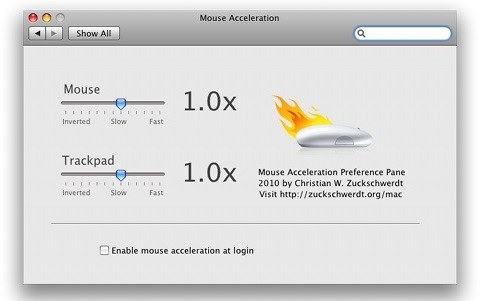
If you are looking for just instant changes and turning it off, I would recommend the command line methods, if you want precise control over the acceleration curve the preference pane is very useful.
Why do people dislike mouse acceleration?
Many new Mac users aren’t used to mouse acceleration, or the higher curve that Mac OS X’s acceleration provides compared to Windows. Mouse acceleration can cause a loss of cursor precision, particularly when trying to draw with the cursor in certain applications, or more commonly in gaming. The most common mouse acceleration complaints come from the gaming world, where the acceleration curve can lead to unanticipated mouse movements in games like Team Fortress 2 and Starcraft 2![]() , amongst many others.
, amongst many others.
Personally I don’t mind mouse acceleration at all, but I have used Macs for a long time so the curve does not feel foreign to me. Many Mac switchers from the Windows world come to Mac OS X and find the cursor feels funny and more responsive, these are generally the people who would want to tweak the curve or disable the feature. For the record, mouse acceleration does exist in Windows it’s just at a different threshold and sensitivity.


“For the record, mouse acceleration does exist in Windows it’s just at a different threshold and sensitivity.”
That’s false. It also can be disabled.
“Why do people dislike mouse acceleration?” – because it sucks. And stupid. And … I hate mac. But forced to use it on my job (((
This is definitely the setting for cursor speed and not mouse acceleration. The authors understanding and description of mouse acceleration is all correct, however the instructions are not.
The terminal commands provided modify the cursor speed, not acceleration. If you don’t believe me, check the UI cursor speed settings, make a change with those terminal commands, logout and back in, and check the cursor speed in the UI again.
As far as I’m aware acceleration is processed on the mouse itself and cannot be modified with an OS.
use steermouse.
I have tried a lot but this one works like wonder. fully feel like windows if that is what you going for. and fine tweak about acceleration as well. also macro function and profile.
Hey man. I play csgo on my Mac and I can’t afford the apps. The terminal command doesn’t seem to be working. Help me out man please…
Mouse acceleration has been my biggest enemy for years.
It’s fine on a laptop or anything small, but I have a three monitor setup that spans almost two metres wide. Default mouse acceleration makes me feel like a retard every time I try to hit something precisely, or I need to set the speed so slow that I need half a meter of desk space to move the cursor from left to right on these screens. I do graphic design, illustration and drafting. I tried for years to get used to the “Mac” way, but never managed to adapt on that regard.
I have addressed the issues in the past by using a Wacom mouse on an Intuos tablet. I worked, but their mouse has a life expectancy of about a year. It ends up being a stupidly expensive and frustrating solution, just to kill the mouse acceleration.
“Mouse Acceleration for OS X” just fixed the issue for me. The software works on Mojave.
Hi I have this on my mac and love it. My issue is whenever I restart my machine I have to click on the settings to get it to work again. I have ticked the box saying enable at startup but it doesn’t start when I turn on my mac?
OMG saying windows users say the mouse feels “more responsive” on the mac because of acceleration…. it feels terrible. This is the first mac I’ve had that hasn’t came broken. (I’m on my third one after 2 returns.) Once I turned off the retarded acceleration I could finally do image manipulation as a decent speed. So many problems for just using a computer to do very basic things……
This totally ruined my mouse/Sense/something. how can i reverse it?
I switched to mac about 5 years ago and still can’t get used to the way the mouse works. It’s not the acceleration or sensitivity, it’s the stupid curve that apple uses and I’ve never found an effective way to change it.
[…] but the acceleration curve is a whole other beast. In you’re unfamiliar, we’ve discussed mouse acceleration in the past, explaining it as follows: By default the mouse drivers count the movement of your […]
How, exactly, does one go about changing the defaults in Terminal? I mean, I see that you have supplied the code. But is it simply a matter of opening Terminal, inserting your cursor in the little gray box area, pasting the code and hitting return? Or is there something more to it?
Yep, that is all there is to it.
“find the cursor feels funny and more responsive”… Yeah right. It’s like a reflex game trying to get the pointer to where you want it. If you don’t scroll quickly, the cursor almost doesn’t move at all, but cross an invisible quickness threshold and the cursor vanishes into the distance. As I move the mouse right now, it moves with little fits and jumps even though I’m trying my hardest to keep it steady.
I wish there were a program somewhere that would mimic the Windows acceleration curve exactly. I have tried MouseFix and a bunch of other stuff, and none of it works. It’s very annoying because I have to shift back and forth between a Mac and a PC and you can’t just “get used to” the different curve if you have to do that. It also makes graphics programs very difficult to use. If anyone finds a program that exactly mimics the Windows curve, please email me! Thank you!
Exactly same situation, 10 years later. I have to use windows and mac at work, and mac at home. I never get used to anything. I have the new mac mini and my mouse feels super inaccurate in my hands. leaping over buttons. Would just love to have windows 10 settings. To me it feels like acceleration and sensitivity are very different values, and the OSX version is very accelerated, so if you turn the tracking down, it feels “right” but you need almost a separate desk for your ridiculous mouse movements.
My personal opinion is that mouse acceleration decreased my presicion. My first tought when I plugged a mice into my MacBook was that it was unresponsive, while it felt way more natural when using the trackpad.
Regardless, thanks for this great article!
Hi,
I just tried the command “defaults write .GlobalPreferences com.apple.mouse.scaling -1”; but since then my mouse speed is very slow … and chaging the tracking/slider in the mouse menu doesn’t respond anymore :(
Ho do I cancel this “defaults write .GlobalPreferences com.apple.mouse.scaling -1” Command ?
thanks
Louis
You can set it to something else, like:
defaults write .GlobalPreferences com.apple.mouse.scaling 3
the number on the end can be adjusted up or down, the higher the number the faster the movement and vice versa
I’m not convinced that the value the author talks about under .GlobalPreferences has to do with the acceleration at all. If you change the tracking speed this value changes proportional. Maybe OS X just links them somehow but even if so this is still a problem as the link goes both ways and setting this to -1 leads to an intolerably slow tracking speed.
[…] can read more about mouse acceleration including some other ways to adjust […]
Mouse acceleration in the OS is fine/bearable and we can get used to it.
BUT, in games it’s really weird and unpractical. (None of the methods you mentioned gives a Windows-like mouse acceleration).
A GREAT hint would be: “What are the windows acceleration settings needed to match MacOS?” When I use BootCamp to boot windows the mouse feels slow and irritating.
Just completely disable mouse acceleration, it’s much more precise.