Import your iPhone Address Book into Gmail & Google Voice
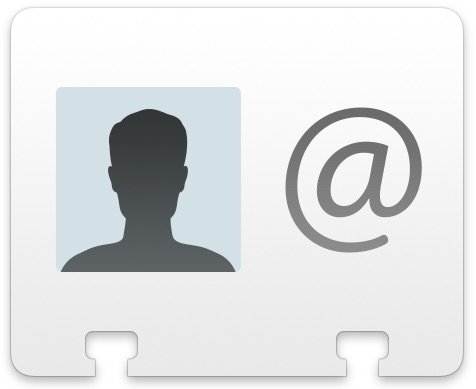
If you want to make a copy or migrate an iPhone address book into Gmail or Google Voice, you can do so rather easily with a two-step process using a Mac or iCloud. First, you’ll export the address book information, then you’ll open Gmail and import the address book.
Even if your primary intention is to import the address book into Google Voice, the best way to move your iPhone address book there is through Gmail. This will then carry over through all Google services, which is helpful for many reasons.
Do keep in mind if you have syncing between Mac and Google Contacts enabled this will happen automatically and you won’t need to import manually like this.
Here’s how to export the contacts list from iPhone, iCloud, or OS X, and import it into Gmail and Google:
- Within Contacts or Address Book in OS X, select all your contacts and navigate to File -> Export -> Export vCard
- Export this file to a location that is easy to find, like the Desktop. The vCard contains all your Address Book contacts and phone numbers.
- Now within Gmail, select “Contacts” in the left sidebar, then select “Import Contacts” in the Contacts submenu
- Find your previously exported vCards file and select this as the import
- Let Gmail do it’s magic, it will import all the contacts from your Address Book
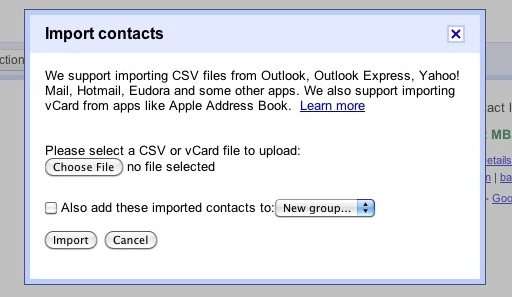
Once the contacts are loaded into Gmail you can then search the contacts by name and make a VOIP call to them through Gmails Google Voice app.


[…] via:osXDaily […]
Once you’ve done this and gotten your contacts in Gmail / Google Voice it’s hard to see why you wouldn’t then set up Exchange on your iPhone to sync your phone contacts with Google. (Google Sync)
The only drawbacks I know of are that certain fields don’t sync. For example, only certain telephone number labels sync using Exchange / Google Sync.
It’s important to follow the steps in this article first though, I think Google overwrites what’s on your device or on your Mac with what it has on the first sync.
The convenience of up to date contacts on all my devices is worth a few limitations.