Play MP3 and Audio Files in Finder of Mac OS X with This Icon Trick
![]()
Did you know that multimedia file icons can serve double purpose as media playback? Yes indeed, you can actually play any mp3 or audio file directly in the Mac OS X Finder by using this little known icon playback trick.
Using the Finder icon audio player trick is pretty simple, here’s what you’ll want to do on a Mac:
- In any Finder view be sure the view is set to Icon mode, then go to a directory with audio or music files in it
- Hover the mouse cursor over an audio file until the Play button appears, simply click on that to start playing the music file
The audio file will continue to play as long as the icon has the mouses focus, if you click away the audio stops, or if you hover over again and click on the Pause button it will stop as well.
If you don’t see the icon playback tools, the icons are probably set to be too small a size, it looks like the minimum is 64×64, so adjust accordingly.
This works in most versions of OS X, so as long as the Mac is even somewhat modern it should be good to go.
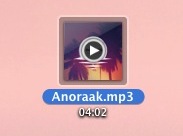
The same kind of hover action allows you to flip through PDF documents and even play movies in the Finder. You can play and interact with many multimedia files like this directly in the Mac OS X Finder by hovering over the icon and toggling the buttons that appear.
While playing audio in the Finder is a neat trick, I think that playing music or audio within Quick Look is a better solution since you have a timeline to flip through as well, allowing you to scrub through music or audio if you want to.


[…] album when the screen saver is active, a pop-up play button will appear similar to what is found by hovering over music in the Finder, click it and that album or song will begin to […]
How can I disable this feature across all files regardless of icon size? I personally don’t like this when I’m trying to select files and it wants to play them in finder or switch pages on a PDF.
Thank you so much!!! For weeks I couldn’t use the function on my desktop and couldn’t find any explanation anywhere! Now I read this, remembered I made the icons slightly smaller and finally fixed it!
Thanks Thanks Thanks!
The playback behavior changed with Leopard or SnowLeopard. You used to be able to open a Finder window in column view and play an mp3 and it would keep playing even when it lost focus.
But I found a way to make the Finder keep playing the mp3! If you Get Info on the mp3 or movie, the Get Info window will keep playing the file while you do other stuff in the Finder. Hurray!
Note: icons size needs to be at least 64 x 64 pixels – on my system at least.