How to Make Any Printer AirPrint Compatible
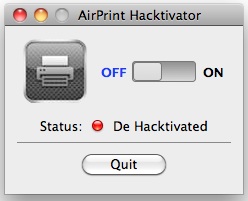 AirPrint is definitely one of the more convenient features of iOS and thanks to a new tool you can turn any printer connected to your Mac or Windows PC into an AirPrint compatible printer.
AirPrint is definitely one of the more convenient features of iOS and thanks to a new tool you can turn any printer connected to your Mac or Windows PC into an AirPrint compatible printer.
The utility is called AirPrint Hacktivator and it’s very easy to use. Read on to learn how you can make any printer AirPrint compatible with this cool app.
How to make any Printer AirPrint compatible on Mac OS X
Follow these instructions, it’s surprisingly easy and supports all printers connected to your Mac.
- Download AirPrintHacktivator for Mac OS X (developer site link)
- Launch AirPrintHacktivator
- Click the toggle switch to “On”
- Enter the Mac Admin password when requested
- A message window will come up telling you to adjust your printer setup to enable AirPrint
- Go to System Preferences -> Print & Fax and then delete and re-add the printer you want to use with AirPrint
- Select the checkbox next to “Share this printer on the network”
- Close System Preferences
Your newly added printer will have full AirPrint support and compatibility now, fire up your iPhone, iPad, or iPod touch with iOS and try out AirPrint. The primary requirement on the iOS side of things is 4.2.1 or later, which unless you have a very old device is certainly the case.
Of course many of us also have Windows PC’s on the network, so let’s get AirPrint working on those shared Windows printers too:
How to enable AirPrint Printer support in Windows
The Windows method was hacked together by a German team and it’s slightly different but still very easy to use:
- Download AirPrintHacktivator for Windows (FileDude Download link)
- Launch AirPrint.exe and click on “Activate AirPrint on Windows” – be sure to select 32bit or 64bit depending on your Windows operating system
- Remove and Re-add the Printer you want to use AirPrint with
I don’t speak German so I can not offer a precise translation for the text, but the Windows version is just as easy to install and use.
For the Mac, this is a much simpler method than using the prior hack to manually enable AirPrint in Mac OS X 10.6.5, as you just have to flip a switch.
Do you use another app or utility to get a printer to be AirPrint compatible? Share with us in the comments.


Thanks for posting this. The current iteration of the software is located at http://www.netputing.com/applications/handyprint-v5/
[…] HandyPrint is a commercial app, the older AirPrint Hacktivator tool it was born from works with most printers and continues to be compatible, despite no longer being officially […]
This app worked great and I can print from my Ipad. I set it up hoping it would allow me to print receipts using Square. When I go to set up the printer in square it says “No Compatible Printers Found.” Any suggestions on how to make it work?
Great!!! Worked immediately, easy as!!! Awesome.
excellent app. how much is everyone donating for the license?
I donated $10. It saved me buying a new $100 printer.
[…] learned that we could make any printer AirPrint compatible. Even on […]
[…] printer is a Hewlett-Packard OfficeJet 6500 WiFi model (related, you can force other printers to be AirPrint compatible), and not pictured is a MacBook Air 11″ used for […]
This is great! it works just perfect.
Thanks.
[…] To use the Maps print feature, an AirPrint compatible printer must be nearby. There are third party tools to enable AirPrint with any printer in Mac OS X or Windows […]
i installed this and it allowed me to see my printers on my iphone 4. we have our printer (hp photosmart plus) connected to the Time Capsule and that allows us to print wirelessly from our laptops. when i go to print from my iphone it says “you do not have permission to use this printer.” how do i fix this?
Make sure the printer is shared first.
I just used this app and printed just fine.
what app? this is so frustrating, all i want to do is airprint to a samsung clp-325w. nothing works thus far. errrr!
Apple made them get rid of the airprint hacktivator page. now you can’t use it (airprint activator) on a pc
any ways for apples ‘i’devices? i want to print to my brother HL – 22702D printer from my ipod
any solutions thanks
[…] FOR MORE DETAILED INSTRUCTIONS ON MAKING AIRPRINT WORK WITH WINDOWS CONSULT OSX DAILY […]
Running 10.6.6
I put in the Admin password, then NO message pops up, and i am running itunes 10.1
What to do?
For what it’s worth, this also worked perfectly in March 2011 with Mac OS X 10.6.6 and iTunes 10.1 – the Hacktivator asked if I wanted to continue, I did, it worked.
The other point this article doesn’t explicitly mention is that once you have re-added and shared the printer, you can quit the Hacktivator app – it doesn’t need to stay running for printing to work.
[…] osxdaily.com for tips to enable AirPrint for Windows or OSX. Comments (0) Trackbacks (0) Leave a […]
[…] we’re on the topic of printers, if you haven’t yet, you can make any printer AirPrint compatible by using a third party tool. Without this tool, AirPrint wireless printing is limited to a select […]
Doesn’t work for me. I click the toggle, enter my admin password, and then…nothing. Hacktivator doesn’t pop up a message, toggle won’t go to ‘on’ and deleting/re-adding printer doesn’t help.
I have OS X 10.5.6, iOS 4.2.1, iTunes 10.1.1
AirPrint Hacktivator requires Mac OS X 10.6.5, you have 10.5.6 which was released two years ago and does not include AirPrint support.
You need to upgrade to the latest version of Snow Leopard to gain AirPrint support and for the hacktivator to enable the feature for all printers.
Printed from an iPad to a Samsung ML series attached to a Trendnet TEW-P1UG wireless print server. AirPrint Hacktivator installed on a MacBook Pro, it worked without a hitch.
Good tip, thank you!
Unbelievable– worked first time. No need to buy a new printer now!
[…] Make any printer AirPrint compatible AKPC_IDS += "3062,"; […]
Enabled on PC running XP. I had to add airprint to firewall exceptions manually. If you’re not sure of what user name to use go to All Programs, Accessories, System Tools, System Information. Just type in what is given after the forward slash to the right of the User Name entry. Then enter the password you use to login to windows.
what if i have no password to login to windows?
Then you have to create one.
[…] it involves using a hack and the printer must be hooked up to a Mac or Windows PC to work. You can make any printer AirPrint compatible for both Mac OS X and Windows, using something called AirPrintHacktivator, but it may be unreliable […]
That’s great, worked just fine once I reset my firewall.
[…] There is now a much easier way to make any printer AirPrint compatible for both Mac OS X and […]
[…] 元記事:Make any printer AirPrint compatible. […]
worked like a charm, awesome!
Thanks for this WONDERFUL tip. Much appreciated.
I’ve used this on our network-attached photocopiers. No problems thus far.
Hi Marc,
You say that you got this working on “network-attached photocopiers” how did you get that right?
Many Thanks
Ryan
Love these tips and tricks. This one is brilliant! It worked first time even on my networked (color laser) printer.