Forgot a Wireless Password? Here’s How to Recover Wi-Fi Router Passwords on Mac

If you have ever forgotten a wireless router password, whether it’s your own network or another, you certainly aren’t alone. Typically you just have to enter the password once, save it to your keychain, and you can forget about it, right? Well that’s only true until you actually do need the password again, whether it’s for connecting to the router with a new network profile, from a new Mac or iOS device, sharing it with another person, or whatever else. The good news is that it’s actually very easy to recover a forgotten wireless password by using a built-in tool of Mac OS X, and we’ll show you exactly how to do it.
You’ll be able to recover a password of any wireless network the Mac has joined using this method, it works in all versions of MacOS and Mac OS X a well, which makes this quite helpful.
How to Recover a Forgotten Wireless Password on Mac (Works with All Wi-Fi Router & AirPort Passwords)
Before you get started, you will need access to the Mac’s Administrator account, and you will need the name of the wireless router or Airport broadcast you are trying to recover the password from. Now let’s begin:
- Launch “Keychain Access” located in /Applications/Utilities/ (Keychain Access can be easy to access from Spotlight with Command+Spacebar)
- Sort the Keychain list by “Name” and locate the name of the wireless router that you forgot the access password to, or use the “Search” box to narrow down the networks and results
- Double click on the router name that you want to reveal the details for
- Click on the checkbox next to “Show Password”
- Enter the Administrator password when asked and click “Allow”
- The wireless access password will now appear for you to use
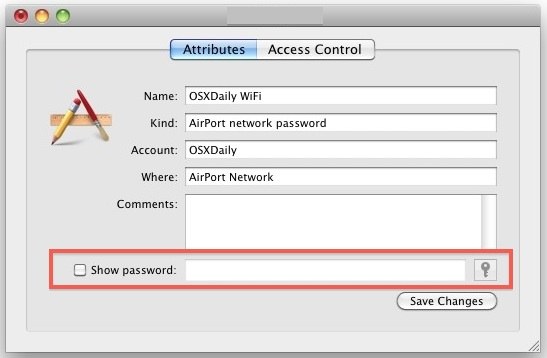
You can actually copy and paste the revealed password right from the input box for use elsewhere, though it’s a bad idea to leave any password visible in plain text for long.
Once you’re finished using the revealed password, you should uncheck the box and close out of Keychain so that it becomes hidden again.
This is just good security practice, because leaving login details exposed to the world are never a good idea, even if it’s just for a wi-fi access point.
This trick is especially helpful if you use very complex passwords and you need to enter them on a new Mac or iOS device that has yet to join the same network, or if you just need to give the wi-fi router login information to a friend or coworker so they can connect to the internet.
Because the Mac stores a history of all networks it has connected to, you can use this to retrieve the wi-fi password on networks you haven’t joined in months (if not years), so long as the keychain has remained intact on the Mac.
I’ve had to use this feature on many occasions when trying to recall passwords to routers that my Mac has had access to in the past, but I just can’t seem to remember.
Need extra help about other login details? You can check out some other articles related to password recovery, including how to reset a forgot Mac password and how to bypass a Mac firmware password if you’re completely locked out of a Mac.


The resolution mentioned in the article above doesn’t solve the problem in my Macbook Pro. “Local Items” won’t unlock and on the “System” Keychain it returns an error. Require a better update on the above.
Hi, I was having a hard time recovering my password, this article helped me recover my password without doing much. Great article. Thanks for sharing.
it’s not in keychain. you have to have deliberately saved it there. this is a stupid thing about mac. in windows the password is in a dialogue box that comes up when you click on the wifi icon and you can just click reveal password and there it is. the thing is, every once in a while, it DOES pop up this way on the mac, but never when i need it.
If the wi-fi password has been saved on the Mac, it will be in keychain. You must have the keychain password to unlock the keychain and see the saved passwords, however.
asd12341234
Thanks. Saved me time which for me is vital.
Password
THANK YOU! Phew. . . .
Great Tip, That’s what I have been looking for so long long time
Thank you for a to-the-point solution. Just what i needed.
Perfect, this is exactly what I needed. Thank you!
Couldn’t find my router in the initial list that came up (under “Login” in the list at the top left of the screen). But it was there when I hit “Local items” and that then worked perfectly!
Thanks so much! That really saved me today. Whew!
you are a life saver! thanks for this info. very easy to do
spot on! cheers.
Thanks, just what I needed :-)
That was wonderful! Saved a ton of time fiddling with the comcast website. Thank you!
[…] for a variety of reasons, including network troubleshooting, determining where a Mac has been, if a specific wifi password is recoverable, and a myriad of other technical reasons. Searching for past networks is completely different from […]
Appreciate this! Worked perfectly for what I needed
Awesome. Thank you
I am using an airport router with a PC not a mac. Can i retrieve the lost password? If not, can I reset the router and establish a new password?
Thank you so, so much! Fast and simple!
Wow! So simple…thanks a lot!
You’re a SAVIOR and the BEST. It totally worked. I spent hours trying to figure it out on my windows machine and using multiple tricks (as suggested by some other websites and forums) and all was in vain. I tried it on my mac as you suggested and it helped me recover my password within seconds.
Thanks so much.
Thanks!mthis was wonderful and helpful!
I TOTALLY WORKED! You are a life saver! Thank you!
Doesnt work
It works, you did it wrong.
Doesn’t work on my Mac either, “Local Items” won’t unlock and on the “System” Keychain it returns an error. So get your head out of your a$$, obnoxious little prick.
LIFESAVER! THANK YOU!
finally, this was simple after a week of trying to recover. I would have never gotten it.
Fabulous; works perfectly, thank you.
Works on lion! Phew! Thanks a lot!
It worked! Thanks so much. I tried going through network preferences but it didn’t work. What a relief!
Brilliant!!! I owe you a beer
Thanks so much. Huge help!
thank you thank you thank you!
IMHO for any boot or password recovery problems spotmaupowersuite.com is by far the best
THANK YOUUU!! It worked! You’re the best!
Thank you very much. This is very useful.
Thanks, what I needed, when I needed it!