Show Remaining Battery Life in the Mac OS X Menu Bar
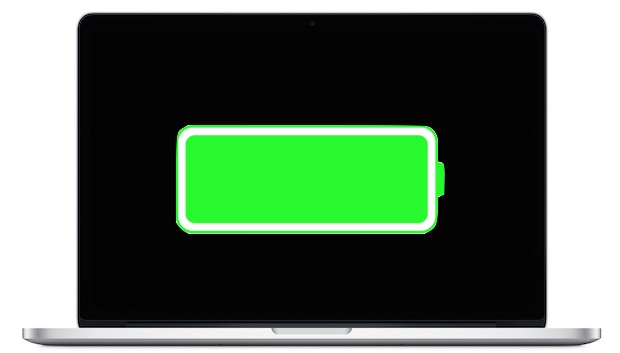
If you’ve ever wondered how much battery life is remaining on a MacBook, MacBook Pro, or MacBook Air, you should set the battery icon in the OS X status bar to display some additional details, like the percentage remaining. This gives you an immediate idea of how much longer you can use a Mac.
Enabling the battery indicator on a portable Mac is quite simple, you can do this from just about anywhere in OS X as long as you can see the menu bar.
How to Show Battery Percent Remaining on Mac
Showing the percentage of battery life remaining in the Mac menu bar is possible in all versions of OS X by doing the following:
- Click on the Battery icon in the upper right corner of the Mac menu bar
- Pull down and choose “Show Percentage” so that it’s checked – note that older versions of OS X will have two options to ‘Show’ and select ‘Time’ or ‘Percentage’
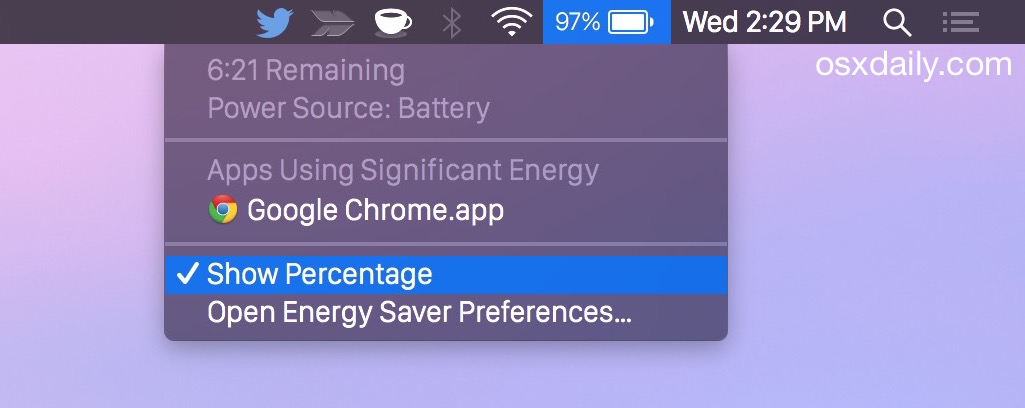
This provides you with a continuous update on battery life and works on any of the Mac notebook lineups. I find time remaining to be most informative, a feature which now requires a user to pull-down the battery menu to see, but the percentage remaining is really useful too. What options you’ll have in this menu depends on the version of OS X you’re running.
In new versions of OS X that only show the Macs battery percentage remaining, you can click on the battery icon to reveal the additional details like the actual time remaining before the battery is completely run out. Additionally, modern versions of OS X can also tell you what apps are using battery and energy by giving a quick look at this same menu bar item, a really great feature for laptop users.
Show the Battery Time Remaining in Battery Menu of OS X
While all versions of OS X allow you to see the battery remaining on a Mac by clicking on the menu item and pulling down the menu bar itself, not all versions support the ability to actively show the time remaining in the menu bar.

But, if the Mac is running a notably older version of Mac OS X, there are actually three options in the battery menu: Icon Only, Time, and Percentage. This looks like the following:
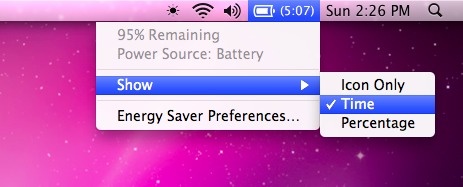
In either new or older Macs, the battery indicator is always visible in the menu bar, either showing percentage or the time remaining.
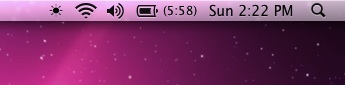
You can also use the time remaining gauge as an indicator of a runaway process that could drain your battery life, like Flash in an inactive browser tab. If you notice it’s flying down quickly, you probably have an app gone wild in the energy use department.
The percentage remaining indicator is basically exactly like what you’ll find in the iOS world on iPhone and iPad, where it’s just as useful if not more so.
I recently got a MacBook Air 11.6″ and while showing it to a friend they complained that they can’t see the remaining battery life with the press of a button like you can on the MacBook Pro physical batteries from yesteryear. This is true, but what you can do is set the Mac OS X menu bar to show remaining battery life as either a time or percentage in the operating system itself.


[…] X Mountain Lion changed the battery indicator for mobile Mac users, removing the option to show the remaining battery life time and instead displaying only a percentage, like iOS. For those of us […]
[…] you just want to see how much battery life you have left on your current charge, you can show that in the battery menubar. stLight.options({ publisher:'fe5e0a84-1fac-40de-8014-9f89fc1cbe6a' […]
[…] was just last week that I took a screenshot of battery life in this menubar tip. This is the same MacBook Air, same brightness settings, same apps open, the only difference is Mac […]
I use iStats as well, since the icon is smaller (acutally customizable). I have it set to display remaining time if not plugged in (which is pretty accurate!), and the percentage if plugged in. I find this the most usefull setting. I’ve tried SlimBatteryMonitor as well, didn’t like the design.
……… And with iStat you can put the icon of the battery vertically, so it uses less space in your menu bar ;)
I use iStat Menus, that way I can show both time remaining and percentage.
i am really surprised if there any mac user who would benefit from this article. isn’t battery life the most basic thing that any mac user would have to know in the first place.
Since I wasn’t very happy with the on-board battery indicator, I looked around a bit and found the great “SlimBatteryMonitor” that even indicates remaining charging-time:
http://www.orange-carb.org/SBM/index.html
This looks nice I will check it out, thanks
this is great, only want the percent since i like to have is minimal