Get Detailed WiFi Info From the Menu Bar in Mac OS X
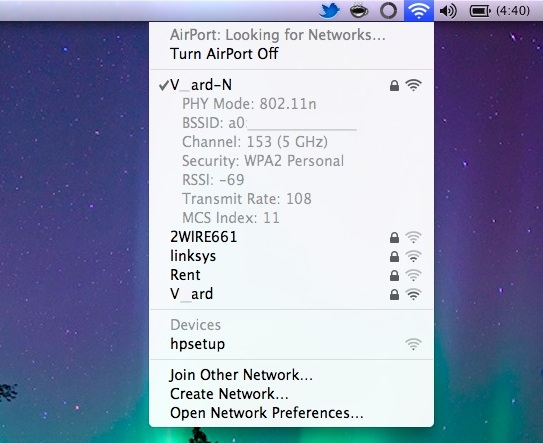
You can retrieve extended wireless connectivity data and details from anywhere within Mac OS X by using a nifty trick that toggles the Wi-Fi menu bar item to display additional specifics about any wireless router. To do this, hold down the Option key and then click on the WiFi menu icon found on the Mac.
Find Extended Wi-Fi Network Details on the Mac
Option-clicking the wi-fi menu will display a sub menu under your active wifi connection that shows the following details:
- what wireless band you are using (PHY Mode)
- the routers SSID (BSSID)
- what channel the wireless router is using
- which encryption method (Security)
- signal strength (RSSI)
- the transmit rate
- MCS index (details about MCS? Let us know)
You can also hover the mouse over other listed SSID’s to see a slightly more condensed version of this information for the additional networks.
Newer versions of OS X show even more information in this Option+Click WiFi menu button:
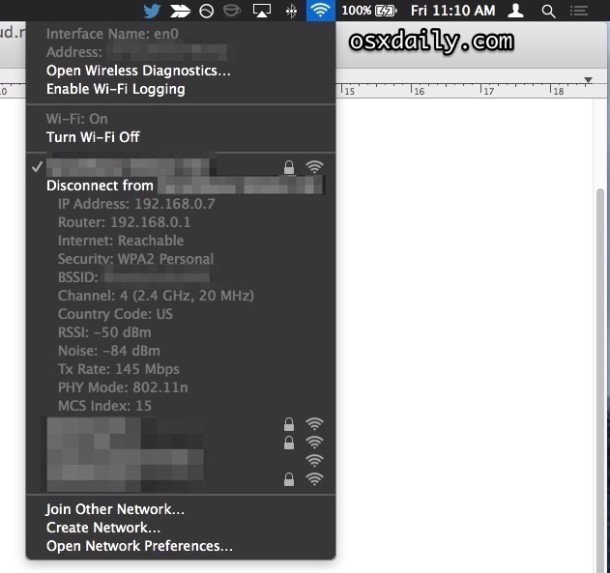
All of this can be helpful for avoiding potential channel conflicts, or when troubleshooting wireless problems. And yes, I called it the WiFi menu rather than AirPort, since from Lion forward has moved away from the AirPort references, at least in regard to the menubar. That has stuck with all new versions of OS X and will continue forward, be it Mavericks or whatever other version you’re in.
This trick works in all semi-recent versions of OS X, so it almost doesn’t matter what version of the operating system you’re running on your Mac, you’ll be able to find these additional Wi-Fi details from the menubar item.


What the device hpsetup mean in the first pic?
“details about MCS? Let us know”
Tons of details found with trivial effort:
https://google.com/search?q=mcs+index
http://mcsindex.com/
https://www.digitalairwireless.com/articles/blog/demystifying-modulation-and-coding-scheme-mcs-index-values
https://www.wlanpros.com/resources/mcs-index-802-11ac-vht-chart/
Is there a way to write this information directly into a file?
[…] from finding currently available networks, and you won’t recover historical data from the menu bar item or otherwise excellent OS X wi-fi scanner tool. We’ll cover two simple ways to find this […]
this doesn’t seem to work with my computer. no response from holding down the option key (running tiger 10.4.11)
[…] via OSX Daily […]
Just checked on Snow Leopard, works on loads of the menus, time machine, audio, bluetooth, sound, battery wifi etc
[…] ones and that is about it. Now click on the menubar icon with the Option key pressed. Our thanks to OS X Daily for that […]
Looks like this works also for the Bluetooth and Sound menus.
There is a good explanation of the MCS index value in the midst of this article:
http://www.appleinsider.com/articles/11/05/06/mac_os_x_10_7_lion_to_support_450_mbps_wifi_on_2011_thunderbolt_macbook_pro_imacs.html
In Lion there’s a new “Wi-Fi Diagnostics” in that menu. Pretty interesting.
Do you have a screenshot of that? I don’t see it.
This will be really useful.
Thank you!