WiFi Dropping in OS X Lion? Here are Some Wireless Troubleshooting Solutions
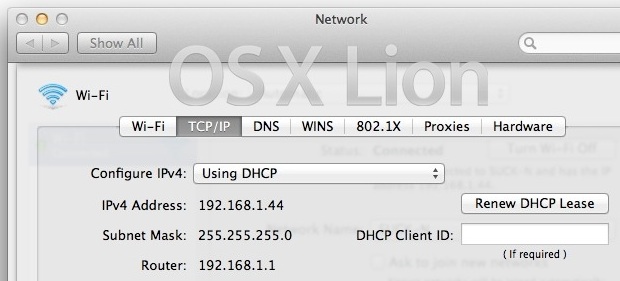
Updating to Mac OS X Lion for the vast majority of users is a painless experience and everything works great. But for others there can be trouble, there are various user reports in our comments and around the web on Apple’s Support forums and elsewhere, that suggest that wireless networking in OS X Lion is a bit more sensitive than Snow Leopard. This could be an issue that only occurs on some wireless cards, or some routers, or some combination of the two, but nonetheless we’ve found a few workarounds and fixes to resolve this annoyance.
Some of these tips are borrowed from our Mac wireless problems troubleshooting guide, which is an excellent resource with many more solutions and fixes if the following tips don’t work for you.
Basic WiFi Troubleshooting
First try out these tips, they’re basic but work in some cases:
- Turn wireless on & off – the first thing you should try, this alone fixes many cases of dropping wireless connections
- Reboot the Mac – this is the classic Windows troubleshooting tip, but if you haven’t rebooted since the first Lion boot, this can clear up some troubles too
- Reset the Router – just unplug the router for about 15 seconds and reconnect the power supply to cycle most routers, assuming it’s an issue with the router and how Lion is corresponding with it, this will fix the problem
More Advanced WiFi Troubleshooting Tips
Still dropping? The next set of tips pertain to the Network preferences, accessed through System Preferences > “Network”
-
Set a manual IP address with DHCP – if all else fails, use “DHCP with manual IP address” in Network > Advanced > TCP/IP settings. Pick an IP that is in range of the router, but out of range of conflict. For whatever reason, this has worked for years to resolve Mac OS X wireless problems with some routers
- Move Wi-Fi to the top of the Service Order list – This is an old tip that simply prioritizes WiFi as the primary method that your Mac should connect to the internet, and it seems to help maintain connections
- Move the primary router to the top of “Preferred Networks” list – this is accessed from the “Advanced” menu in Network settings. There is some speculation that if you are in range of multiple routers, the connection will juggle between the two causing WiFi to drop. Drag your primary router to the top of this list.
- Delete existing WiFi connections and re-add them – this is done by clicking on the ‘minus’ icon in the Network settings lower left corner, then just click on “+” and add a new WI-Fi connection
- Add an extra DNS entry – it’s not clear why this works, but many users report success with just adding an additional DNS address to the list. 8.8.8.8 is Google’s public DNS and is reliable
- Add a New Network Location – from the Network control panel, do the following:
- Pull down the ‘Location’ menu and navigate down to ‘Edit Locations’
- Click the + sign to add a new network Location
- Give it a name, click OK
- Select the “Network Name” (wireless router) and click Apply
Another Idea: Maintaining Data Transfer
Another theory is that when data transfer stops, the wireless connection inappropriately drops. You can avoid that by simply launching the Terminal and pinging a random address, this causes a miniscule amount of data transfer to occur and that can be enough to maintain an active network connection.
- Launch Terminal (accessed at /Applications/Utilities/Terminal or by using Spotlight)
- Type “ping yahoo.com” at the command line and you will see something like this
- Just let that run in the background, it isn’t resource intensive
ping yahoo.com
64 bytes from 98.137.149.56: icmp_seq=91 ttl=52 time=27.806 ms
64 bytes from 98.137.149.56: icmp_seq=92 ttl=52 time=27.763 ms
64 bytes from 98.137.149.56: icmp_seq=91 ttl=52 time=27.806 ms
64 bytes from 98.137.149.56: icmp_seq=92 ttl=52 time=27.763 ms
It’s hard to know what exactly the problem is here, but there are enough user reports that suggest something is going on with how Lion handles some wireless connections. This has happened in the past and been resolved with future SW updates, there’s even an older post handling the same type of problem with Snow Leopard, that article has more tips that may work here too. If the problem is with OS X 10.7 itself we can expect a fix to come as an OS X 10.7.1 update sometime in the future, but until then, try some of these tricks out.
Got anymore wireless troubleshooting tips? Let us know!
Update: Still having trouble? Do this to resolve OS X Lion Wi-Fi connection problems once and for all.


When your wifi connectivity is active , run the Wireless Diagnostics and monitor the WIFI.
Unzip the report and look at the file wifi-5gUAEy.log. 5gUAEy name is specific to that particular diagnostics report.
In the wifi-xxxxxx.log , check for the text “Will not continue auto join”. If the below issue exists in your report follow the steps
to fix the issue.
airportdProcessSystemConfigurationEvent: Processing ‘Setup:/Network/Interface/en0/AirPort’
AutoJoin: AUTO-JOIN triggered (Network Service Changed)
AutoJoin: user:
WiFi interface is OFF, will not continue auto-join
1). Open the terminal and Go to /Library/Preferences/SystemConfiguration
2). Ensure your user has the appropriate rights to access the airport utility and network related files .
3). Provide appropriate permissions to the files and your problem will get resolved.
I had the same problem and tried all the resolutions given in almost all of the forums , but nothing worked.Above fix resolved my problem now, Good luck.
I commented earlier about this issue – see https://osxdaily.com/2011/07/22/wifi-dropping-in-os-x-lion-fixes/#comment-420287
My fix mentioned there was to install an older WiFi driver – however this didn’t in fact work in longer term, as the problem recurred.
The real fix was to use a different WAP – I only seemed to have this issue with an Asus RT-N10 access point, so I’m now using some Solwise HomePlugs with WiFi, and they are 100% reliable.
Still using the older WiFi driver but will get rid of that so I can do OS X updates.
I was using an old Cisco Linksys Wireless WRT54G. My wi-fi kept dropping since upgrading to 10.7. In my case, it turns out to have everything to do with that beloved old router. Not only did my iMac drop, so did my other devices. And when it WAS connected, my Charter cable internet was being choked down to ~8Mbps over the wi-fi.
Yesterday I bought and installed a D-Link dual band Wireless-N router. Problem solved. No more drops. Also, my online speeds picked way up across all devices, clocking upwards of 30Mbps.
And no wi-fi dropouts.
For everyone else with this problem, what brand and type of router are you using?
I am using a Linksys E3000 and cannot get my new MacBook 15 with Retina to stay connected, I will try buying a different router…
[…] Tips to troubleshoot & fix dropping Wi-Fi connections in OS X […]
Hi everybody
I have an iMac bought in 2011 with exactly the same problem Running fine, then suddenly WiFi off (but indicating working). Apple TV is running in my house as well. Tonight I figured out, that the last update of the AppleTV fixed the problem!!!
So it was not the iMac but the old version of AppleTV causing the problem.
Good luck!
Andrea
You might want to add this to the above trouble shooting tips – it worked for me.
The idea is to make sure that the security method matches that of the wifi.
* Go to Network Preferences > advanced > Wi-Fi and delete your wifi by selecting it and pressing the “-” sign.
* Press the “+” to add a new wifi.
* Type the name of your wifi (do it manually, please)
Now the most important step:
* Choose the security method that matches your wifi settings (Check your wifi settings if not sure).
* Type your password (if applicable)
* Press OK, OK, Apply and you are done.
I hope this helps someone out there.
I tried all of the suggestions listed above, including keepalive.sh, but none of them worked. Finally I found a solution!
I had been getting my IP address dynamically from my ISP. I switched my router settings to use a static IP address. Problem solved.
Just fixed this using Ry’s helpful ZIP download. Note that it works with Broadcom as well as Atheros, despite the atheros in the zip filename!
I’m on a Macbook Air mid-2011 13″ with Lion 10.7.4, which uses Broadcom 43xx according to system_profile. I have had the problem for weeks, including very poor latency (10 to 40 sec sometimes), many lost packets, and of course failing to reconnect after sleep. Tried various solutions (removing plists etc) but this is the only thing that worked. WiFi is now working fine for last 24 hours and no dropped packets, latency to my WiFi access point is just 3ms as it should be, after 1000s of packets.
Edited version of the Kext Utility output when installing this driver (kext) – note both Atheros and Broadcom modules are installed. Also in my case it updated the Broadcom device firmware (not shown):
ProductName : Mac OS X ProductVersion: 10.7.4
BuildVersion: 11E53
Kernel : Darwin Kernel Version 11.4.0: Mon Apr 9 19:32:15 PDT 2012
Model ID : MacBookAir4,2 KernelMode: x86_64
Detected … MAC OS X “Lion”.
Task: Install “IO80211Family.kext (arches) x86_64,i386
AirPortAtheros21.kext (arches) x86_64,i386
AirPortAtheros9388.kext (arches) x86_64,i386
AirPortBrcm4331.kext (arches) x86_64,i386
AppleAirPortBrcm4311.kext (arches) x86_64,i386
AppleAirPortBrcm43224.kext (arches) x86_64,i386
IO80211NetBooter.kext (arches) x86_64,i386”
to “/System/Library/Extensions”
Hugely unimpressed that Apple hasn’t fixed this Lion driver regression after a *year* – this is my first Mac so not a good advertisement for Apple. I also have an iPad 3 with some similar problems, had to buy a new WAP to make it work (same one that doesn’t work with Macbook Air under Lion).
Apple’s WiFi support (except for its own AirPort WAPs) is really terrible…
– just to confirm that this issue is still alive – I have been grappling with it for over a year with my Airbook, OS 10.7.
thanks you boss… for helping..
thanks…
Thanks for this :D I turned on and off the wifi, and it no-longer disconnects! Thanks!
I was having an issue where after my computer woke up, it would force me to select my wifi manually. My problem was fixed by removing my wifi connection and then adding it again. But instead of entering the information manually, I selected it from the list of available networks and realized I had WEP instead of WPA2 Personal which is what is actually was. That may have been the issue, but now I don’t have to manually select the wifi from sleep, now it works, thanks to this site!
Adding a Network location worked for me !
Im now living in China and kept having this issue at work & at home using my VPN
Thanks allot! :)
I have read a billion posts everywhere and I HAVENT see anyone try this…I went into my wireless router (linksys) with 192.168.2.1/Basic setup and with the DNS reservation button I made a reservation with my mac address and selected an ip of 192.168.2.40 (there are PCs on my network and an xbox) my mac kept getting bucked along with their laptops and the xbox. My mac is the only machine with a reservation so the PCs and xbox can randomly choose anything between .100 and .149. Doing any of that crap in network/system pref just fixes the prob for a day if your lucky, a minute if you are most people. I tried everything and this has actually seemed to work.
Not sure if any of you had the same problem as me with 5GHz Wi-Fi in Lion but my problem was 802.11d which disables certain channels based on the first beacon the Wi-Fi sees when the Mac wakes up.
I needed to set the 5GHz channel on my Airport Extreme to a channel that is supported in all domains like 36 or 40. More info here: http://jeff-with-a-g.blogspot.com.au/2012/04/5ghz-wifi-on-your-mac-got-you-down.html
I got a new iMac last year, but in the last few months I have been struggling with the constant momentary disconnects. I thought it was my wireless carrier and was ready to terminate them. I found your ping solution and it worked for me!! While the ping is running in the background, I have no problem. Just to test it to see if that really solved the problem, I terminated the ping and the disconnect started again.
Although this solution works, why in the world should I have to resort to it? Glad I found this solution though. I was wasting a lot of time trying to figure out what the problem was.
Thanks for the solution!!
Guys Im using Macbook White and I personally experienced this
but
HERE THE EASY SOLUTION!
1.Download uTorrent
2.Install it
3.Just Open it!
BOOM!
Maybe this sounds weird and hoax for you.BUT it does work for me.I dont know if you can use other torrent downloader but im using uTorrent for sure.
If it’s working for you,share this and follow my twitter @anaszulkifli and tell me if it’s not working :)
thank you!!! The ping yahoo.com command in terminal fixed the wifi connection problem to Verizon 5 spot.
I’ve been trying unsuccessfully through Verizon and apple to solve this problem for over a year!
What a bizarre way to fix…
happy.
Thanks again.
[…] these issues are software related and fairly easy to handle, as I’ve resolved a number of times with OS X Lion too, so don’t assume some of the complaints you’ll […]
Update…
The noise spiking noise is much worse in clamshell mode. I have my machine hooked to a 26″ external LCD. To reset the PRAM I opened the top and my earlier post was with the top open. When I closed the top for clamshell mode the spiking got very bad and would never stop and I got disconnected from the router several times. When I opened the screen again the noise and signal continues to spike for 2-3 minutes then settled back down. I still get periodic spiking sessions of 3-4 spikes in a little over a minute. I tried toggling between the graphics cards but that does not seem to make any difference.
It seems to me something in the MacBook, OS or otherwise, is electrically switching something causing my problems with connections and it is significantly worse in clamshell mode.
I was having wifi dropout problems described here and elsewhere with Lion on a early 2008 MacBook Pro.
Looking at Wi-Fi Diagnostics my signal and noise levels were rising and falling together every 15-20 seconds, graph looked like a slow heartbeat. Signal would go from -60 to -80 while at the same time noise would go from -60 to -90 on a “g” 2.4 MHz connection. As you would expect, when both Signal and Noise were together at -60 I would have no Internet connection or the wi-fi would many times drop out completely. I was simultaneously monitoring Wi-Fi on iMac next to the Macbook and was getting rock steady -70 Signal/-102 Noise with “n” 2.4 GHz connection indicating the problem was internal to the MacBook. I tried deleting all the networks, keychains etc. and a single PRAM reset but the problem didn’t go away.
Finally what worked was deleting the System Configuration Pref followed immediately with a double PRAM reset. My Wi-Fi Diagnostics still shows a “g” connection but with a fairly steady -72 Signal/ Steady -90 Noise. Not quite as good as the iMac and I haven’t figured out why the McBook is connecting “g” and iMac “n”. Watching while typing this post for about 15 minutes it has stayed steady except for one spike of -62 signal/-57 noise which interrupted the wi-fi connection and took about 5 seconds to return to normal.
Ultimately I can’t know specifically what was fixed the problem since I tried everything but the performance graph clearly showed that either the power management or OS was repeatedly switching something that caused the noise to jump. The switching apparently is still there but now every 10-15 minutes instead of every 15 seconds.
My MacBook Pro never had any problems reconnecting to my WiFi until I installed a new wireless router with a new wireless ID. Then it would *always* disconnect every time the Mac went to sleep. None of my other computers or iPods had problems with the new router.
I deleted some previous WiFi connections that were once in my home and now after 2 days WiFi is not dropped when the Mac wakes up. Thanks.
I tried ALL of the tips and tricks mentioned in the article (except the update to the original post, which was posted after I found a different permanent solution). Thank you Bill Pearson for posting all of these clever ideas anyway! Alas, almost none of these really helped with my new iMac (Aug. 2011) although some or a combination of some of these tips lasted for a while and then the problem returns in just hours. It has gotten so bad that I took my iMac back to the store at the Hillsdale Mall in San Mateo, CA for them to diagnose more thoroughly than the Mac phone support was able to.
(DISCLAIMER: The following paragraph is mostly a rant so skip it if you just want to know what resolved the issue in my situation!)
Perhaps a lot of you get smart folks at the Genius Bar but 3 out of the 3 guys I worked with on 2 trips did nothing more than run the standard diagnostics (came clean) and proceeded to reinstalling the OS (after I spent hours backing up everything on to a USB HDD). Guess what, still nothing! What made this whole ordeal particularly frustrating was dealing with these geniuses who had no clue as to where the problem lies. I work in the IT field (DBA) myself and from several years of experience I know when I see clueless troubleshooting. People make such great fun of Windows machines needing reboots so often to fix buggy this or stupid that but it was beyond amazing that 3 officially trained techs aka “geniuses” never bothered to even look into the logs or did anything creative (like setup a custom network activity trace) to understand the problem but were happy to waste 8 hours of my daytime ONLY to eventually tell me that “Yeah this sucks, since the OS upgrade didn’t fix the issue, it might be the AirPort card. Just leave your Mac here and we will change out the card for you when we receive one from the warehouse. [I asked, “What’s the ETA?”] It should arrive in about a week.”
I just had enough at this point. As much as I loved my new Mac, my first Apple product, I was beginning to hate these so called geniuses. It appeared that all these morons were doing was trying out their luck with dramatic actions until something sticks. I figured a more focussed approach on my own would have better results so I brought the Mac back with me and did more research online. I can’t remember on which website or blog but I found this clue but one guy using the same Netgear router (model: WNR1000 v2) as I wrote how upgrading the router’s year old firmware fixed a networking problem he was facing.
I was excited at this new avenue although it was a little confusing how all other devices on WiFi at home (a Win7 desktop, 2 WinXP laptops, an Android and my girlfriend’s iPhone 4S and a 4-yr old MacBook and heck even a 3-yr old Palm Pre too) work totally fine with the same router. For the first time, I allowed the possibility that while there may not be anything inherently wrong with the router itself (after all, it works for everyone else) there may be something peculiar going on between the new Mac and this Netgear device. So I proceeded to update the firmware by going to Netgear’s website. I found a version much newer than what was running on my router but the new firmware won’t install. It threw an error saying some version number didn’t match so it has to abort. Long story short: After more Googling I found out that the fully Netgear branded router I was using was built for Comcast who installs their own open sourced firmware presumably to keep the software licensing cost low. Anyhow, Comcast doesn’t itself provide anything new either!
I decided to try a new router and to be extra safe I paid premium and bought AirPort Extreme and VIOLA no more lost connectivity on WiFi or ethernet!!! I guess most other router’s (or a different software solution tweaking Lion’s settings) could have solved the problem too but I just lost my patience and played it safe with an Apple product.
It’s been weeks and months and I haven’t lost connectivity :) I hope this simple although expensive solution works for folks who just can’t get relief from all the other ideas out there. Good luck!
As suggested I fiddled around with the wifi security type in Lion. By changing it from WEP to any (personal) I managed to double my connection speed from 3 to 6mbps. Still running slower than my pc, but at least it helps!
You can also try changing the IPv4 address (last digit), some addresses seem to work better than others.
Moving the primary router to the top of “Preferred Networks” list – this solved it for me, THANK YOU!
[…] https://osxdaily.com/2011/07/22/wifi-dropping-in-os-x-lion-fixes/ Gefällt mir:LikeSei der Erste, dem dieser post gefällt. […]
A permanent fix for for me was to change the wireless security from WPA personal to WPA2 personal. This is a long string of comments and discussions but I feel the article does not address a permanent solution.
I hope this helps, fixing wi-fi drop out in lion 10.7.2 on restart
Peace nB
I have been battling with this issue for months and finally cracked it for my iMac 27″.
I was using WEP security. Changing to WPA2 fixed the problem immediately. I went from frequent drops and data speeds of under 1MBPS to the normal 10+ MBPS.
Hope this helps others.
I entered a wrong password to new network. How could i change the password because it is some how connected to the network, eventhough the password was wrong. I’m using mac lion.
Uppgraded my late 2008 (5.1) macbook to lion recently. I do not recommend this to anyone because it gives you nothing in comparison to snow leopard.
My mac began to drop off wlan connection occasionally (about every other minute, very annoying). I noticed that my macbook could still make a stable wi-fi connection with my iphone. There was no other difference but the authentication with iphone was WPA2 (not WPA, my mac did not ask me for any other choices).
So I changed my wireless router (Telewell EA515) also to authenticate with WPA2 (it was previously WPA) and since that I’ve had any WLAN troubles at all.
It is very difficult to track these mac os problems, because apple has all the time made “distinctive” technical solutions without any publicized specifications at all… And there’s no working end user support service either. I was advised to buy a new router or, if that does not work, reinstall mac os again…or buy a new macbook…
Have you seen the “Light Bulb Conspiracy”…
Changing to Google DNS servers (8.8.8.8 and 8.8.4.4) has FIXED all of my internet connectivity issues ! ! ! !
Hi guys
Just coming to this after a Lion update on my iMac. I have had similar problems since the update – connection continues on iPad etc but not the Mac. So far fingers crossed adding the extra DNS entry for Google (8.8.8.8) has done the trick.
so try that first.
Neil
I have had this proplems for weeks…It was working but i messed it up because my internett was slower sometimes… so I started messing things up with some of earlier statemenst in this commment area…
My experience is that a whole lot of routers like to work at “station” 11, so yesterday I tried “6” but this did not Mac like at all so I tried to change it to “1” and now its faster than ever.
This thing you have to change online, thrue your internett provider by phone, or by another computer an logg in to your wi fi router to change the settings there…. you can also try if you have and older Mac (My oldest one is a core2 2ghrz, and on this machine its very important that you in your wifi settings turn on the “ask me to connect to other wifi connections” button(have a different language than english so I guess it not the exAct workds hopefully you gett it….. SO hope this helps you from not doing all the millions things mentioned above….
Delete the network’s passkey out of keychain access and restart the computer.
Lion seems to have some issues reading some imported entries in the keychain.
I tried every thing suggested so far to no avail. So I used Energy Saver Prefs to never sleep and the problem was avoided unsatisfactorily.
Two days ago I applied the brand new Time Capsule firmware update (via Airport Utility) and turned sleep back on — working a-okay ever since!
[…] published a variety of fixes for wireless connections dropping in Lion, and even a keepalive script that helps many users maintain a connection in some of the stubborn […]
Hi guys, so fist of all is the macbook 13.3 unibody 2010 (the white fat laptop :)) using the atheros driver ??
and then How to log in as administrator I am the only user..and I need a Kext Utility app ? Sorry for my English is not my native language
Well, I have a 2011 iMac and since I installed Lion it became just a decorative piece in my bedroom. The Wifi drops are annoying…
I tried all the possible workarounds, nothing worked…
Didn’t want to go back to SL, but seems to be the only possible solution for this.
I have also tried almost everything I could find on the web, nothing helped.
Now I downgraded the wifi Kext (as described above by flashbak01 and Chris) almost one week ago, and I can confirm that in my case the Lion wifi problem is solved.
It just seems a plausible solution because what you actually do is downgrading the Lion wifi kext to the SL version (a kext file is a kind of driver like in windows)
So flashbak01 and Chris thank you very much !
Okay… I wish I were joking about this, but here goes:
Again, I’m on a mid 2010 Mac Mini with 10.7.2
So, three days ago, I was so fed up with the WiFi issues that I drove over to Best Buy to buy a 50 foot ethernet cable, just so I could use my computer. I come home, plug in the cables, messed with the settings, still nothing. SUPER FRUSTRATED.
I unplugged the cable from the modem, but left it plugged into the back of the Mac Mini.
Low and behold… there’s the internet. There’s my e-mail. WiFi is on and working.
I thought “No, it couldn’t be the cable, I must have just done something with the settings and it’s fine now.”
So, the next afternoon, I unplugged the cable, returned it to Best Buy, come home, and boom… no internet. There’s NO way an unplugged ethernet cable is making the WiFi work on Lion, I thought. NO WAY. It can’t be.
I spent ALL AFTERNOON yesterday messing with the settings… trying everything I could find, all to no avail.
I finally decided to ask my roommate, just now, if he had any ethernet cables lying around, because what harm would it be if I just plugged in a cable again? Surely it’s not going to work twice.
Well, I’m typing this on my Mac Mini instead of my iPad. Using WiFi. Connected to my network, not someone elses. With a stupid, 3 foot ethernet cable plugged into the Mac, hanging off the desk, not plugged into anything else.
I restarted the Mac, and I still have WiFi.
I have one DNS server added, the 8.8.8.8 one.
Maybe this is a solution to those of you without a fix? I have no idea how it’s working or why it worked, but it did… and I’ll gladly have a ethernet cable running to nowhere if I can ACTUALLY use the internet on my Mac!
I’m on a mid 2010 Mac Mini, Lion 10.7.2… Using Comcast for the Internet, with a Scientific America 2100 modem and an AirPort.
My WiFi WAS working with the rebooting method for awhile, but now none of the methods are working.
At first, it’ll show a full WiFi connection, but I can’t pull up any websites or use mail. When I turn off the WiFi and turn it back it, it won’t connect at all.
Any suggestions? I’m at my wits end… I need this computer to work.
Hi, I tried this and at this moment no more wifi drops for 24 hours ;-).
Now lets wait a couple of days to be sure…
Andy,
Yes, that lego icon is for the kext file and that is correct. It’s possible your Netgear router is more compatible but reverting to 3.2 guarantees it’s fixed. Anyway, you need to make sure that the user running the kext utility has admin rights on your system. I’d just drag both of the files (kext utility, and the IO80211Family.kext) onto your desktop and run it from there. Drag the IO80211Family.kext into the Kext Utility. If that doesn’t work you have something awry on your system!
Guys,
Think I have sorted this (all breathe a sigh of relief)
Changed my Netgear DG834N router for the o2 box I got free with my account.
No wife drop since then.
OS X Lion must not be happy for whatever with the settings in my old Netgear DG834N router.
Sad day as I did like that router!!!
No WIFE drop? :)
Very good, indeed.
Start working: 2011-10-20 11:44:04 +0100
Detected … MAC OS X “Lion”.
Task: Full service for “/System/Library/Extensions”
and “/Extra/Extensions” folders.
Repair Permissions for “/System/Library/Extensions” ………………. Done.
— Total processed: 6421 files (347 kexts) for 54 sec.
Updating system caches MAC OS X “Lion”……….. Done
— Build time = 22sec.
Search “/Extra/Extensions/” folder … Not Found.
Syncing disk cache … Done.
All done.
Have a nice … day(night)
Enjoy …
Hi flashbak01
Forgive me for this as I really appreciate your help.
However when I down load the file from Chris.
I get two files.
One appears like a lego brick (square with 4 pegs on it like a castle) and another zip file.
I have opened that zip file, put it into utility run the script which ends something like have a nice day.
It mentions about some file being updated, but then further down says unable to fine extra extensions
Either way, it still remains as version 4 when checked.
The lego brick style file says I do not have a programme to open it and do I want to search the internet for one. Done that but nothing found to open it.
Just checked my library – extensions now and the whole folder is empty or no extensions shown???
Regards,
Andy
Hi Matt, this info is specific to only those using the Atheros Wi-Fi driver. rys is the fellow behind all of this and credit goes to him!I’m just helping spread the word. :) Have a look at his link under Chris’s post above. He details things nicely.
Andy, then 3.2 hasn’t been installed. Here’s the procedure to use:
a) Login as an admin user
b) drag the Kext Utility you downloads from the Chris’s link onto your desktop
c) drag the IO802Family.kext you downloaded (Chris’s link) onto the Kext Utility
d) give it admin users password.
e) Let it do its thing, and when done reboot the system.
You can check it again by doing a get info on the file again, but this time it should say that the version is 3.2
Hey flashbak, thanks for the helpful tips. Do you know if this method works on a wide variety of Macs or only those intended to use that driver?
Our apologies on one of your earlier posts being flagged, our antispam filter grabs anything with a link and sometimes they don’t get recovered.
flashbak01
Hi got the above IO80211Family.kext file but on info it says
4.1.1, Copyright © 2005-2011
May be as I have just reinstalled OS X Lion and Wifi not dropped out yet.
Could not get it to reinstall for last few attempts.
September 2010 iMac Graphics
Processor 3.06 GHz Intel Core i3
Memory 4 GB 1333 MHz DDR3
ATI Radeon HD 4670 256 MB
Interfaces:
en1:
Card Type: AirPort Extreme (0x168C, 0x8F)
Firmware Version: Atheros 9280: 4.0.58.4-P2P
You can check /System/Library/Extensions and look for IO80211Family.kext, highlight it and then get info on it by pressing the command key and i key both at the same time. Under General of the info window you should see a version field and it should say 3.2. If the install was done correctly you’ll also see a folder right under IO80211Family.kext named IO80211Family.kext.bak
Please confirm all of this.
Andy, what model Mac and year are you trying this on?
Andy, If your system is using this Atheros driver, then this is the fix. So something doesn’t seem right on your end. Yes, it should have been installed as an admin user.
Thanks flashbak01 and Chris.
I have just tried this and will see how it goes.
Can you tell me, I have done this on my normal non admin account – and verified using the admin password.
Is this ok or should I have done it from my admin account in the first instance.
Regards
Have executed it from Admin just in case. I realised that I had not actually executed the script from the non admin account, just moved it into the Utility App.
Fingers crossed BUT JUST LOST WiFi whilst typing.
I am either going to have to use ping router or ethernet cable.
This is just ridiculous I have spent hour over past few days trying to resolve this.
Glad it works for some anyway.
Oops, correction they didn’t remove my link but it is still awaiting moderation. Chris’s link posted above is the same.
Andy, please note that your system has to be using the Atheros Wi-Fi driver for this to work. Typically the late 2009 iMacs utilize this driver. I’m not sure what other Apple machines also utilize it. So check if your machine is using it first. Follow these steps: Go to About My Mac -> More info….->System Report->Network->Wi-Fi
Andy, they removed the link I posted with my post for some reason. Go up to Chris’s post above and double click on the pixeltard.com link he’s posted. It will provide instructions and the necessary files needed to revert back to 3.2. Working great here! I agree, I can’t believe Apple hasn’t addressed this newer Atheros 4.0 Wi-Fi driver problem found in Lion!
I am really really disappointed with Apple.
I have been dealing witha Senior Apple Care Technician who even fails to answre emails now. Massimo Gullo.
This is so disappointing…wait for 10.7.1 to come out and that will fix the problem.
Guess what – no change still dropping out.
Then wait for 10.7.2 to be released and that will resolve the wifi drop out.
Guess what – still dropping out.
I am very annoyed as I have paid for a product which has a major flaw with the well documented wifi drop out problem and in addition paid for Apple Care who now just don’t bother responding.
I am in the UK and a few months ago received a phone call from a Tech Man in the US.
They wouldn’t speak or give me a fix until I had signed a non disclosure clause which had to be faxed or signed, scanned and emailed to them.
I do not have a sacnner or fax so he put the phone down on me.
I love Apple products but am really disappointed by their current attitude towards customers paying good money.
Frustrating thing is that opening terminal and pinging my router stops the issue. I told them that.
Could they not have built such a command into the new 10.7.2 release as a simple fix???
How do you revert back to the Snow Leopard Wifi Driver please???
Update: I’ve been testing this fix for the last couple of hours and its been working perfect under Lion 7.2. Thanks again go to rys! Ok Apple, now it’s your turn to have this problem finally corrected with the Atheros Wi-Fi driver in Lion!
BTW, neither the 7.1 or 7.2 update fixed my Wifi disconnect problems. It actually seemed that 7.2 actually made the symptom worse on my machine! I couldn’t maintain a connection for more then 3 minutes without it suddenly dropping. Come on Apple fix this issue once and for all! The 4.0 Atheros Wi-Fi driver in Lion (7, 7.1, 7.2) has major problems. All problems go away when one reverts back to the 3.2 Atheros Wi-Fi driver from SN.
Oops…typo. I meant from SL (Snow Leopard). :)
10.7.2 actually made it worse, now I’m having a hard time posting this.
I’ll get a good old utp cable that’s long enough and use until this gets fixed.
pathetic.
FIX: Turn off computer hold down control option r and p then press power hold keys until u hear 2 startup sounds then everything will be fine.
It seems after installing Lion I have had network connection problems for both WiFi and Ethernet. My unusual situation is that I am staying at a motel and the network seems to be working for everyone else so I must assume its Lion. Usually once an hour or even sooner my connection would drop. I’d unplug ethernet and try WiFi to no avail same visa versa. Restarting the computer sometimes brought it back but 5 minutes later would drop again. Either I must try restoring snow leopard or switching around some network settings. Any suggestions?
[…] mentioned in the the release notes are the variety of persistent Wi-Fi issues that are effecting some Lion users, although independent reports from those using the update […]
I bought a MB air two weeks ago and I continuos to have problem with my wifi connection dorppinf all the time, every two or three minutes. My iphone and Ipad and other computers works perfect in same connection. I ´ve installed the last update What should I do? Plese help wit this issue.
All the tips above don’t seem to provide a long-term fix for me. Lion has converted my 1800 Euro MacBook Pro into a useless piece of junk with dropping wifi, crashing applications and reduced battery life from 9 hours to 2.
I am now working with my 400 Euro lenovo laptop from work and seeing that there hasn’t been a substantial upgrade for Lion for quite some time to solve the issues, I think I am over the brand now- was fun as long as it lasted though.
It is this commonly reported problem that is putting me off from parting with £2,000. I can’t believe that after five months, Apple haven’t done anything to resolve this elementary problem.
Might just stay with Microsoft – at least their rubbish is a quarter the price. May also print off the 1,000 plus comments I’ve read to date concerning this shambles when the Apple Rep has finished answering all my questions when I go into the store tomorrow.
Has anyone tried this?
http://rys.pixeltards.com/2011/09/04/osx-lion-wifi.html
Yes, and it is indeed the fix for my late 2009 27″ Quad Core iMac! All this jumping through hoops when it is really a driver problem! Thank you Rys!
Tried all the above suggestions, with little success. The connection problems were still there, albeit less frequent. However, switching to the Leopard driver really did the trick for me. I waited a few days before mentioning it here, because I wanted to make certain that all is well now. And it is! Connection hasn’t dropped once. Many thanks to Chris for his solution.
Installed OSX Lion and now whenever my computer comes out of sleep I have to turn off my wifi under Network Preferences and then turn it back on to get it to connect to a network. I am using a Time Capsule for my router so the “its fussy” comments aren’t helping me simply because in three years its never been an issue. The issue started when I installed Lion.
I have the same issue with Yosemite. I have to turn WiFi off and back on, takes a few seconds but an annoying issue
[SOLVED!!]
Forget all the other tips and troubleshooting stuff.
I have read a solution somewhere, forgot where but it solved my problem.
Go to System Preferences > Network > WiFi Must be selected then click Advanced button.
Under TCP/IP tab set “Configure IPv6” to “Link-local only”
Click OK button. Your Done!
Try to sleep/shutdown your mac, when it wakes up try to surf. Your already connected.
You don’t have to reset/turn off and on your router.
Tested on:
MBP 15″ unibody
OS X Lion 10.7.1
2.2 Ghz i7
4GB RAM
Hope this helps a lot!
btw, my router is a belkin on firmware 2.01.08 (Nov 19 2009 10:25:35)
Reply on my post and keep me updated whether this works for you or not. :) Thank you.
Works so far with me! (it’s only been a few mins, will report back if there’s any problems)
Thanks for the tip, cannot believe so many have had this problem
ok – I jumped the gun on that one. The problem seemed to be fixed, but returned after a few hours of being in sleep mode..
looks like its close, but did not solve my timeout error
i was having regular connection drops that lasted about 4 secs while gaming , i was also getting the “request timeout” line in terminal when i ran i ping test
my solution was to update the firmware for my netgear modem from 2007 to a newer 2009
Hello guys, The tip to run terminal to maintain data transfer was the right solution for me. Nonetheless I expect Apple to fix this properly. However, I am curious wether one of you can tell me: is the energy saving mode activated whilst running terminal pinging?
Hope to hear from you,
Rick
Since installing the most recent security update in 10.7.1 I am having Internet disconnect problems as described above. Have tried some of the suggestions on this page, with no effect.
However, I am NOT using Wi-Fi. Am using direct Ethernet connection to an Airport Extreme base station.
All devices other than my iMac work just fine on the same base station: iPad 2, iPhone 3GS, iPhone 3G, iPod Touch.
http://www.speedtest.net says my download speed is 15.85Mbps, but most web pages will not load, such as http://www.dilbert.com/strips/
I occasionally get total disconnect, and the Network Preferences say that my Ethernet cable is disconnected (it is not). Rebooting fixes this problem, but nothing else seems to.
Am pinging one of my websites as suggested above. Getting ping times of around 87ms. Running http://www.speedtest.net test ups it to about 90ms. But when I access a web page with graphics that is not in my browser cache, ping times go as high as 30000ms (i.e., as high as 30 seconds).
All browsers are affected: Safari, Chrome, Firefox, Opera.
I think the problem is more fundamental than Wi-Fi.
Hi, I solved the problem by changing the priority of the Wi-Fi and moving at the top
my macbook cannot connect at all wifi sees the router but will not connect at all either with security on or off get a time out every time.
what really sux is that i cannot connect via ethernet either i just get a self assigned ip but network prefs says it is a real ip
makes no sense at all worked fine under SL
It works!
After adding the DNS 8.8.8.8 everithing worked ;D
Here is a SOLUTION THAT WORKED. New MB Air w/ OS X Lion, changed to ATT uVerse internet with the required 2WIRE wireless router. Won’t reconnect coming out of sleep mode every time.
AT&T support identified the SOLUTION: get rid of the wireless connection, create a new one and use WEP instead of TKIP or related encryption. This supposedly reduces the dialog between computer and router at connect (reconnect) time and SOLVED THE PROBLEM.
I was about to convert back to Charter. But their tech support got it right the first time.
Still, there’s a real issue Apple needs to correct.
Like many I have issues with Wi Fi losing connection.
Lion 10.7.1 has not improved matters.
Because the iPhone maintains connection it is clearly a Mac, or combination of Mac – Router/Modem problem.
Connecting via Ethernet [in my case over the house Power Supply cables] to my Belkin N1 Vision Router does not have any similar issues.
Given information, offered above, that even clean OS installations still have this problem seems to suggest that the issue lies in a combination of the OS and Router/Modem in use?
Sadly everything else offered above, do not work for everyone, so can only be considered as WorkArounds which may only work for a short period of time.
If we are to build a useful collection of information, on this or any similar subject, we need more information.
We do not need ‘off topic input’ or pointless ‘add me to the list’ type posts.
Please give all related information [in my case]:
Mac Pro early 2008 8 core 8GB RAM HDDs less than 50% full.
Mac OS X 10.7.1 Lion
Belkin N1 Vision Router
Boots with Wi Fi connected but drops connection frequently.
Connection easily re-established by switching Wi Fi Off and then back On.
Connection is maintained by connecting via Ethernet.
Connection using iPhone does not have issues.
Under Snow Leopard the connection dropped between once per week to once per fortnight.
Last but not least, although this area is well respected it is not necessarily trawled by Apple, please consider posting your particular issue [with all relevant info ;)] at:
http://www.apple.com/feedback/macosx.html
The more input on any specific issue the quicker the possible response. Remember Apple Technicians are not magicians, even they need the FULL Information.
Cheers, Gel
I too started having dropped wi-fi connection after I upgraded to Lion on my iMac (bought in early 2010). I had no issues whatsoever when I was using Snow Leopard, but once I upgraded to Lion, the connection would drop so frequently (about 5-10 times every hour) that it became unusable.
I even clean-installed Lion and updated to 10.7.1 but that didn’t work either.
I tried all tricked in this article but nothing worked. The only way was to turn off and then turn on wifi on my iMac (from the menubar).
In the end, I gave up and I downgraded to Snow Leopard and I’ve had no dropped connection since then…
Sigh, oh well I guess I won’t go back to Lion until Apple fixes this issue
Restart the router works fine with me. But it is an old and stupid issue, I think.
And now The Man is retired… oh shat!
[…] older Wifi troubleshooting tips: WiFi Dropping in OS X Lion? Here are Some Wireless Troubleshooting Solutionshttps://osxdaily.com/2011/07/22/wifi-dropping-in-os-x-lion-fixes/Updating to Mac OS X Lion for the […]
[…] by Apple for all OS X Lion users to download. One of the most significant bug fixes pertains to dropping WiFi issues, so if you have been experiencing connectivity problems don’t miss this update. Other fixes […]
Installed lion on my new iMac ( August 2011 ) and my macbook pro ( August 2010 ) my problem with wifi is if I secure the connection with wap2/personnel wifi will not connect if I disable security all works fine.
Spent approx. 2 hours on the phone to Apple and did everything mentioned in the above posts and lots more with no success ,Apple established it is a software problem so got me to reinstall Lion still the same problem,then spoke to a senior technical advisor who said they are aware
of this problem and it should be resolved with the first Lion update .
Also suggested to try a different router to the Belkin I am using, suggested a Netgear.
Update: I previously posted deleting the SystemConfiguration folder resoled me problem. It did not, as the problem soon returned.
My final solution was to look at my Keychain Access, where there were multiple entries for the same wireless network I was connecting to.
Removing the duplicates resolved my issue and this has not disconnected since for about a week on DHCP.
Hope this helps!
Thanks, you really helped.
I installed SL and then Lion on my 2007 MBP and everything was good except I couldn’t get on-line via wifi. I was getting 5 Bars of signal strength, the router said I was connected, but no net. I went to Network, then to Location, and Edit Locations, then deleted them all and reconnected to the same network name and voila (wa-laa). As I always say, “Don’t Panic”.
[…] connections were dropping periodically for no apparent reason. We published a reasonably thorough walkthrough with tips on fixing OS X Lion’s wireless dropping issues and that’s a recommended starting point because most tips are easy and less complicated, but […]
why i cant share my internet from ethernet to wi-fi? :(
Have had problems all weekend with connecting to my WiFi from my new Mac Mini that came with Lion. Was fine for the first few days, now am unable to connect at all for most part, and when I do, it’s dreadfully.
Have tried restarting router, tried removing and re-adding wifi, setting it as top preference etc, no luck yet.
The wifi is working fine from my iPhone, real frustrating.
OK…. this may sound ridiculous but I have verified it on both my MBP’s. If you are suffering from loss of internet connectivity after you wake from a sleep then remove any CD or DVD from your drive or remove any external drives. Problem gone!!
Mine would lose connection after sleep mode or reboots. It was fixed after i went to advanced settings and removed all my networks, turned off wifi and turned back on, and then re-added my networks.
While running a ping on the term, just go google a browse from page to page very quickly and here you go
Request timeout for icmp_seq 261
Request timeout for icmp_seq 262
Every so often got a
Request timeout for icmp_seq 316
Request timeout for icmp_seq 317
Request timeout for icmp_seq 318
Request timeout for icmp_seq 319
Looks like the network connection is very unstable, i’ve set my network with static ip, does not make any difference, but nice try!
I think we should all contact Apple and complain about it to get a patch release quickly.
I usually wait until the first update to upgrade to a new OS, but did not have the choice it was coming with my new MacBook Air!
This is so annoying!
Today, I’ll go to the store where I bought the MacBook Pro and I will try to take my money back.
The big question is: Why Apple does not fix the problem?
The great answer is: Apple does not care because there are fools like us that still buying their products.
I can confirm that deleting the “SystemConfiguration” folder from preferences, resetting the SMC and PRAM then joining the network after a reboot resolved by issues. I now log into to a connected WIFI state. My problem was that it would connect but not gain an IP from the router so there was a “No Internet Connection” message. This is also resolved.
I encounter similar problem which cannot get the IP address even it can connect. You said that “This is also resolved”. How ?
Same problem here in Brazil.
I have just bought a MacBook Pro and the wifi connection sometimes works. I went to the store where I bought it and the problem was not resolved. They said that it was a hardware problem, and exchanged the MacBook Pro for another one, which has the same problem.
The question is: How Apple can sell expensive products with a ridiculous problem like that? It would be hilarious if it was not sad! I feel totaly fooled by Apple!
SHAME ON YOU APPLE!
SHAME ON YOU MR. JOBS!
Wifi works on my iPhone which I am using now but will not work now on my MacBook. It worked for a little bit when I first intalled Lion but now I have tried everything on here that I understand but nothing.
That should have said MacBookair?
New 13 MacBook with LION not connecting with ActionTec modem. Can see network, but get message that there is a network issue. Two other computers, and two iPhones, and one iPad connect fine, with same settings. New MacBook air having issues. Wondering if I should send this sweet computer back? If wi-fi won’t work, computer is worthless!
Like one of the correspondents on this site my wifi will simply not turn on, it was working after the lion install but after a restart it was off and clicking on the turn wifi on has no effect either in the header on in network preferences, I have tried the various suggestions offered here and elsewhere with no effect. Ethernet works fine but Looks like I will have to go back to Snow Leopard to get my wi fi back.
I’m experiencing issues with the Wifi and unfortunately none of the advice in your article has helped.
It’s kind of annoying that so many people are posting completely unrelated issues in the comments. It’s exactly that reason that it takes companies like Apple so long to fix an issue.
People say “There’s thousands of users complaining about this issue” and then Apple take a look and see that there’s many people talking about many different issues and just dismiss it all as random user problems/error.
My problem with the wifi, and what the mass of people are experiencing, is that you’ll be using wifi just fine and then suddenly it just stops working. You’re still shown as connected to the router but you can’t ping it nor access any website. Turning airport off and on fixes the problem.
A lot of the problems in these comments are just generic user failures/mistakes.
That is exactly my problem.
Using MBP, 15″ . . . the shut down seems random but if I remove the power cord for a few seconds it invariably happens too.
Doing unsupervised downloads is no longer possible. What a gyp.
found this and bugger me it worked
resetting SMC:
pull power cord, shut down, hold power button for 5 seconds, reconnect power cord, boot up again (note light on power cord goes from orange to green a few times)
Now everything should work.
After trying EVERYTHING suggested in the article and other fixes people found, I stumbled across this one. This is the one that worked. Thanks, man.
Ok – I’ll add my story. I have a MBP mid-2010 i7 processor 8 GB RAM. I upgraded to OS X Lion. Right after the upgrade I had to enter my wifi password. Connected. It is a 2WIRE router. But after some idle time the computer goes to sleep mode. When I wake it by pressing the mouse pad, the wifi is not connected and acts like it can’t find my network. I tried rebooting. I tried deleting and readding the wifi network via settings. After a reboot, the system connects to the wifi network. After it enters a sleep mode and sleeps for a while, upon waking it can’t find the network. So I figure that I’ll just go through the process of manually reconnecting until Apple comes up with a fix.
Now I am at another location where I have a Linksys router. I am having no issues with the MBP losing connectivity with the wifi. It goes to sleep and upon waking it can find the network. Every time.
Go Figure!
So, with the release of Lion Apple still hasn’t solved those Airport problems.
I bought a 15″ MacBook Pro at the end of 2009. It came with Leopard pre-installed and in the box was included both the DVDs of Leopard and Snow Leopard, so I immediately wiped the hard disk and installed Snow Leopard.
It’s more than a year and a half ago since I bought my MacBook Pro and installed Snow Leopard, but it’s a year and a half full of dropping connections.
I keep on following the news and with the release of every developer release of Mac OS X 10.6.x I read the release notes and I see the release notes saying Airport is one of the focus areas for developers. With every release of Mac OS X 10.6.x I was hoping the Airdrop problems would finally be resolved, but untill today the problems still haven’t been resolved.
I’ve also tried several things myself, like upgrading the firmware of my accesspoint, clearing the list of networks I’ve connected to in the past and several other things, but nothing has worked. My connection keeps on dropping.
So, I was hoping Lion would include updated Airport drivers or some other fixes which would fix my connection problems. I haven’t upgraded to Lion yet, but it seems like the reliability of Airport hasn’t been improved. People who didn’t have any problems in Snow Leopard are now having problems in Lion, so it looks like it’s even getting worse.
My access point is a Linksys WAP2000. I’ve read a lot of posts from Mac users who were complaining about dropping wireless connection in combination with Linksys devices. At my work I also experience dropping connections, not only on my own MacBook Pro, but also with other MacBook Pros and with white MacBooks. On my work we also use Linksys, so I was thinking about buying a wireless router / access point from Apple.
All of these connection troubles seem like compatibilty problems between Airport and Linksys, so I hoped the compatibility with Apples own wireless devices would be perfect. You may expect a MacBook Pro to be completely compatible with a wireless router / access point from Apple.
I’ve been thinking for months now about buying a wireless router / access point from Apple, but I’ve also found posts about people using those devices from Apple and they also have dropping connections.
So, I thought: “Let’s just wait for Lion. Drivers will be updated, parts of the operating system will be rewritten, so I think Lion will solve my problems.” Now I read about all of those problems, so it only to have become even worse.
Apple makes great products and everythings works perfect, but the only problem with Apples products is the dropping connections. Why is it so difficult for Apple to maintain a connection? The log files always say: “Disassociated due to inactivity”.
Why? Why should inactivity be a reason to drop the connection? So, when I’m busy to write a long post (like now), so I’m not loading new web pages for a few minutes, why should it drop its connection? Inactivity shouldn’t be a reason to drop my connection. When I’m on Microsoft Messenger and I go away for diner for a few minutes, I want to stay connected. Apple doesn’t have to drop my connection. Just drop the connection when close my Mac or when I reboot or shut it down, but in all other cases, just keep that connection alive.
The connection also gets dropped when I’m not inactive. For example, I’m using Google Maps and after a few minutes the connection drops. I stay at the same website, but the content of that page is constantly being refreshed as I move the map and zoom in and out. With every move and with every zoom new content need to be downloaded, so there should be activity all of the time, but after a few minutes the connection just drops.
Why is it so difficult for Apple to maintain a wireless connection? Apple is able to do so many things other companies can’t do, but wireless connections are a real problem for Apple. How is this possible? Windows never drops wireless connections and even those amateuristic Linux-distributions never drop wireless connections.
2010 iMac with Lion OS fails to restart WiFi when waking from sleep. Tried all fixes here and on other websites without success.
To be specific WiFi restart fails from sleep/standby initiated by a single press of the power button. If the computer idles and goes into Energy Saver sleep then no problem with WiFi.
My quick n’ dirty fix – in Energy Saver set to something like 5 mins for Computer & Display sleep. Avoid using the Power button to initiate sleep.
Hi, I had the exact same symptoms as you and solved my issue by using the previous suggestion of deleting the existing locations and adding a new one.
Also having trouble with Wifi after waking up the computer. The weirdest part is that it seems to only be web browsers that are affected. That is, when I try to load a web-page, it gives me the DNS error (in Chrome, Firefox, and Safari), but if I open Terminal and ping http://www.google.com or any other site, it resolves the site (I’ve made up sites I’ve never been to, so it’s not a dns caching thing), and it is able to ping it.
So that, to me, is the crazy part. None of the browsers work, but I clearly do have a network connection. Skype also appears to work even when the browser doesn’t.
Of course, turning the wifi off, then back on again fixes everything, but having to do that every time I wake up my computer is a bit of a pain…
when they say there intergrating windows with mac they were’nt lying..
now ther’re both buggy as hell..Steve we need u back..
broken Damn connection…
Zap the pram. That fixes it. On start-up hold down the Opt-Cmd-P-R buttons for 2 cycles of the startup chime.
Definitely just fixed mine.
Joe
OK…. so here the same problem. 1MBP and 1 MBAir have the same problem.
I’ve tried several combinations and logging on to multiple routers and discovered the following: If a router (such as airport express) run under channel 11 I continuously get the same timeout error.
Solution: I switched it to channel 1 and it worked again.
THANK YOU. i tried all the suggested and when I did this.. instant fix.
Like many others here, I’ve tried every trick I could come up with the past few days to fix my Lion wifi connection problem (after start-up, would always have to turn off wifi, then turn it on again and select the network in order to get a connection), but I finally got a solution that works, at least on this computer:
Trash the SystemConfiguration folder inside of Preferences in Library at the hard drive level, reboot, set the Network parameters again (turn wifi on, add new location name, select a network, etc.), which establishes the connection, then reboot again and all runs fine.
Hope this works for others, too.
Been there, done that. Twice. Once before I talked to Apple and once afterward. Didn’t fix a thing. And then the folks at Apple told me that if this didn’t fix it they had no other suggestions to offer. The glimmer of hope: they’re working on a release of 10.7.1, but the fellow didn’t know when they would be out with that. And he also didn’t know whether they were addressing this loss-of-connectivity issue.
The alternative appears to be, according to Apple rep I spoke with, reformatting the hard drive and re-installing Snow Leopard from the DVD that came with your computer.
Dude,
U have no idea how much pain this thing brought to my life!
Your solution was the only one that worked for me after several days looking for it in forums, and have no words to thank u ;)
Saludos from Colombia.
[…] Varianten um das Wi-Fi Problem in OS X Lion zu beheben. Weitere Variante könnt ihr auf der OS X Daily Seite finden, dieses sind jedoch eher für erfahrene Benutzer gedacht. Ihr könnt uns natürlich […]
(Make sure you have your network password at hand).
“In System Preferences, Delete existing WiFi connections and re-add them – this is done by clicking on the ‘minus’ icon in the Network settings lower left corner, then just click on “+” and add a new WI-Fi connection.”
I needed only to do the above and now my iMac doesn’t lose ability to quickly reconnect to the Wifi network after sleep or on startup. Thanks for the suggestion, guys!
You’re welcome, glad to hear you have Wi-Fi working again!
[…] problème, alors il vous faudra aller encore un peu plus loin et mettre les mains dans le cambouis. OSXDaily a d’ailleurs rédigé un tutoriel complet sur le sujet, un tutoriel qui consiste à aller […]
I reset the PRAM on my late 2006 Macbook Pro and it seemed to have solved the wifi dropping problem with Lion on that machine. But the rest of Lion sure runs sweet on the old girl.
Somebody suggested turning off bluetooth in network connections. Not had any issue after making this inactive.
Hej! I was trying everything and nothing works but when I turn off Adium wifi connection is working perfect.
Are You using Adium?
Peace
Interesting! I actually was having WiFi problems just before upgrading to Lion. Like a couple of weeks. Had to zero out a plist in the library.
My transition to Lion seems to be good now. Most of my WiFi usage is on public WiFi so this might take sometime to verify.
My problem seems similar after the Lion upgrade; except I can’t even get my Wi-Fi to switch “on” It’s stuck in the “off” position, and I get nothing.
I’ve reset PRAM and SMC, and deleted .plist files. I’ve done everything suggested here, and still can’t get the wi-fi to switch on and find a router.
it also won’t work when directly connected to ethernet cable.
That is very strange, what happens when you select “Off” or is it not selectable? What is your hardware? The fact that it won’t work with ethernet either makes this even more unusual, typically ethernet always works.
I HAD/HAVE THE SAME PROBLEM!!!! I have a late 2008 MacBook and I took it to the genius bar and the guy told me to buy a new airport card. I said no and came home and put an old hard drive back in the MacBook (has snow leopard still installed) and the wifi is JUST FINE! This is something with lion.
Last thing. I reset the smc that worked occasionally to restor the wifi connection but I lose it again upon reboot. I’m really goad I’m not the only one having this problem. I don’t have to sell my MacBook now! Please notify if you find a fix for this.
I had a few issues initially but I rebooted and it cleared it up. I think it’s a DNS caching problem, you could probably just flush DNS to resolve it without a reboot.
[…] WiFi Dropping in OS X Lion? Here are Some Wireless Troubleshooting Solutions. More here: WiFi Dropping in OS X Lion? Here are Some Wireless Troubleshooting … […]
Have had problems since i updated to Lion; wifi jumped off and couldn’t connect automatic after sleep mode on my iMac.
I have tried all most all the solutions and nothing worked.
But then i got a tip: remove internet passwords in the keychain! THAT worked for me – what a release!
I am trying to find this topic and I found it!!!
Yes, the dropping was really bad.
Renew DCHP lease. That’s the fastest way I found.
How do you renew the DCHP lease?
I can’t believe you are advocating DoSing Yahoo as a “fix”. Some of the others are gems too but that one is nuts. Why not have them ping their own WAP?
I understand your concern but I wouldn’t consider sending a 64 byte packet to Yahoo a flood or DOS. I’m not sure if pinging the WAP or router would be as effective but if so that is a great solution, do you have any experience with that?
A few people running a persistent ping against a server won’t DOS it but what happens when it’s a few thousand? I don’t know how large of a readership or how pervasive this problem is – this could conceivably cause problems (or more likely, blacklisting) if done at scale.
As far as just pinging your router – that should be fine, since that is the connection you are trying to maintain vs. trying to keep a router from disconnecting from the internet.
I’m having the same problems and have both added the 8.8.8.8 DNS and this command in terminal:
ping `route get default | awk ‘(/gateway/){print $2}’`
I don’t know if that’s more Internet-friendly. I simply found it elsewhere and tried it. You can tell me if that’s a thing that will flood someone else’s site and I’ll stop.
Actually, in the interest of testing, I feel like I should stop the Terminal thing anyway and see if the DNS is enough of a change.
pinging Yahoo, LOL!
I’m not sure what the real effects of that can be, it depends a lot on the scale. Still, I know if I were one of the sysadmins at Yahoo I wouldn’t be happy about it.
You just don’t tell people to ping some random site.
Maybe you should update that point on the article? (even if it’s about two months old…)
yeah thats the ticket ..sync flood ur own server.?
must be a comcast customer./?)..
Well, it is completely optional for Yahoo to answer to the ping. So there.
How about pinging apple.com, that way if there is a large scale problem, Apple may address it : )
x2
Kyle,
Number one, pinging yahoo and DOSing Yahoo are two completely different things. I could leave every device I own pinging yahoo all day long forever and it would have no affect. Also, pinging your own WAP does nothing to confirm that external websites’ DNS records are resolving for you, that routing to other networks is working properly, and that receiving a response from a device outside of your subnet is working. Pinging Yahoo or Google is very common practice for testing basic internet connectivity. Also with all the junk images and scripts on Yahoo’s very busy homepage, how many pings do you think it would take before the equivalent of one HTTP GET on their homepage is reached in terms of bandwidth? Probably a LOT.
Powercycling the router is not the same as resetting the router. Powercycling is what you want here and what you have described. Resetting is something else entirely.
No, resetting is the same thing as turning it off and back on. Resetting to factory defaults is something different.
Rebooting is turning it off and turning it back on.
Resetting is rolling back to default settings.
I had occasional wireless dropping problems but I created a new Network Location and set Manual DHCP address and that has fixed it completely. I think it is my router, it is old and fussy.
agree 100% w/ emma
I too had a issue after installing Lion. I lost my password protection to my WIFI. I use my iMac as my WIFI connection. I went in and reentered password and clicked on Internet share and turned on my iPad and no connection. I did the 3 steps you suggested above..no cigar. Had to go back and reenter password and clicked on Internet share and still no cigar. Long story short I reentered password and this time we got WIFI connection on my iPad 2.
I downloaded LION yesterday and now when starting up, the screen locks up after what I thought was a fixed number of key/mouse strokes occurred. After that it turns out it was time related. Anyone have this experience?
Hi Paul,
I’m having the same issue with my pass word lock for my wifi signal, only I did not set up the wifi in the first place, so I don’t even know where to start to put a lock on it.
Can you or anyone help?
Hello Karen
A: find out your ip address from your provider or google it
B:inter the password 1: sometimes it is the the name of your service provider
2: or you can found it on the back of your service provider router
C:once you have intered that page it is self explanitry
try to look at the router state or some thing similar to that as every service provider have tier owen setting
usually at the very end you can name your wifi and also the password
finally
go back to system preference of you are using mac go to network and at the bottom click + sing then at the status
turn it on for the wifi and finally click on the network name and from the drop down menus chose the net warm name you created
you will notice the wifi simple at the top right hand side of the top bar
I hope things work ok for you
Enjoy
mofreh