Still Having Lion Wi-Fi Problems? This Solution Works
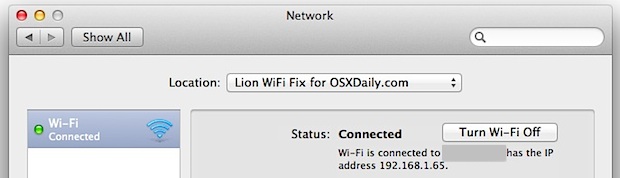
We’ve published a variety of fixes for wireless connections dropping in Lion, and even a keepalive script that helps many users maintain a connection in some of the stubborn cases, but some Mac OS X Lion users continue to have problems with their internet connection failing. After diagnosing another MacBook with wireless stability problems post-Lion, I found a solution that hasn’t failed yet and doesn’t require any of the other tips.
Before proceeding, make sure you have done the following:
- Be sure you are running the latest version of Mac OS X ( get 10.7.2+)
- Apply all available system and software updates available to your Mac from Apple menu > Software Update
- Reset the WiFi Router
After you’re positive you’re on the newest version of OS X and have all software updates applied to the Mac in question, proceed with the solution:
Add a New Network Location & Renew DHCP Lease
- Launch “System Preferences” from the Apple menu
- Select the “Network” panel
- Click on the “Location” pull down menu and choose “Edit Locations…”
- Click on the + plus icon to add a new network location, give it a unique name, and click “Done”
- Back at the Network panel with the newly created location selected, click on “Advanced” in the bottom right corner
- Click on the “TCP/IP” tab
- Click on “Renew DHCP Lease” and wait for the numbers on the left to repopulate, then click “OK”
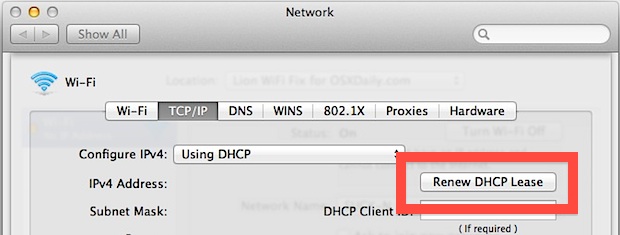
You should now have a stable wireless connection under Mac OS X Lion 10.7.2.
For most users the wifi stability issue was resolved with installing the latest OS X Lion updates, but in some cases is seems that old network connection profiles brought the problem forward for to the newest OS update. You may have to enter the wireless network password again before you can connect to the router, if you don’t know that be sure to find it out from someone who does before troubleshooting with this tip.
Did this work for you? Let us know in the comments.


No it didnt work on my mac 2017
I did everything… bit still no
Please i need a real help
No it didnt work on my mac 2017
I did everything… bit still no
Have been having problems with my early 2011 macbook pro for the last couple of months (though never before)… It either couldn’t find networks at all, or would connect to the network happily, but at the same time tell me that it couldn’t connect! (also meaning it would annoyingly never remember passwords, as it thought it wasnt connected) So far *fingers crossed* this seems to have resolved both issues – the computer finally is showing that it’s actually connected – so thanks for the great and easy to follow article! Yayyyy :)
Killer fix, months of problems solved in minutes. Thanks!!
Tried all the solutions above, nothing worked. Nothing.
Finally I simply TURNED OFF THUNDERBOLT BRIDGE (in Network settings) by selecting it, then in the Configure IPv4: drop down, I highlighted OFF.
Bingo!
Wifi connected!!!
Thank you! I was getting rather frustrated since my laptop would connect but my mac mini wouldn’t. Worked perfectly.
it worked for me but when it goes to sleep mode it will loose the current connection and will manually reconnect.
Thanks
Waa!! I did a fist pump when it worked!! I was so worried cos I am absolutely hopeless with computers but you saved me :D thank you in abundance for sharing your wisdom! Huge ups!
Worked at first try. Thank you !
Thank you sooooooooooooooooooo
Worked like a charm!!!
Thanks!
Nope, doesn’t work. Wifi failed on my iMac within 2 minutes after trying the fix. Not related with power issues whatsoever. I was busy working, but had to stop really soon…
Yes ! many thanks for the tip.
Had this same issue, but fixed it. The problem only occurred when I left my laptop, apparently Lion is aggressive in trying to save power. For me I just set my Air to never sleep when plugged in. Now my WiFi is still connected when I get back to me PC.
Just ‘upgraded’ to Mountain Lion and started having the same problems. Unbelievable. Was like being back in the ‘stone age’. Was skeptical about messing around with the network configurations since I am not a very tech savvy person but in the end I figured it was worth a shot! Followed your instructions and lo and behold IT WORKED!!! Pure genius!!!!! Thanks so much for posting this solution. I can stop tearing my hair out!
Perfect, thanks!
Thank you, thank you! After countless hours looking for a fix this one finally worked for me!
I’ve always had Dells and have never had connectivity issues with them. I just got a Macbook Pro recently and it’s been having in-n-out wifi issues since I got it. SO frustrating. I tried this fix and it seems to have worked. I have to say that I’m disappointed that a company as prestigious as Mac has not remedied this long ago. Seems as though it’s been an issue for years. One strike, Apple!
It worked great for me, thanks so much. My mac is a joy!!
Those who are saying this works are just experiencing the effects of a temporary work around. They probably too, dont use the wifi enough to experience the problems most of us do.
OMG, I **can’t** believe it… this actually worked! I feel like I’ve been through the wringer on this one. I upgraded our 2010 iMac to OS Lion in May or so, and have had nothing but problems with my internet connection since. It loaded slow or not at all, and our older iMac and iPhones don’t have this problem. I have Applecare, so I have spent DAYS (literally) on the phone with them trying to solve this problem! All I can say is THANK YOU. I’ve been going through forum after forum looking for a reputable fix, and finally I found it… still in shock…
It worked! Thank you so much!
This solution works equally well on my reinstallation of Snow Leopard. Thanks. :)
wow 3 hours on the phone with tech support and all I needed was a quick web search and the problem was solved thank you very much!
PLEASE READ THIS! I just want to help you :)
I wasss so frustrated so i know what you feel!
We have macbook pro 17 inch and old macbook air.
At home we had the same problem. We have CISCO router, but i connected other router (BELKIN) where i was able to change WPA2 PERSONAL (security) to WPA PERSONAL and it works perfect!
Sooo please try to change WPA2 to WPA and say good bye to your problems!!! I am not an expert but for BELKIN router you can change it like this:
Put this in my broswer: http://192.168.2.1/
so you can get the acces to belkin router settings.
Go to security tab, and change “Authentication” from WPA2-PSK to WPA-PSK.
enjoy!
:)))))
Thanks for this – spent too much time trying other things :-)
I was getting desperate, tried everything on al the support sites, found this and it works!. Now I can get back to work. Many, many thanks.
[…] network location and DHCP renewal tip resolved similar wifi problems in Lion, and it seems to work in Mountain Lion too for many […]
I tried everything on a brand new Macbook Pro 15″, nothing seemed to work! BUT I got my connection through switching my routers channel to 6 and turning “ON” my firewall in my system settings.
I had the problem of my Mac giving itself some random IP that had nothing to do with the IP’s my router was distributing.
Brilliant!!!Adding a new location worked!!! Finally, after a year of dropped connections, all it took was this!! Why couldn’t Apple work this one out. Thank you OSX Daily!
Thanks, this worked great!
Brilliant… solved my problem that when i turn the router off and on, I would have to go through the wifi icon and select the network, not it does it without me having to do anything (I turn the wifi off and on constantly because it is an android hotspot, and i take my phone with me)
Perfect. Works a treat, thanks.
Thanks.. It works!
I bought my imac three weeks ago from JB hi fi in Sydney. I AM SO DISAPPOINTED….two days ago developed the problem and niw no wi fi.
Will have to see if I can get a refund…really upset?missed a deadline tonight which has cost me big money.
Didn’t work for me. Any other suggestions? Thanks!
Great fix, many thanks and dead easy to do, just my kinda fix :-)
One word: FIXED.
Thanks so much!
so far…so GREAT! Thanks!
The problem is the wireless in lion is randomly searching for other and new connections. It disconnects when it does the searching. NO way to turn that off as its built into os.
The problem is not our configuration or setup its apple.
And the weirdest thing is all my roommates use the same wireless even one also has the macbook pro, and i can connect to other routers but this one just doesnt want to connect with my mac.
I tried these tips, but i dont get an ip adress or any numbers when i press the renew DHCP lease button. And when I unplug my ethernetcable i get a wireless sign with an exclamation point in it. And the wifi says no ip adress.
I’ve already reset my router twenty times tried reconnecting with my wifi but that exclamation point keeps coming back. Hope you can help me!
Following these instructions and adding the new location worked. Now the router name is appearing in Keychain.
Wifi works now. Thanks a bunch!!
Just bought an iMac, when booting for te first time, it asked me for wi-fi connection. Entered all the info, guess what no connection? I have a Macbook Pro (mid 2009) running OSX 10.6.7 with no problems at all. My iMac won’t connect to te internet, it can however find my network. It’s just not connecting? All other devices work perfectly on my netwerk, Macbook Pro, iPhone, PS3, BlackBerry. Why won’t my iMac connect to my network, is it because of Lion (it sucks btw compared to Leopard imo)?
Didn’t work :(
It just works!
Internet was fine, but I kept losing connection to Timemachine and Apple Tv/Airplay.
Had to reboot to fix it.
This is so much better!
Thanks
Worked!! Once back with Internet, sure enough there’s an update there to fix air port. Thanks!!
I just bought the newest version of the Macbook Air June 2012. I was having the same issues connecting to the internet even though I was connected to the wi-fi. This solution worked. Very easy to follow. Thank you!!
Good on ya mate – problem solved.
It was driving me nuts
Thanks!
I had similar problems. It all started when I went from Snow Leopard to Lion(a clean install) on my mid 2010 21.5″ iMac. Tried all the tweaks but nothing worked. Both my iPads were fine and never ever dropped out.
Came across the Rys Sommefeldt article(Google it) and liked his logic ie to change one of the Lion drivers back to that that was in Snow Leopard – and yes it can be reversed. But having read all the feedback on the various forums which mostly appeared to have missed the likely logical cause of the problem and in the absence of anything definitive coming out of Apple, I tried it myself and haven’t had a problem since.
Yes, I can hear the howls of anguish coming from all the purists and the Apple people but the bottom line is that it worked for ME.
Ran for a couple of days like this with no problems.
Then thought why not try a clean install of Lion. So I did, complete with all updates and all my usual software. Going great at present, no WiFi dropouts at all.
So for a quick fix, try changing back to the Snow Leopard WiFi firmware as per the article. If you have more time to spare, try a new install of Lion on your erased iMac HD.
Reinstalling Lion will over ride any tweaks you may have done to the WiFi firmware.
Tried all of the above with no luck. Even a constant ping didn’t hold my internet connection.
For reference, I’m using an older D-Link DIR-625 router.
I found an obscure non-Apple related reference to someone else having internet dropout issues with this and other D-Links.
The fix was to go into the router’s firewall settings and change the TCP and UDP Endpoint Filtering from the defaults to “Endpoint Independent.” What little I know about the Endpoint Filtering is that it has something to do with how aggressive the SPI is and Endpoint Independent is the least aggressive but still relatively secure.
Anyway, after changing this setting on the router I have been internet dropout-free for almost 24 hours so far. Time will tell of course. My internet connection also seems to be more responsive and snappier but that could just be because I haven’t had to turn my airport on and off 20 times in the last day.
This “fix” may only work with Apple/DLink combinations but if your router has Endpoint Filtering options in the firewall it’s worth a shot.
Didn’t work for me. Just glad I didn’t pay for Lion!!! Am going back to Snow Leopard, a system that I know works on my Mid 2010 iMac.
Worked for me. Thanks a million!!
So far so good with my mid-2011 iMac. It’s only been overnight and it seems stable so far so hopefully this has resolved the problem. Nothing like losing the connection in the middle of a 100mb upload. MacBook Air and iPhone had no problems so I had to assume it was the iMac and not the Airport. #fingerscrossed
The only thing that seems to work for me was to change the channel on the router and set it to g&b instead of 270mb/s. Download speed is about 5 times higher now as well!
What I don’t understand is how is this connected to Lion…the problem started (on 2 different machines) when I upgraded to Lion…
Any thoughts?
This worked for me! I have had VPN and SMTP and wifi problems. As of this morning, all things works. The wifi was the shakiest part of the problem, but this work! Thanks a bunch! Blessings to you!
Top man, worked a treat thanks
renew your dhcp lease
remove your preferred wifi-connections
delete your stored network passwords (keychain)
restart and reconnect to your wifi-connection
done.
http://support.apple.com/kb/HT4628
This is good stuff. It works for me. Thank You
OMG, finnaly I don’t have to wait like 3 mins after waking by computer to go online,, THANKS
This worked for me for about a day, and then I had the same problem, but this solution won’t fix it.
[…] iPads to certain older Wi-Fi networks on more than one occasion, something I’ve encountered in Mac OS X Lion before as well. stLight.options({ publisher:'fe5e0a84-1fac-40de-8014-9f89fc1cbe6a' […]
I have just bought this new macbook pro and would also happily trash it – I have tried every fix above that I am able to do (knowing practically nothing about computers and being new to the mac) but no solution works for more than a short while. It’s really great there are people out there that are prepared to help in this way, but it didn’t work for me! As far as I am concerned I wish I had never bought it – it may be beautiful but if internet doesn’t work, it’s useless.
Just another point – the numbers appear and repopulate sometimes and other times all I get is the prompt for the password, no numbers. If only I had done a bit of research first – never heard a bad word about mac before this
Thanks guys. I just got this new imac and suddenly had this incredible stupid problem. Updated and tried everything. As Asterion wrote: The Mac OS wifi should be bullet-proof. Feel that I needed to hack my new Imac to make internet work… Have spent to long time on this. I need to work. Wanted to give it back to the shop.
Finally :)
I recently purchased a macbook pro and have had nothing but problems with it.
It is a complete piece of garbage.
I am not a recycled PC user, I have used Mac for many years.
A Quadra, a Performa, an iBook, a G5 iMac, all without any problems whatsoever.
I bought this thing with the quad core intel crapset and its slower than my single core G5.
A stinkin PC might be faster.
I’ve called tech support about 20 times about different things but they want me to pay for tech support.
I could understand if it was I that caused the problems but after reading many forums, it is clear that I am not the only one.
I broke down and purchased Lion and what little that had worked before doesn’t work at all.
I can watch Netflix but all the programs that I bought over the years are worthless.
I can’t afford to upgrade and many simply won’t run on Lion.
I was a staunch supporter of mac, now I do my damnedest to talk people out of it.
My Samsung Galaxy Tab running version 2.0 is more powerful, is faster, doesn’t drop the network and I don’t need to restart it 3 to 5 times a day.
If I had the money to waste, I’d take this thing down to the range and put some bullets through it, then put it under the wheel of my car and let er rip, mail the contents to Cupertino and use my tablet to post the video to youtube.
More than once i have had to stop myself from heaving it out the front door.
I am so very disappointed.
Thanks so much for this fix. This problem was driving me nuts. I went from 3mbps to 11. So simple!
I’ve got a fix! – All you do is upgrade to the latest OS X (10.7.4). Did that yesterday and problem solved!! I’ve been having this issue since I bough this MBA last year. Tried everything and suddenly… Thanks Apple, better late than never, I guess…
Yes! It worked! Thank you so much!
What annoys me is that the morons at Apple are pushing hard to get their users to migrate “into the cloud”.
You’d think they would realise that for this to happen, their Mac OS internet connection gubbins needs to be f***ing BULLET-PROOF!!
Otherwise you end up like me, with a major work deadline on Monday, and my documents all stuck in Google Docs and being shared with colleagues in Dropbox, Basecamp, etc… and me, the foolish Mac advocate, unable to access anything.
I now have to go out an buy myself a 5 metre ethernet cable so that I can plug my MacBook Pro (“Pro”!! some joke!) into the wall, in order to keep my job.
While the cretins in Cupertino watch their stock value and smoke crack (or whatever it is they do to avoid dealing with the titanic bugs in Lion).
Needless to say, my next laptop will most definitely NOT be a Mac — and I think my problems have put off my colleagues, too!
Thanks, WIFI works again!
CHANGE ROUTER SECURITY SETTINGS for example to WPA2 (AES) – for more info check this: http://support.apple.com/kb/HT4199#
You can also supplement this with the following procedure (RC wrote about it above):
1. Repair Disk Permissions using Disk Utility
2. Delete the following plist files from system configuration folder on your computer:
a. preferences.plist
b. com.apple.airport.preferences.plist
c. networkinterfaces.plist
3. Restart
This works amazingly well! Thanks so much for sorting this out. I’ve spent hours searching for a solution but hopeless.
Wow – thanks – I was going crazy – I had to quit telecommuting till I found your fix! So far so good!
Just tried it on my v costly 2011 Mac Book pro and it’s early days but so far, so good. Wifi had been dropping out, slow etc and even failing to connect entirely from some spots where son’s HP laptop connected up no worries, just tried it there and now runs! (Not exactly fast, but so much better).
Sweet! This fixed it. Thanks!
Mac OS X 10.7.3 having very slow wi-fi connection.
Just did these steps and did the trick! It’s now working fine.
Thank you guys!
No, I tried all of these things and nothing worked at all. The problem seemed to start when I got an iPad. Could that be the issue? At any rate if you have other solutions, I’d love it as my laptop is now effectively tied to my desk.
Great Fix. I’m running a Mac Air with OSX 10.7.3 and it didn’t start until after I updated the OS. But it’s been brutal. Constantly dropped wifi – spent more time looking for a signal than holding it. It’s 3+ hours since I implemented the fix, so far so good.
You guys rock.
I can’t tell you how freaking happy i am that this fixed it!! I was in a flying rage all night because i did everything 5 times through and kept getting the same results! Thank you so much!!
The first fix that worked! Thank you so much! Still need to check stability, but at least was able to connect instantly.
Well, this didn’t work for me, until I reset the SMC, and then did this again afterward. (So not sure if it was really just the SMC or the combination of the two.) I did have 1 connection drop in the past 3 days since doing this, but that’s better than the drop every 15 minutes I was experiencing before. Fingers crossed.
Oh Man! I thought it worked but nope…still having the problem of dropping wifi… never happened before but seems to have happened after Lion install. Also Pandora is going all crazy on me too since the Lion install. ?
Whew! Thank you!
I don’t know what just happened or anything that I did but followed your instructions and it worked!
It works GREAT!
Thank you again!
Wow, it works great. Better, it’s faster than before !!!!
Thank you very much !
This worked better for me.
For me on Lion it was a firewall issue (seems to be buggy). I enabled the firewall and disabled it. I tried removing all airport (alf) plist files and deleting the connections with no fix in site. Then I stumbled upon this when I started adding “firewall” to google with the same issues.
http://www.dslreports.com/forum/r26129052-OS-X-Needing-to-flush-the-Firewall-rul es-before-Lion-will-conn
Bottom line blow away all .plist in /Library/LaunchDaemon/* .
The following steps worked for me.
Delete all airport .plis in /Library/Preferences/com.apple.alf*.plist
Delete all network connections from network settings
Delete all *.plist in /Library/LaunchDaemon
Finally fixed… 3 days wasted.
The directions from the person who wrote “Still Having Wi-Fi Lion Problems?”worked perfectly! Thanks for the post!
The directions to fix wireless connection failures was perfect! Thanks so much for posting this!
The directions to fix wireless connection failures was perfect! Thanks so much for posting this!
Thank you so much!!! this worked!
Didn’t work. There are no numbers on the left side to repopulate. Have tried every possible fix and nothing has worked. Any suggestions? (This all started when we changed internet service provider. Till then I had no problems.)
Alas, the new location fix did not work for my MBAir nor Mac Mini (both late 2009). [MBAir was a clean Lion install, Mini was an upgrade in place.] I’ll try Osman’s solution next.
I found a new way !
go to Applications
click Utilities
click Keychain Access
1- click log in on left side
choose your wi-fi connections
click access control
and click allow all applications to accesss this item.
2- click system under login at left side
then do the same things that i wrote above
now it should works well..
I tried and it works ..
Let me know ..
Interesting solution, keep us posted if it works longterm!
THANK YOU! This seems to have worked!
Numbers never repopulate. :(
This didn’t help me at all.
However re-ordering my preferred networks seems to have helped.
Worked for me! Thank you!
My wifi was quitting every couple of minutes. It was getting worse everyday to the point that I couldn’t stand it anymore. Followed your directions two days ago and I haven’t had a problem since. Thanks!
I have tried all these fixes and none of them work. Here’s the strange part. My 15′ MBP running 10.7.3 will connect to any open network. Open meaning no password. But any router that requires a password, I get the “connection timeout.” This is really starting to suck as I have to leave my router wide open.
Hello.
I am planning to update my mid2010 MBP from SL to Lion. I do travel i lot, and use multiple routers, like one at school, at my moms house, dads house, etc.
But when i read everyone’s comments and problems, i am seriously doubting whether i should upgrade or not.. What do you guys think?
still doesn’t work.
this is the worst $30 i have ever spent :(
Did nothing, but thanks for trying.
I have a 2011 iMac (already came with Lion) and up until last week airport worked perfectly, but I was having problems with the internet provider. Their technician came over and changed my modem (which was connected to a router I had installed and configured). He decided the problem was with my modem (provided by them) and replaced it with a new modem + router. He set up a new network (wouldn’t let me do it) and now 3 computers in the network are working fine (2 PCs and a Snow Leopard Macbook), as well as three iPads. The only computer that keeps dropping the connection is my iMac. I have tried EVERYTHING and nothing seems to work, but it’s definitely not Lion, it’s the network (it worked perfectly before with the network that I had set up). This trick didn’t work for me either.
Does anyone have any other suggestions? Connection drops every 10 minutes, no kidding. This is driving me insane.
Hi,
You may use this solution which worked for me.
http://rys.pixeltards.com/2011/09/04/osx-lion-wifi.html
cheers
the numbers on the left are staying blank
[…] Re: iMac: Wont seem to hold onto the wireless connection Originally Posted by the phantom pieman Lion Try this. […]
also, try to delete your wireless network and add it again with your password…it simply works…enjoy!
[…] a Mac, which is followed up the connection failure. I came across the answer in the comments on a past Lion wi-fi issue article here on OSXDaily, and it resolved the troubles for […]
Thank you, thank you!!! Finally, my MBP is able to connect to wifi after upgrade to Lion!!! You are a God-sent! Thanks again!
This solution didn’t work for me either. It doesn’t populate any numbers after I tell it to renew the lease.
Sorry the solution does not work for me.
So much for the hype about Apple. I bought a 27″ iMac for my wife to keep things simple and hassle free only to discover it is intermittent, unreliable and generally a pretty screen and not much else. If I ever had doubts I am now convinced – apple is not the answer – I will be sticking with my windows machines.
Been on the phone with Apple for a couple of hours with the Lion dropping wireless issue. Went to a senior advisor. Apple is aware of this issue and engineers are working the problem. No estimate for the update but one is coming.
Sorry to post again but clearly the solution revolves around the significant differences between iPhone and iPad versus Mac computers or laptops. Almost everyone is fine with the smaller devices but not with the bigger ones.
Why is that? What are the differences?
I’ve now tried the other suggestion of changing the channel from 11 to 7 as 11 was used by a few other signals flowing through our place. That didn’t help.
Thinking now of tethering my Time Capsule to the router to see if a signal from that is better liked by the Mac.
Ho hum.
Sadly this has not fixed my problem. I’m using iMac with the very recently updated Lion 10.7.3 with Cisco Linksys router.
Our 2 iPhones and our iPad are holding the connection without any interruption at all. The iMac holds it pretty well but will not pick up the connection again after sleep or shutdown. I followed the instructions above to the letter – twice now.
As it is not (yet) actually “dropping” the connection it’s not a big deal but don’t see why other devices stay hooked and the iMac does not?
As we’re on 10.7.3 already I have little hope that 7.4 is going to make a big difference.
Worked for me also! Now I connect from sleep and can surf from any cafe. Thx!
no. it’s not working
This totally worked! Thanks so much! I work from home through a VPN and having it restart every 10 minutes was making my day miserable!
I was having basically the same problem with my brand new, out of the box 27″ Quad-Core 2.7GHz last night. It detected my wireless network immediately, but if I tried to use my iPad on the network or another machine (like my older 20″ iMac) it would boot the new machine off the wireless. All other devices continue to work flawlessly. The older iMac has 10.4.11 and has never had any issues with our wireless network. Also the new 27″ iMac would occasionally drop the wireless connection even if no other devices were using the the network. The only way to reconnect was to turn off the wireless setting, and then turn it back on. I spent 3 hours on the phone with Apple support, going through literally 3 levels of their tech assistance trying everything and nothing worked. Finally I was transferred to a supervisor who suggested I trash my system configuration folder and reboot. That seemed to fix the problem. The guy was puzzled as to why a new, just out of the box machine would have a corrupted folder, but it did seem to stabilize the wi-fi connectivity for me.
No good. I created a new network, waited until the numbers chad repopulated, but in spite of a stable modern connection and connection via ehernet being possible, my MacBook Pro will not recognise either my existing wireless setup or the new one. I have been through this with Netgear, my ISP and Apple, all to no avail. I have replaced all the cables, the modem, the splitter and reloaded the software. My next move is to replace the computer. Help!!
I tried this, but the numbers on the left never repopulate. It just puts a cursor into the “DHCP Client ID” field. I have no idea what that means nor where to find that information. Any ideas?
It worked!
Thank you Clever Man.
Nope, didn’t work for me. My expensive iMac is pretty much unusable nowadays :(
Thank you!! Thank you!!
This worked! I was ready to throw my MacBookAir out the window!! It would totally freeze after 2-3 websites etc…
I have been surfing all night with no issues!!!
I have tried many Fixes and nothing worked out except the one below
Go to the Apple icon in the top left corner, click About This Mac, and then click More Info…
2. Look for Network and then click AirPort below it. This will take a second as your Mac loads all the wifi networks available.
3. Find your network and look for your Channel number.
4. Look through the other networks and see what channel they are on. If you see a lot of other networks using the same channel as your router then this may be your problem. Look for a channel number in the range of 1 to 11 not being used, or the number used least.
5. Log into your router.
6. Go to your wifi settings, this will vary for all routers, but on my D-Link it was under manual wireless wifi setup. Change the wireless channel to the channel you chose in step 4( I set my channel to 3 as most of my neighborhood use rest of the channels) and turn off Auto Channel Scan if that is a setting on your router.
7.Also i set my wifi to 802.11g
Hope this help
Hey Jazman
You’re the best! My WiFi kept dropping out when Time Machine was doing a backup to a disk attached to the Airport Extreme (sort of like a Time Capsule). As I have another Airport Extreme in bridge mode, I discovered they were both set to Channel 1. I reset the channel to 2 on the main Airport and, hey presto, WiFi is now stable.
Many thanks!
Thanks Jazman. Changing channels seems to have cured my wifi dropping problem.
The problem still has to do with Lion OS. My router is an Airport Extreme, and I have a number of devices connecting to it. That includes an old iMac running 10.6.8 and a new iMac running 10.7.3. The only device that drops the wifi connection is the new iMac.
Here comes the interesting part. While the old iMac detects only one additional router in the neighborhood, the new iMac detects six of them, at least half of them using channel 11, which is the channel my own Airport was using.
It seems Lion OS has a lower threshold for detection (sounds good), which causes a lot of noise. The old SnowLeopard OS is not as good in detecting wifi signals, and that keeps things cleaner.
I’ve had a problem since updating to Lion. I’ve done a clean install and the problem still occurs.
After hibernating and sleep mode, I lose my bluetooth connection. I connected a usb mouse and it can wake the computer but there is no way to reconnect the bluetooth or access the internet without rebooting. The weird thing is that it is connected with a cable on this iMac, it’s not wireless.
Has anyone else here had this problem?
I have had no lucy for the last couple of hours and just tried your solution and am u and running, hopefully it stays that way.
Thanks
Michael
This solution did not work. I’ve had to turn wifi off and turn wifi on three times since performing these instructions.
This article did the trick for me! Thank you! Lion is ok, but I miss swipe to close a app.
All: My netgear router got unplugged … and when I turned the router back on, I had lost my two macbook connections (a new macbook air and a really old macbook). I know the wifi is working as my ipad grabs it, but it won’t work on the two notebooks despite my trying to grab them. I have turned the wifi on in each of them. Any tips on what I should try next?
Thank You, just purchased a MBA today and was getting pretty frustrated with not being able to connect to my WiFi. I have iMac and iPad2, the wifi worked flawlessly with both of them so I was getting very frustrated. This worked perfecty as described.
Thanks!
This worked!! I have Late Macbook 2011 with lion. Updated everything and spent hours trying to fix this. This simple solution worked!!! Thank you!!
Finally got this solved! The suggestion above unfortunately didn’t fix it for me. My problem was the DNS address for my at&t u-verse modem (Motorola NVG510). I spent an hour and 45 minutes on the phone with various people at u-verse support to convince them to give me an alternate address, and the Tier II tech finally admitted it was a known issue with them and OSX. It’s been about 22 hours, and safari has not timed out once, all my images load, and my Internet seems faster than ever. So if at&t is your ISP, and you’re having connection issues with your Mac using Lion, call at&t and get a new DNS address.
Didn’t work for me, I’m afraid.
My dropouts only happen once every 2hrs or so, but it’s happened twice since I tried this.
For those with 2Wire modems here is a fix from Apple Discussion forums:
https://discussions.apple.com/message/15990269#15990269
These 2wire settings need to be adjusted:
Go into the wireless settings of the modem http://192.168.0.254
go to home network -> wireless settings
enter in router password
go down to additional settings -> wireless mode -> CHANGE to “b”
click save
go to home network -> advanced settings
go to private network -> click on 172.16.0.0
click save
Best before you reset you DHCP and/or network password goto and dump files in the “System Configuation”
shutdown, perform an SMC start up reset DHCP/password..
This should solve the drops with 2Wire as a lot of owners have had great success.
I had this problem too and solved it by doing a clean install of Lion. After that it was gone.
This is of course quite a drastic method since it takes time to reinstall lion and all your software.
Thoughts I had why it started working after a clean install are the following:
It looked like the airport wasn’t able to reconnect fast enough before the connection timed out. So what could have prevented my mac from being able to connect fast enough?
Apps that consume processor cycles. I love what I would call ‘System Enhancers’, little apps that enhance my workflow (Moom, Alfred, Dropbox, Default Folder etc). I’m not saying that these are the problem, they might be programmed processor friendly, but check it you have apps that consume processor cycles. It might prevent airport from being able to reconnect quickly enough before it times out.
Mobile Config profiles. Another thought I had was that I had a mobile config 802.1X profile installed for the company were I worked. It used TTLS to connect to the corporate network. This profile might have gotten in the way.
And a sidenote…
Routers with hardware acceleration might also be a problem. My router is a Wireless Gigabit Router 300N WL-351 and has hardware acceleration. As soon as I activate that my wifi connection keeps dropping. It is as if a Macbook Air can’t handle that amount of optimisation.
That’s it, hope it helps those who are still having the problem.
Best, Jan
Thanks. This worked for me.
THANKYOUSOMUCH
It worked! I was getting desperate, I almost bought a new router
After researching this all over the web, your solution worked for us, too. Thanks!
Obviously the problem with diagnosing Wifi issues such as “slow connection” or “slow page loading” or “pages hang on downloading” is that they can be caused by a number of different issues.
Our problem was partial/slow — sometimes glacial — page loads. This was happening, intermittently but regularly, on three different older but still recent (2009-2010) Macs connected to our home network that had been updated in recent months from Leopard to Lion.
My MacBook Air (that came with Lion installed) seemed not to be affected, nor were our iPhones and iPads connected to the home net.
But it was tricky, because sometimes pages are slow to download for other reasons, even on the MBA. But I began to assume it was related to the upgrade to Lion on the older machines. Googling that is what led me to your solution.
Seems that the various other suggested solutions such as deleting the Safari cache, switching to other DNS servers, etc., sometimes helped — perhaps just partially or temporarily. Regardless, those suggestions did not solve our problem, and, it’s now apparent, were dealing with the symptoms not the disease.
Presumably Apple now has also figured all this out and will solve it in a future Lion update. In case this helps with the ultimate fix, one work-around I discovered (and it did work) before I tried your more elegant and, obviously, more settled solution, was to add the IP address (192.168.1.1) of our home router to the “DNS Servers” under System Preferences-Network-Advanced-DNS. That seemed to solve the problem as well (but, and while I am no expert, could that setting have caused problems if the Mac was moved to another network without deleting that entry?).
Thanks, again, much appreciated.
Thank you so much. This worked for me.
After going round and round in circles, wasting time acheiving nothing your advice worked a treat. Apple should hang their heads in shame, it’s just not professional.
This has worked for me in the past at public wi-fi locations like Chic-fil-a; however, it’s not doing the trick in this case.
I installed my new time capsule and since, the only way I can get online is through an ethernet connection. The wireless won’t connect AT ALL!
I want to scream or cry…or both. This is a brand new Macbook Pro that I had to get when my daughter spilled water on my last Mac that wasn’t even a year old and ruined it right before Christmas.
Will someone find pity on me and offer suggestions? ;)
Annemarie
adiff5466@gmail.com
If it’s a brand new MacBook Pro and Wi-Fi just doesn’t work at all, you should call AppleCare, they will work it out for you.
I often get very slow speed on wifi and when i go to wifi setting and “assist me” the traffic lights on the left are all green except for the last 2 that are usually orange but sometimes red. I go thru the process and they go green straight away but 10 mins later when it gets slow (doesn’t disconnect but just slows) i go they the same process and it fixes things. i have done what is suggested above to no avail. any suggestions appreciated and thanks in advance. 2 month old 11″ macbook air btw. iPhone iPad etc all fine on same network.
russ
What do you suggest about WIRED connections that have connectivity issues?
We have 2 iMacs (mid-2011) and both have this problem of dropping connections. Since they are not really portable we have them wired up to the router, although we have wireless available too.
Both have the latest firmware and software updates, running 10.7.2, yet the issue is driving us crazy! One second it works, the next it’s the spinning beachball of doom. Sometimes switching wi-fi on and off again helps, but what a pain.
Thanks guys, it worked a treat!
[…] Solution to common Mac OS X Lion wi-fi problems […]
I have been battling with this issue for months and finally cracked it for my iMac 27″.
I was using WEP security. Changing to WPA2 fixed the problem immediately. I went from frequent drops and data speeds of under 1MBPS to the normal 10+ MBPS.
Hope this helps others.
We’ve been having the same problem, but a little bit before Lion was released as well. We get the, “connection time out,” message over and over. The network shows up with full power, I’ve called both our ISP and the router company and no one can help. I’ve tried all of the suggestions from this page as well. We can connect just fine via ethernet cable, but as soon as we try to connect wirelessly it doesn’t work. And now, none of our devices can connect: PC, iPhone, iPod Touch. What have we done wrong?
It certainly do the trick. Tried and it works like a charm, thanks! I guess it could be because of the old network profile conflicts by migrating to a new OS X Lion.
This solution did nothing for me but provide a message saying “Wi-Fi has the self-assigned IP address of ……. And will not be able to connect to the Internet”.
I’ve done all the resets and updates. I’ve changed it to DHCP with manual address but the computer will then only connect to the router, not the Internet, because Airport still has the “alert-no Internet connection” after being turned off and on.
If I hook the computer up via Ethernet cord it works no problem.
The only thing I’ve changed recently is purchasing an Epson Stylus NX430 printer and connecting it to the network. All other computers, iPhone/iPad have no connection problems.
I know you posted this ages ago, but I am desperate for a solution — did you ever find one? I have the same problem.
Whoosh – This Worked for me!!
We just got new MacBook Pro with Lion 2 days ago.
Wifi Kept dropping. ARRGHH!
Searched Apple support site tonite. Some recommended going to WPA-PSK (Wi-Fi Protected Access Pre-Shared Key) on home router. Did that.
Deleted “old” home connection. Installed new one.
Did the renew DHCP lease.
Connected AOK. Put Mac to sleep, woke it up, instant connection, Did this a few times, all is well.
Assuming Apple will get this figured out soon with a new patch.
Weve been using MAC’s since the 90’s – this is our 5th Apple product and first time ever really had a serious hiccup out of the box. Not complaining at all!
Doesn’t work here. This problem is infuriating me. Early 2009 MacBook.
Question: Those who have said updating Java preferences is a part of this process, could you explain to a total layman how/where to go about that in a little more detail? Would be much appreciated.
Nope, sorry Charlie.
(11 inch MBA mid-2011)
Thank you! This worked for me at once…
Solution work for me. (SO FAR!!) I used a mixture of the advice from here. I bought a new iMac a couple of weeks ago. Wifi kept dropping out every 10mins or so. (iPhone and iPad all working fine)
This is what I did:
Do all updates
Add a New Network Location & Renew DHCP Lease (as above)
Update JAVA preferences (as suggested)
Repair Disk Permissions using Disk Utility
Reboot
Reset Router.
Good Luck.
Thank you for this tip!!!! I been having so much trouble with drop or unable to connect wifi with my lap top. I could not understand until I looked into it. My iPad works fine yet my Pro couldn’t log on or stay on for nothing. Now that I have read this site and done all of the steps above and prior links to this page. I was able to login I hope this dose fix this problem for good!! Thank you very much for taking your time to help us.
Called into Apple Support for mid-2011 Air with timeout issues. They had me remove all existing networks from network settings. We then reset the power management by turning off the computer; while powered off, held down Ctrl-Shift-Opt and Power for a few seconds, then releasing them simultaneously – nothing should visibly happen, except I noticed that the LED on the mag safe changed colors briefly. I waited then for 30 seconds or so, and powered on. Went into network settings, reentered network info, and Voila…seems to work so far…
Hi from Germany!
I had the same problems with joy connection dropping all 10 minutes or so…
I tried all, but nothing worked for me.
My solution is: I changed my wifi-network from n to b/g.
Sure, the network is yet slower, but better than dropping all time!
btw. I have a TP-Link router and all other apple products worked really well on the n-wifi (iPhone, iPad, macbook), but not the iMac!
Seems to be very MAC specific, tried all the above, Home hub on channel 6, reset keychains, deleted keychains, locations, profiles, you name it!!!!!
Definitely worse since upgrading to bloody iCloud! wish i had known about dropbox beforehand as would not have wasted my money on Lion and iPhone updates
Awesome! Doesn’t make a whole lot of sense why this would work, but it did.
Much appreciated.
I have terrible issues after upgrading from 10.7 to 10.7.2 – my net connection drops every 12-13 minutes without fail, naturally all the other computers in the network work flawlessly.
I’ve tried everything suggested on this site but still no luck – I’ll give Apple support a bashing tomorrow as I’m still within the returns period although it seems they’re still failing to acknowledge this is a real problem, really disappointing.
Has anyone got any other suggestions not listed on this site?
Matt
Did you ever resolve this dropout problem & if so how ?
Well, this worked for me only once. After that, just kept happening again.
What I do though is run a torrent and set the transfer speed to 1.0kb (just so it doesn’t suck all the bandwidth) and leave it running. Wifi never dropped again.
So far so good! I’ve found the the problem is more common with older MacBooks (mines a mid-2010). Either way, I feel that Lion is the reason for this problem, but I won’t deny the fact the overloaded routers at the local coffee shops aren’t susceptible to drops! I never have problems at home or at my university.
yes :) tx guys
Not working on early 2008 MacBook Pro
Works perfectly. THANK YOU!
I’ve just started having similar network connectivity problems with my MacBook Pro, but it’s running Snow Leopard (I’ve been avoiding Lion). The connection suddenly drops and though I can see other networks, I get a ‘no internet connection’ or DNS error. I can connect to some networks, but not others, although not reliably. The problem disappears for hours, then suddenly returns. Reseting the router seems to work, but I can only do this at home.
my wifi is connected, diagnosis says the same,
but when i open up the browser it has to go to the login screen, so i can go there login and activate my internet but it simply fails, says time out etc. i have disabled airdrop etc. but still have the connectivity issues.
No it did not work for me.
Complete Apple convert and really disappointed with the lack of resolution by apple to this problem.
Me too. Doubt I will buy an Apple product again. It’s a disaster. Have spent hours/ 7 months trying to resolve the problem and nothing works. Temptd to ask for a refund on the iMac I bought last year. The older iMac worked much better before it broke down.
Apple knows we are all having problems and is doing nothing.
Probably too busy deciding on new colour for next iPhone or something.
Wow! This worked! Thank you soooooo much!
@LInda unless it works longterm then its not a fix.
I tried every thing suggested so far to no avail. So I used Energy Saver Prefs to never sleep and the problem was avoided unsatisfactorily.
Two days ago I applied the brand new Time Capsule firmware update (via Airport Utility) and turned sleep back on — working a-okay ever since!
I have tried this but there seems to be something missing: if I create a new network connection, shouldn’t I have to enter a username and password for the router somewhere? I have done all the steps above, but my connection still drops when the computer is inactive. I run the Network Diagnostics constantly and it says that my internet connection “appears” to be working correctly. But when I try to download emails, I get a “server down” or DNS error message.
I have tried the “keep alive” tip in another post but the instructions seem to be for an older operating system – I have Lion. Everything worked fine until I updated my computer over the weekend.
What else can I try?
Been having WiFi issues since upgrading to Lion on my MacBook Pro. Placed a call to Apple and they had me do the following:
1. Repair Disk Permissions using Disk Utility
2. Delete the following plist files from system configuration folder on your computer:
a. preferences.plist
b. com.apple.airport.preferences.plist
c. networkinterfaces.plist
3. restart
delete them from where?
these appear to reside in;
home/library/preferences/system configuration
haven’t tried it myself yet, but am about to as i’ve tried everything else and nothing seems to cure this problem.
it is annoying isn’t it???!!!!
24 hours and so far so good!
Finally, after days of problems with the wifi and getting the connection back on your fix worked! for now a stable wifi connection.
However internet was deadslow! Changed channel to 11 and it’s like in the ‘good’ old days with Leopard.
Thank you guys!
How do i change the channel?
I’ve just done this. too early to tell of course but it would explain why my MBPro has always worked fine but not my iMac, which is new but has settings improved from my original one of 5 years ago.
Sorry I meant imported, not improved! This automatic spelling correction is a mixed blessing!
This problem started for me as soon as I updated to Lion upon its release. Instantly my wireless connection slowed down to almost the days of the dial up days. First thing I did was reset my router and upon doing so my problem was solved. It is faster than it ever was before. Now don’t get me wrong, my connection was never slow, but I have seen a considerable difference. Another option I have been told works, is to completely rename the base station after you reset it, but not your network name if a simple reset does not work for you.
I just bought a used iMac Core 2 Duo with 10.7.1 installed, everything working perfectly including the wireless network. Software update asked me if it should upgrade to 10.7.2 and I said yes. Now, even though the iMac does connect to my home wireless network I cannot get through to the internet. I’ve tried the above fix (new Location), tried deleting the networks and restarting, tried resetting my router but nothing works.
I’d really appreciate any help anyone can provide. Thanks in advance!
Jesse
This worked fine to solve the speed issues I had on my WiFi (thanks, OSXDaily, you are awesone), but still I sometimes lose connection although it still says that I’m connected on the WiFi. This seems not to be a time-out problem, as it just occured while I was actually working on the iMac (probably not really using the network connection though). I can also tell from the Time Machine backups that the connection works fine for a couple of hours, even throughout the night, but then at some point just stops. Weird. I verified that it is a local WiFi issue, because the other machines on the WiFi and on the cabled network still work as expected and from the affected iMac I can’t even ping anything. Any idea, anyone?
However, again, thanks OSXDaily for fixing my main issue, which was terribly slow speed.
I can’t connect to any link sys router on my MacBook Air, and this didn’t fix the problem. Does anyone know of a fix?
Oh no! This OSX update seems to have other knock on effects. Now keychain won’t open with various important passwords.. What has happened to Apple?!!!
Yes – at least that now works for me at home (by adding a preferred network manually).. But that means every time I go anywhere with a wifi network I will have to manually add the name (not just the password) if I want to revisit the place and have it auto-connect. This is ridiculous and Apple should not be releasing an operating system that fails on something this basic.
i think I may have fixed mine now by adding a preferred network manually
my problem is not about wifi stability. It is about the network not being remembered – so every time the machine sleeps or powers up – i have to reconnect to wifi – retype the password etc. And when i do re-type the password – i am told that it won’t connect – even though it does. Does any one else have this problem. And has anyone solved it?
This does not work for me… I don’t know what to do now… I tried a dozen of things included Yahoo ping… nothing to do…
I’ve tried this and many other proposed solutions but none seem to work! I’m on the latest system update but nothing helps!
I either can’t connect or when I do connect it drops out(still saying connected) or looses complete connection.
Any other solutions that work?
this does not work for me. I still have to manually retype the password for my router every time I restart my mac – I am told ‘connection fails’ and then it connects. It does not ‘remember’ my network. any ideas anyone pls?
@stef
go to finder>APPLICATIONS>UTILITIES>DISK UTILITY
Select Macintosh HD>Repair DiskPermissions
this should fix you issue
thanks! I did everything… and nothing works….FORTUNATELY yours did….Thanks again.
Great! your solution solve my problem!
Go to Keychain Access in the Utilities folder. From the menu bar pull down Keychain Access, run Keychain First Aid and see if if you have a problem or not. After the problems fix, delete all the listing on the right side that has you network name. Don’t worry if it doesn’t delete right the way but make sure you hit the delete key on the listing. Restart your computer, that should fix the problem of not remembering the network password.
I’d tried so many things with no success before. Your suggestion worked perfectly ! Thanks a lot, Frankie.
Regards from Brasil.
Att,
Flavio Baião
Same here. Did NOT work!
[…] MacOSXdaily hat eine Lösung für alle Lion-Anwender mit WiFi-Problemen: neue Netzwerkumgebung anlegen und DHCP-Lease erneuern. […]
thank you so much, it worked! finally!
I have three macs at home, 3 iPhones, 1 apple tv, and 1 iPad.
I have a 1tb time capsule. The time capsule will occasionally stop responding, to all of the devices, except for my primary macbook. This has only started occurring since we upgraded to iOS 5 and Lion.
One thing I don’t get.
If I change the location, the iPhone USB, USB Ethernet and Bluetooth PAN options all disappear unless I change back to my old location.
Will this cause problems?
Great! It really works! I’ve read everything in the web about this heavy Lion-problem as I needed to work with my MBP by WiFi. No solution. I spend hours and hours to solve the problem – no success. Now it’s done and I’m glad that I didn’t ask the Apple support for help and wasted my time in this way. Or did you read anything like this solution in any Apple Forum???
I have a mac mini which i bought with Lion pre-installed and the update to 10.7.2 has made things a lot more stable – i ran a PPC on 10.5.8 & it is just as stable as that has been in the past for me
WOW. It works. Also to OSXDAILY.COM, user’s can also try using Google’s DNS – 8.8.8.8 (It’s really fast). Just got to click on DNS and “+” 8.8.8.8
It just works, I´d tried most of the things that appears in some websites relationed to wifi troubleshouting in OSXLion, nothig else works, I hope Apple fix this bug soon, it´s making the users think to change to a standart PC informatic plataform.
Totally agree. Have been a Mac user for years but have lost faith in Apple as a result of problems with the new iMac 10.8.4 that I bought last year. Months of problems, phoning my Internet Service Provider and IT guy out to troubleshoot and still it loses connectivity about 30 times a day, while my older Macbook and my iPad have no problems connecting.
Come on Apple: some kind of official response is required here. It’s a basic function of a computer that it allows you to connect to the internet and your silence in the face of the obvious glitch with 10.8.4 is seriously lame.
You need to come up with something that fixes this. And slow down with all the new products, when you’re sending them out into the world with major glitches.
[…] |Via| […]
[…] Via | OSXDaily […]
Yes!
Just tested it successfully on my 2011 MBP.
Had the same Wi-Fi issues especially after waking up from sleep mode. Now it seems to be fine ;)
still working fine! thanks a lot OSXDaily ;)
The only thing that worked for me in the end, on a macbook pro 2011, was to change my router channel from 13 to 10 as i believe the mac’s can only worked well up to channel 11.
Months of problems sorted in a second.
perfect. This worked fine. I changed the channel to 10 as well;speed went up to 10 MBPS from 3 MBPS
Worked for me too with 2011 Air. Had the router channel on auto, and wireless stopped working suddenly, apparently channel got changed for some reason.
Thanks for the tip!
This worked for me too and I’ve tried EVERYTHING else from changing network passwords and reinstalling the network settings.
SKY YOU ARE THE BEST!!!!!!!
I have been trying everything…. I mean everything. BUT THIS SIMPLE LITTLE change actually worked. Apple should hire you! lol. THANKS a lot.
SKY … tq tq tq tq tq!!! Changing the channel on my home wifi router immediately solved the problem. I only hope this problem doesnt come up when going thru other routers e.g. hotels.
Hi, how to change the router channel?
I’ve been having connectivity problems on my 2011 MacBook Pro for a while (Alert: No Internet Connection) and couldn’t solve the problem. What finally worked for me was disabling “Auto Channel Scan” for my D-Link DIR-615 router and changing the channel to 10. Thanks a bunch.
Worked wonderfully! Thanks! I had set the router on Channel 8 for my PC. Changing to 10 has sped up the connexion immeasurably – and stopped the drop-outs. The drop-outs had also “infected” other devices…remains to be seen if the change of channel has improved those as well.
It worked for me, thank you!
Finally! my 2011 macbook air just couldn’t keep it’s wifi, especially after waking from sleep.
this did it! Thank you thank you!
Now after you have finished all that back up your settings in Airport.
How: Go into Airport Utility.app. Click on which Router you want to backup. Go to Manual Setup and click on the tab. Now go to File>Export Configuration File and save it where you want.
– Update Java Preferences
– Update Software
– Reboot
– Reboot router
Done and Done.
Downloading the latest version of java from the official website did wonders for me. I could only load a couple of pages after the other fixes, then I would have to refresh them all the time. Now everything works perfectly!
My iMac dropping wireless like crazy, some times cannot even see my wifi signal while my iphone/ipad connect just fine…gonna try your solution tonite and hope for the best :)
I went through this a while ago and found that resetting SMC followed by a new network profile did the trick.
After a few months of troubles with dropping Wifi on my iMac (2009) and trying almost everything I read in fora, Darrens’ trick with resetting SMC (plus starting a new network location) worked for me.
I found this helpful article “When and How to Reset Mac SMC (System Management Controller) here:
https://osxdaily.com/2010/03/24/when-and-how-to-reset-your-mac’s-system-management-controller-smc/
Tjerk
This worked for me:
I am using a macbook Pro.
Try to change the channel on your router (if at home) to channel 11.
The IP-adresse of the router is the same as your gateway.
On mac you find it by going into
A)LAunchpad
B)System Prefererences C)Network D)WIFI E)Advanced
G)TCP/IP
Just change the last number in router or standard gateway
and use the adress in a browser.
Usually it is:
http://10.0.0.0
When your in the user name is usually admin
and the password is written on your router.
Then change the channel to channel 11
This is usually under network settings and wireless
i have a new 2012 macbook air and i updated to the new os 10.8.2 and im constantly getting wifi drops is there any solution to fix?? i tried the things above none worked..