How to Delete Voices from Mac OS X
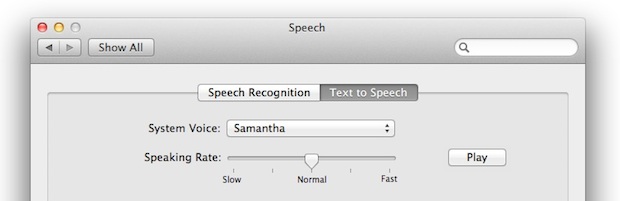
One of OS X’s many great new features are all the new high quality multi-lingual voices (here is how to add them yourself). If you went on a voice adding spree like I did, you may quickly realize that all these new voices take up a fair amount of disk space, each weighing in around 400 MB. On a large enough hard drive that isn’t too big of a deal, but I’m on a MacBook Air with 64 GB so 10 voices taking up 4.3 GB of space matters to me.
How to Delete Downloaded Voices from OS X
This ability is more important than ever with Lion & Mountain Lion onward due to the larger file sizes of the high quality voices. But deleting them is really easy, so here we go.
Using Finders great “Go to Folder” feature of Command+Shift+G enter the following path:
/System/Library/Speech/Voices/
You’ll see a list of voices, but notice they come in two formats: Voice and VoiceCompact, you can keep VoiceCompact because those are just the short samples, it’s the Voice.SpeechVoice you want to delete to remove the full voice.
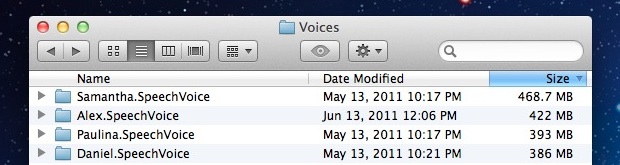
For a quick example we’ll get rid of Samantha – sorry Samantha, you sound lovely but you take up too much space – so we will be deleting Samantha.SpeechVoice. Select that folder and either drag it to the Trash or hit Command+Delete to place it there automatically. Because the voice files are contained in /System/ you will need to authenticate with the administrator password in order to delete the file, so type that in, then you can empty the Trash. No more Samantha!
This can be a great way to free up a lot of disk space if you’re running short, or if you find yourself not using many voices and just want to slim things down a bit.
Thanks to Marfil who left this little tip in our comments.


I need some help. I accidentally deleted every single voice and i dont know how to get just one of them back
Note that you do not need to muck about in the file system to accomplish this. Go to System Preferences, Dictation and Speech, and under the System Voice drop-down menu choose “Customize”. After you uncheck the voices that you do not want, when you click OK it will ask if you wish to delete the voices that you just unchecked. Voila! Clean and Apple-approved.
Hi,
Actually, the compact voices can be used by your system, but they are just eh formant versions of the real big speech sampled voices. For instance, I use Samantha Compact with VoiceOver and don’t have the big voices on my system. In other words, they are Samantha, just not as nice sounding, but like 2MB rather than 400! :-)
Just came across this post. I manage an internal swupdate server and noticed a slew of “Multi-lingual voice” updates and wanted more info before enabling. There are 36 total updates (all v1.0) totaling 10.7GB. Sounds like a waste of space to me. I’m not deploying them.
Thanks for this post.
I don’t use voices at all. Is it safe to delete the compact ones as well. Be nice also if you can share about sounds like you did on voices. Thanks for sharing…
[…] por ello que una buena forma de ahorrar espacio puede ser deshacernos de las voces del sistema, aunque yo recomiendo al menos dejar una -yo dejé Alex- por si las […]
Great tip! I downloaded them all before realizing it takes up 20GB of space! Deleted all but two that I actually want to use, folder is now down to a reasonable 600MB.
I deleted all unwanted voices, some other stuff and now i have my Osx Lion on 5gb harddisk space .
I use monolingual too to remove unwanted languages and PPC binaries …
Now Lion runs more speedly ..
I just tried this and the only voice that takes up any real space is Alex at 422Mb. All other voices are ‘compact’ versions that take up no more than 2Mb each. The entire voices folder is only 498Mb.
My guess is that these ‘compact’ voices are just references for voices that the system will download when you really want to start using them.