Change the Terminal Background Picture
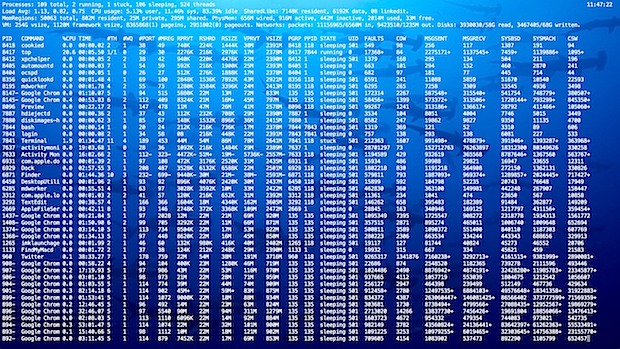
If you’re bored with the standard black text on a white background of Terminal, you can really spice up the command line interface by adding a custom background picture. One of our commenters recently asked how to do this, so here we’ll walk through the process. This was written for OS X 10.7 but it’s basically the same in 10.6 and prior, minus the full screen abilities.
Obviously the first thing to do is to find a picture you like, if you plan on using Lion’s full screen Terminal (which looks great) I would suggest using a high resolution image. For the sake of this walkthrough, I’ll use the iCloud.com beta wallpaper because it’s subtle and makes a nice background image, but you’re free to get crazy and use sharks like I did in the screenshot above.
Set the Background Image
- Launch Terminal (/Applications/Utilities/)
- From the Terminal menu, pull down “Preferences” and click on the “Settings” tab at the top of the preference window
- Click on the ‘Window’ sub-tab and then click on the “+” icon to create a new Terminal theme, naming it whatever you want
- From the “Window” area, click on the pull-down menu next to “Image” where it says “No background image” and navigate to the picture you want to set as your terminals wallpaper
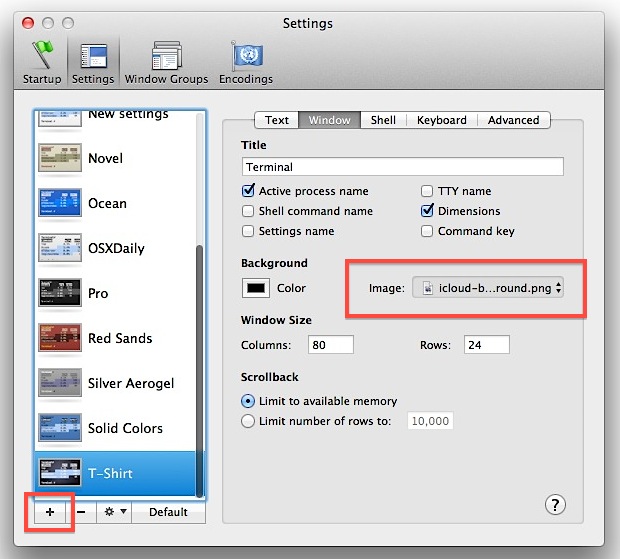
Assuming you are using the theme you are editing, the picture will immediately be visible, but there is a potential problem: depending on the background picture you selected, the terminals text might not be adequately visible. Since we chose the dark iCloud background image, the default black on white text doesn’t cut it, we’ll change that next:
Adjust the Text Color to Contrast with Background
- Back in the Terminal preference pane, click on the ‘text’ sub tab
- At the very least, the two changes you’ll want to make are to “Text” and “Bold Text” – I chose white because it contrasts well against the iCloud picture
- Set the font size if you feel like it (Menlo Regular 12pt is very nice)
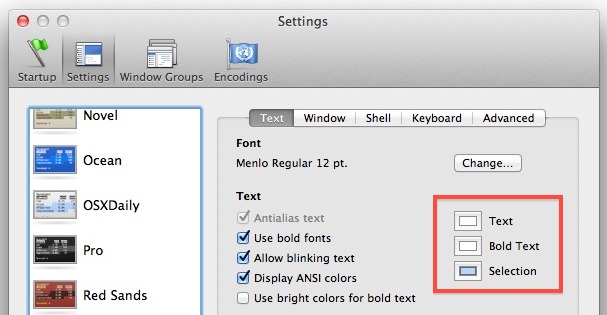
At this point everything should look great, but if your settings aren’t visible you just need to select the new theme in the Inspector window by hitting Command+i and choosing your theme. If you picked iClouds t-shirt pattern, it’ll look like this:
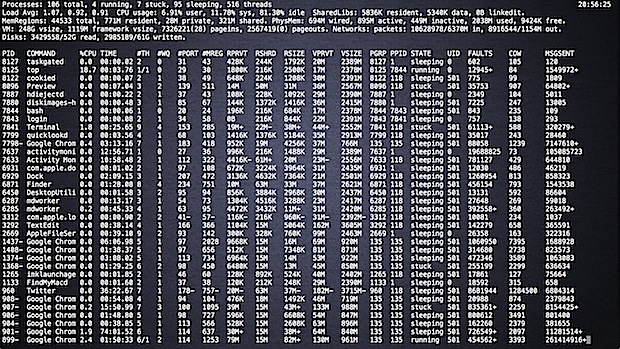
If you want further eye-candy and customization, you can set opacity and blur as well, and don’t miss out on Terminals new full screen mode, it’s one of my favorite features of OS X Lion.


Is there a default size definition so it doesn’t stretch? Or is there a way to have it fit as is?
I am missing that Image option beside Background!!MacPro OSX version 10.6.7
[…] you want to customize the Terminals appearance a bit beyond the prompt and a custom background, you can make the Terminal much more readable by using this nice trick to add a separator and […]
[…] ability to adjust font and line spacing. While you’re in a Terminal themes settings, you can change the background picture of Terminal windows too, which is a nice […]
i like setting pro as default
Terminal in Snow Leopard doesn’t have an images option in settings :(
However, you can still add images if you create a .term file with the BackgroundImagePath key set to an image, run it in Terminal, quit Terminal and then open up the plist and copy the hashed key into whatever terminal setting you’d like to have a background image.
Yes, this process sucks, but I like having easily-distinguished background images for my Terminal sessions to different servers :)
I use the terminal and never even thought about putting a background in it but thanks!
I have no idea how to use terminal, but found this tip interesting and sure to remember this if I ever do work with terminal. This is one my favorite sites for Apple tips line this.
I suggest iTerm what i use than Lion Terminal,
http://iterm.sourceforge.net/downloads.shtml
very nice and better Terminal Console ^^
Thanks for responding to me!
@Feiro
Never hurts. Not everyone is on the same level with knowledge about OSX and the terminal.
Not to be rude, but don’t you think if you should be using the Terminal you would know how to do this already?
:)
Fair question, but someone asked so we are always happy to provide answers.
Would you please be so kind as to tell us the real juice: how to change it programmatically from the CLI? Then I could have a ruby script rotate it from an image dir on a timer.
I usually have several terminal windows open. It would be especially great if, each time I pop open a new window, its background were of a different color. This would aid in navigation.
Ideally I’d specify a particular pastel color and subsequent windows would open with a different color of the same general shade but a different hue (or photo background, if that’s your thing).