Install & Run Windows 8 in a Virtual Machine Using VMWare in Mac OS X

There’s no doubting that the tech world is abuzz about Windows 8, Microsofts upcoming iOS and Mac OS X competitor. If your curiosity is peaked by all the talk, you can easily install Windows 8 and have it running on top of Mac OS X thanks to virtualization. The best part about this particular solution? It’s all free, so read on.
Here’s what you’ll need to get started:
- Download Windows 8 Developer Preview – free download (64-bit version recommended)
- Download VMWare Fusion 4 – free 30 day trial or $49 to buy
Note: Don’t want to use VMWare? Here’s how to install Windows 8 in VirtualBox, which will run in Windows, Linux, and Mac OS X.
The Windows 8 iso is about 4GB GB but transfer very quickly from Microsofts servers, and getting the VMWare Fusion trial is just a matter of confirming your email address.
Assuming you have now downloaded the Windows 8 Developer Preview ISO file and then installed VMWare 4, you’ll probably want to quit most of your other apps so that you can free up as much RAM and CPU as possible.
How to Install Windows 8 in VMWare
This has been confirmed to work in both Mac OS X 10.6 Snow Leopard and Mac OS X 10.7 Lion.
- Move the Windows 8 ISO file to your Mac OS X desktop
- Launch VMWare and click on “New”
- Drag and drop the Windows 8 ISO into the “New Virtual Machine Assistant”
- Ensure that “Use operating system installation disc or image:” is selected and the Win8DP ISO is chosen, then click “Continue”
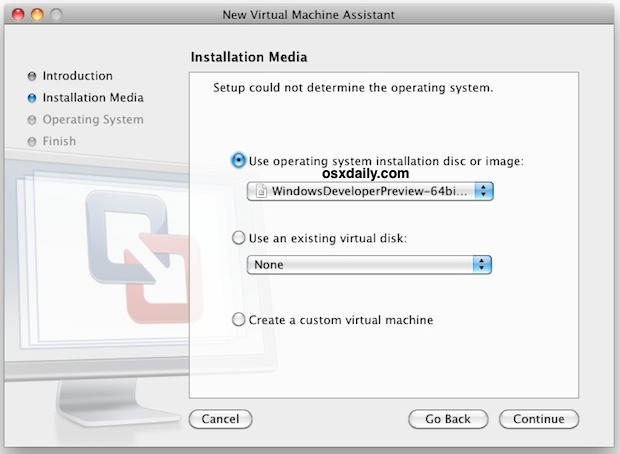
- Select “Windows 7” as the Operating System and give the Windows 8 VM at least 2GB of RAM for best performance (64 bit version)
- Boot the VM by pressing the giant play button (>)
- Proceed to install Windows 8 Developer Preview by following the few onscreen instructions
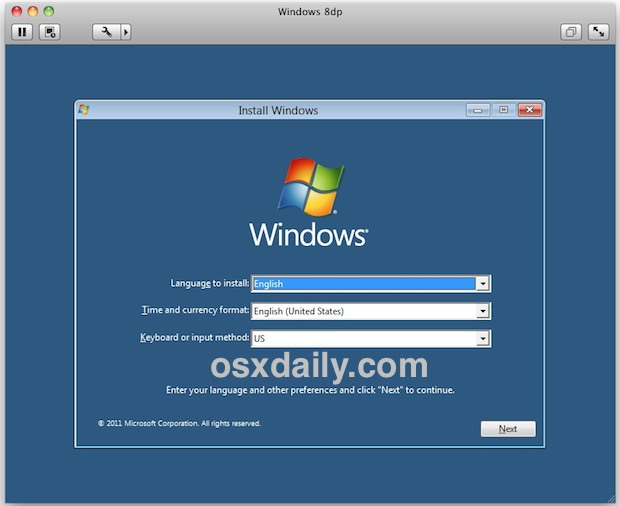
Installation is surprisingly quick, you’ll be up and running in about 20 minutes from start to finish. When installation is complete, you’ll be greeted by a brief customization and setup screen and then quickly launched into Metro. You’ll also have access to the ugly Ribbon Windows Explorer UI:
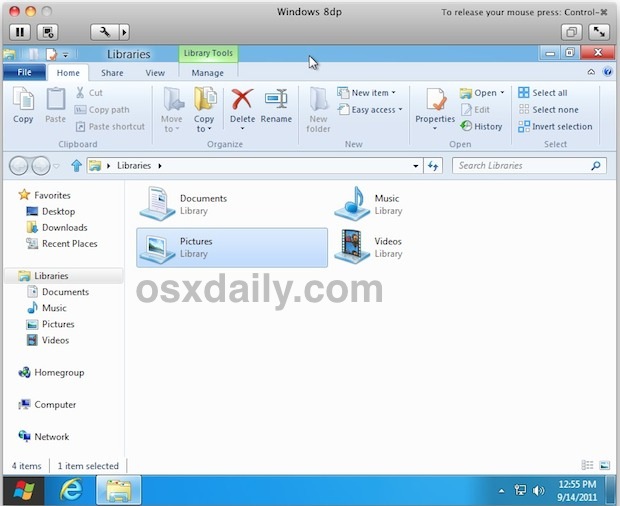
From my brief usage, it seems like Windows 8 would be best with a touchscreen, and I wasn’t too thrilled with using a mouse in the Metro interface, but nonetheless it’s worth checking out yourself if you’re curious about this stuff or just like keeping on top of the latest tech trends. Enjoy!
BTW, VMWare Fusion 4 costs $49, but if you have no interest in buying it the 30 day trial works just fine to check out and play with Windows 8 to see what the hype is all about.


Windows 8 requires drivers to install on VMware Fusion and Win8 media does not provide those.
Good luck installing!
When I try this it wants an activation code before Windows will install. Anyone else?
Anyone have such a code?
Does the consumer preview come with anti-virus?
I installed it no prob with parallel 7, but can’t open any of the applications, in metro mode.
How do you remove Windows 8 and VMWare on Mac? Just installed everything, had a wee play around with it and stuff. Not much use. It’s rather crap without touchscreen.
So yeah, any ideas of how to remove all of this so I can get my what, 20 gigs or something of data storage.
Thank you very much.
Just delete the VMWare image you created when you set it up, the default location should be in your user home directory unless you specified otherwise.
Installed 64-bit on the latest VMware Fusion. No problem so far except that it is Windows. By the way, peaked? Not piqued? :]
[…] already covered read how to install Windows 8 in VMWare, and now we’re going to show you how to get Windows 8 running inside of VirtualBox. If […]
Update: On the Mac, virtual box worked! Windows 8 preview is installing on it fine. It’s a free download from oracle so no prob.
Hi, when I install Win8 in VM or Parallels, everything works to the moment I try to install Parallel or VM tools, from then I get a permanent black screen and nothing else.
I installed the Tools on mine but I did upgrade to Fusion V4. Are you perchance running V3?
I get the same issues. I can load it on Fusion 4.x and it runs fine but will not do full screen.
As soon as I install VMware tools and reboot, I get the black screen after loging in.
Hmm, no go for me.
I get the dreaded “vcpu-0:NOT_IMPLEMENTED vmcore/vmm/intr/apic.c:1903” that I got on a windows 7 box running VMware workstation 7. I had to upgrade it to vmware workstation 8 to get windows 8 preview to install.
On fusion I have the same issue but I don’t see an update for it yet. Oh well, no big deal ….
So far windows 8 seems the same like windows 7 except for the launchpad style “metro” screen with WP7 icons on it… too many colors for my taste. I disabled it through a registry entry so now its just like windows 7 with a square start button.
I believe you need VMWare 4 or latest parallels for it to work. I tried an older VMWare and it errors on install.
I downloaded and used Virtual Box. It worked fine.
I installed it in Parallels 6 on Lion. No problem! Easy squeezy! Just keep hitting OK.
Thanks for the great tutorial but I have to point out that while I tried to install Windows 8 on my new Macbook Air it didnt work. Windows wont let me finish the install without giving it a CD/DVD driver. The MacBook Air does not have a CD/DVD drive so I assume it wont let me go any further. :(
If any body knows how to skip this part of the install so I can play with Windows 8 on my MacBook Air I would appreciate it.
I tried installing Windows 8 on my MacBook Air, late 2011 model, via bootcamp assistant and got a weird split screen glitch. I could only see the top half of the installer, and the bottom half was the top half duplicated. I don’t know if I’m making much sense. Am I the only one who experienced this?
I have exactly the same problem – same 2011 MBA, via bootcamp = split screen glitch.
You should check if the ISO image file was downloaded correctly. I had the same problem until I realized the download was incomplete. Chrome did not advised me that a file larger than 2Gb would have problems… in fact, first time I thought connecton issue, let’s redownload (hey, this is Spain); but second time I looked forward to know if there was any problem with my ISP, then somebody told me about a chrome issue. 3rd download (IE 9) was ok, and i was able to install (no missing cd driver… hey microsoft, you’re installing from a cd…)
Full size of my ISO (downloaded this morning from microsoft) is 2,82 GB (3.033.585.664 bytes), and md5 is 9B7798438FA694ECFA465C93A4C23C97
vmware 4 is needed!
Installed it this morning in Fusion V4 and have been playing with it today. And I did install the 64 bit version. What a shock when I clicked on the Start button. I have to agree with you on the touch thing. I would suggest any developers comlaining about Lion take a look at this. I think they will be very happy to return to Lion. :-)
Hrm. I still have Fusion 3.1.3, and using the 64-bit version of Windows 8 on Lion won’t work. I’m downloading the 32-bit one now to try, though, but it doesn’t come with the developer tools (only 64-bit does).
Try Oracle virtual box. It worked like a charm
Windows Developer Preview 64bit installed with no issue on Lion OS X with Parallels 7, free for 15 days, using MBP 13 mid 2010.
However, after 1h of usage I decided to use a dedicated PC as the virtual graphics card was a bit too slow (did not bother too much figuring out if Parallels supplied a specific driver for the video card).
That was quick, great work guys.
Okay, I have followed all the instructions, but when I go to select windows 7 double prime in the os selection, it does not appear there. What is wrong?
Update: Just tried it again, and it tells me that vmwhare fusion can not determine the operating system.