Get the Old Pop-Up Style Alert Notifications Back in iOS 5
Nov 3, 2011 - 3 Comments
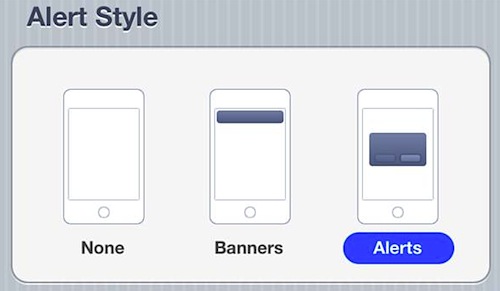
Many users are thrilled about the new iOS Notification Center and easily dismissed alerts, but some still prefer the old style of pop-up dialog notifications.
You can enable the old pop-up alert style again, but you have to do it on a per-application basis with iOS 5:
- Tap onto “Settings” and go to “Notifications”
- Tap on an application that you want to have the old alert style
- Under “Alert Style” select “Alerts” rather than the default, ‘Banner’
In the same settings screen, you can also choose to show or not show items at the Lock Screen and Notification Center.


[…] that you can disable the red badge but still have them show alerts and continue to have the apps show in Notification Center. stLight.options({ […]
Remember this tip kids for when the old people want you to: “put it back”!
why not go back to iOS 2.0 while you’re at it?