Show Full File & Folder Names on the Mac Desktop
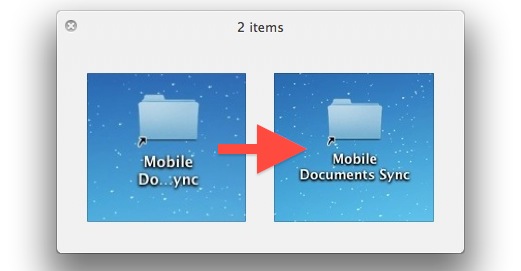
Have you ever noticed that some files and folders display truncated names when they’re placed on the Mac OS X Desktop? A file or folder named anything over a certain character limit will be shortened with a series of three periods, something like “Mobile Documents Sync” will display as “Mobile Do…ync” and so on. One of our readers ran into this when setting up file syncing between Macs with iCloud and wrote in suggesting it was a bug, but it’s not.
The reason for the shortened file and folder names is actually due to the current icon grid alignment settings, and in order to show the full file or folder name, all we need to do is adjust the size of the icons grid spacing.
How to Display Full File Names on the Mac OS X Desktop
This works the same in all versions of Mac OS X:
- Close out all Finder windows and be on the Mac desktop
- Click on the “View” menu and choose “Show View Options” or just hit Command+J
- Under “Grid spacing:” click and drag the slider to the right to increase the width of the desktop grid, slide right until the full file name is displayed – changes take effect live
- Close out View Options for the Desktop
Here’s how this looks in modern versions of OS X, be sure you’re on the View Options for the Desktop of the Mac to find the appropriate grid spacing adjustment:
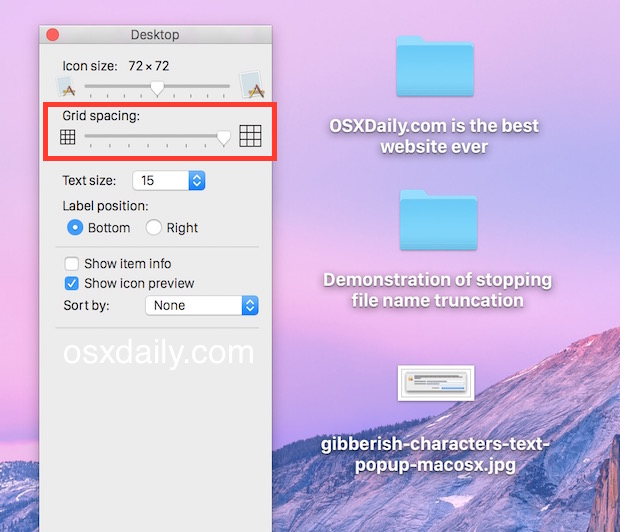
As you can see, increasing the grid spacing of icons will stop file name truncating on the Mac.
In prior versions of Mac OS X the setting is basically the same, you may want to change the display size of icons as well:
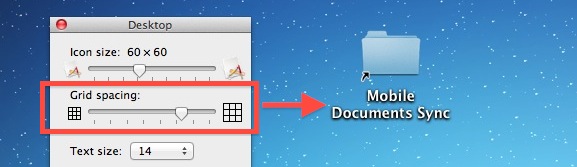
Assuming the text size is 12-14, moving the grid spacing to about 3/4 is enough to display most full name of most files and folders, but for some extremely long file names you’d have to move it even further over. For larger text sizes, simply move the grid to a larger spacing to reveal the full file names. Because the changes are taking effect live, you can test the settings and see what works best for your needs, although you’ll quickly notice that the grid spacing also directly impacts how cluttered the icons feel.
There is a limit, and with extremely long file names there isn’t a way to have the full name displayed on the desktop, although you could show them with a wide enough Finder window and the “Name” sorting expanded all the way.
This trick will apply to folders viewed in Icon view as well, so if you have the Desktop icons hidden, opening it in a Finder folder (or any other folder for that matter) can be adjusted the same way.


Thanks for this! Made file viewing and organization so much easier.
Dear Mark, I do favor of johnres, use Long path tool for rectify such issues.
I was wondering if anyone had any suggestions on how to make this work in the My Finder window only (not the desktop) for Snow Leopard?
You can use Long Path Tool for such problems as well, it works fine….
Thank you!
Thanks. Very helpful for taking care of desktop transition from Snow Leopard to Mountain Lion.
This has been maddening for six months and you fixed it for me. THANK YOU!!!!!!!!!!!!!!!!!!!!!!!!!!!!
[…] we covered how to show full file names on the Mac OS X desktop, avoiding the abbreviated labels that occur when a file or folders name is too large to fit in the […]
I wondered about that too, already took care of it, looks better now. Took longer to close out every thing on my desk top, that to actually do it. Learn something new every day. I had upgraded to lion about a week ago. Its great.
That works for files on the desktop but how about file names in Finder windows? I have a lot of truncated file names that your fix did not work on.
u try this in terminal and increase the grid spacing as well shown in this original post?
“defaults write com.apple.finder FXDesktopLayoutGridCharCount 50; killall Finder”
that works inside finder for me and also on desktop.
Doesn’t work in Lion, even with maxing the grid layout, Brah.
I was “praying” that this was going to work for the Icon view in the My Finder window in Snow leopard 10.6.8 but it doesn’t.
And this issue is a very important feature for me that if I can’t get it to work then I’ll be forced to downgrade to Leopard 10.5 just to have this one feature its that important.
Are there any suggestions out there on how to make this work for Snow Leopard or someone whom has made it work for Snow Leopard?
Use the “List” view and expand the name column to fit the file name, that will show the entire file name or folder name in any window of Mac OS X. Works in OS X Yosemite, Mavericks, even Snow Leopard!
using the List view doesn’t fix the problem, I need this for the Icon view only in My Finder. I prefer the Icon view over any other view options.
Thank you so much for this!
ya well u can thank me later. but there is another option…
even if u set grid spacing to max… OS X default is to show no more than 20 characters…
with this terminal command, u can set it much higher, 100 if u want but then it just looks weird. i set mine to 50 and it is perfect.
They called steve jobs a perfectionist but he still had a long way to go, but we have no new savior insight, not under tim cook anyway.
we are all forsaken.
defaults write com.apple.finder FXDesktopLayoutGridCharCount 50; killall Finder
Restore: defaults write com.apple.finder FXDesktopLayoutGridCharCount 20; killall Finder
Putting the label position on the right works too, and it looks better on the desktop IMO.
Yeah, but still doesn’t allow a folder name of more than 20 characters!
hey where do i find this terminal , sorry i m new to mac and u might fnd this silly, but i really want to learn mac…
Hmmm I never made the connection! HaHaHa
I always wondered. thanks for this