How to Set Up Find My iPhone (or iPad, or Mac)
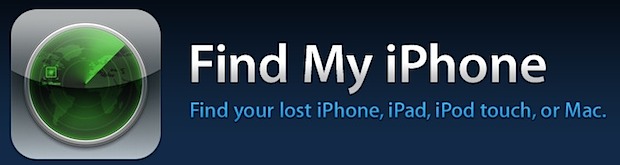
If you haven’t set up iCloud and Find My iPhone yet, now is a good time to do so. Follow our guide below on how to get this configured on an iPad, iPhone, iPod, and a Mac, then read on for a story about how a police officer used the application to locate an iPhone thief and return the device to it’s rightful owner.
This is easy to set up so don’t wait. You’ll need iOS 5 or later on the iPhone, iPad, or iPod touch, or OS X 10.7.2 or later on the Mac.
Setting Up Find My iPhone (or iPad)
You will need an Apple ID, iOS 5 or later on an iPad, iPhone, or iPod touch, and iCloud setup.
- Launch the Settings app
- Locate and tap on “iCloud” – if you are asked for an Apple ID you haven’t setup iCloud yet
- Near the bottom of iCloud settings, look for “Find My iPhone” and switch to “ON”, allow the app to use location services
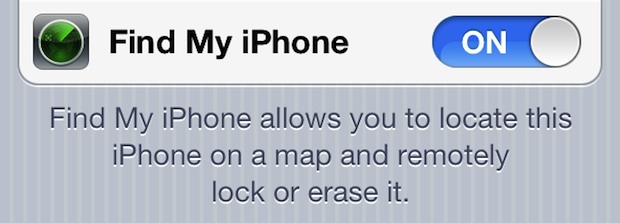
It’s that easy to turn on, but you’re not quite finished yet because you will want to also install the Find My iPhone app for iOS. The Find My iPhone application is a free download on the iOS App Store, and lets you locate the iOS devices or Macs on a map, send messages and pings to the devices, and even remotely wipe them of their data.
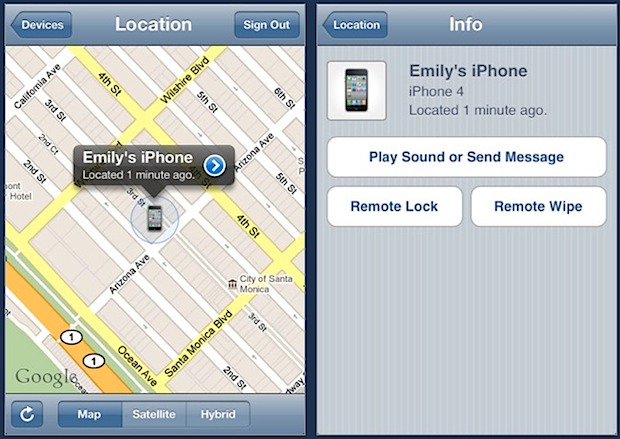
Setting Up Find My Mac
Assuming you already have iCloud enabled in OS X 10.7.2, setting up Find My Mac is very easy:
- Launch System Preferences
- Click on “iCloud”
- Click the checkbox next to “Find My Mac” and then click “Allow”
The Mac will now be accessible via the iOS Find My iPhone app in the device list, and can also be pinpointed on a map using the iCloud.com website.
Proof in the Pudding: Police Catch iPhone Thief Using iCloud
Don’t wait until it’s too late. This friendly reminder comes to us from a recent New York Times article, which details the story of a police officer using iCloud to bust an iPhone thief and return the iPhone to its rightful owner using none other than the free Find My iPhone service:
The ace up the sleeve of Officer Garland, an avid Apple consumer was something called “Find My iPhone,” a free 5.4-megabyte piece of software, or app, that he had on the iPhone in his pocket.
Punching in the victim’s Apple ID … he quickly determined by the location of a small gray phone icon on a digital map that the robber was near Eighth Avenue and 51st Street.
As Officer Garland and his partner drove there, the signal source shifted, closer to Eighth Avenue and 49th Street. There, a man later identified by the police as George Bradshaw, 40, of New Lots, Brooklyn, stepped outside a Food Emporium.
Officer Garland pushed the “Play Sound” button on his phone. Instantly, a pinging beep — not unlike the sound of a submarine’s sonar — began emitting from Mr. Bradshaw, 20 feet away.
The victim later identified the robber and got her iPhone back.


My iPhone got lock i forget apple id or password
My iPhone got locked I forgot the passcode
can I be able to use my apple ID to any apple phone
[…] will gain the Find My Mac protection offered through it in the odd event the computer is stolen, making it trackable from the web, another Mac, or iOS device that has Find My iPhone […]
[…] temporary use scenarios, but also to be able to track the Mac if it’s lost or stolen by using Find My Mac. We’ll focus on setting up the Guest User account for short usage by your friends and family, […]
[…] sure you have gone through the process to set up Find My iPhone first, then proceed with the instructions below to lock down Location […]
[…] Use Find My Mac – Part of the free iCloud service, Find My Mac is the OS X version of the Find My iPhone ability that lets you quite literally pinpoint a Mac precisely on a map. If it happens to get lost or stolen, you will know exactly where it is, and precise location information like this can help you or the proper authorities recover your hardware again. I have personally had friends and colleagues recover missing hardware using this service, it’s free, and it’s invaluable. If you haven’t set up Find My Mac (and the iPhone and iPad versions too for that matter), take a few minutes to read our guide and do it now. […]
Well, Had this enabled on iPad32-WiFi only that was ripped off… Problem is that I didn’t have auto-join to untrusted networks for various reasons (other safety issues) and without — it just doesn’t work. What we need is something that Apple can do to reg. a ser. number/uuid and track it should someone try and activate via iTunes.
the presumption is that one who buys a used ipod (like me) and finds it MAY (or may not) be lost or stolen, and tried to find a way to locate the last (presumably legal) owner – there is almost NO information to help someone who is NOT a thief, and a ton of crap about how to find a stolen phone, even if it is NOT stolen, or if the person who has it is TRYING to return it (if it is indeed lost or stolen)…. thanks to our digitally insane culture, the presumption of innocence is apparently totally suspended when it comes to microdevices. Now I am reading warnings about MY liability for even having it in my possession, or erasing it. Believe me if it is stolen I would like the one that sold it to me to go to jail, you betcha! Can anyone help me find who this belongs to? apparently it is linked to a gmail address of someone, probably the legal owner, but there is no way to find them, unless of course the get all pissed and show up at MY house looking for ‘the theif’… Crap. I think I am turning this in to the sheriff tomorrow.
Not only did he not do anything with it (except shove it in his sock), but he stayed 20 feet away from where the police were. “Here’s your sign!” – Bill Engvall
I’m still not understanding the benefits of find my iPhone – especially from a police/criminal perspective as this story was published. If you stole an iPhone, wouldn’t you: A)Wipe it B)Remove the SIM C)Turn off find my iPhone ??? How people out there actually steal an iPhone and continue to use it with the stolen SIM and personal data as if it were their own phone? 1 in a million, and that’s the story we’re reading about.
So we’ve a thief that didn’t noticed that he could shut down the device? A genius
Matt, it’s funny but yes. Until maybe 5.1 is out. Cause even if you set up lock password for device, iOS still allow to shut down(and restart) device without password demanding.
This is arguably the best part of iCloud, for now at least.
This is not technically how “Find My Mac” works, as a police office could not simply enter a phone number and see it’s location… You can only see devices when logged in to Icloud that belong to you…
That is why the officer entered the victims credentials into his iPhone and tracked the device:
“Punching in the victim’s Apple ID … he quickly determined by the location of a small gray phone icon on a digital map that the robber was near Eighth Avenue and 51st Street.”