How to Send Contacts from iPhone to Another iPhone
![]()
Sending contacts from an iPhone is very easy, and all data about the contact, from name, phone number, picture, email, URL, etc, can be exported as an inclusive vCard bundle and sent to someone else by email or text message.
While we’ll focus on sending contacts between iPhones, these vCards are also usable by other smartphones, iOS devices, Macs, Windows, Windows Phone, Android, and even Blackberry phones, because the exported VCF format is pretty much universally accepted across all platforms as an address book standard.
How to Send Contacts from iPhone to Someone Else’s Phone
This is by far the quickest way to share and transfer a contact from one iPhone to another iPhone, smartphone, person, or computer of any sort. Everything is handled in iOS natively:
- Launch the “Phone” app and tap on “Contacts”
- Navigate to the contact you want to share and tap on their name
- Tap on “Share Contact”
- Select how to send the contact to another iPhone, choose “Email” to send it as an attachment to an email, or choose “Message” to send the contact through iMessage or SMS text
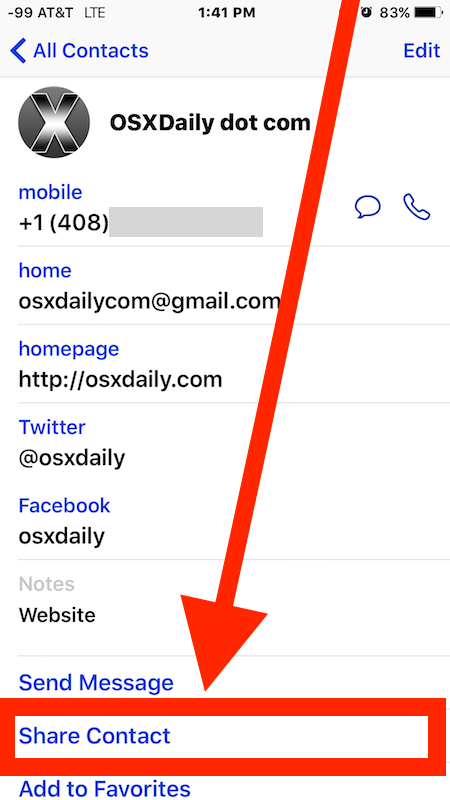
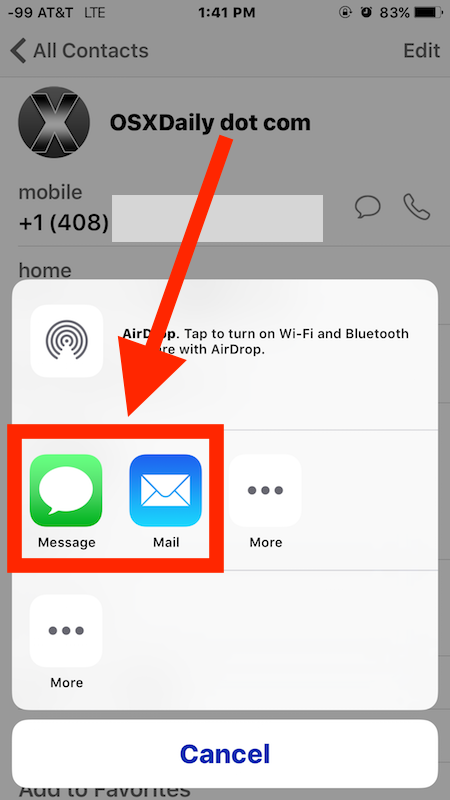
Depending on the choice of sharing method, either the Mail or Messages app will open and contain the selected contact in a preformatted message.
If you choose Messages, the recipient will either need SMS service or iMessages enabled. From here you choose the recipient of the contact as if you were sending a standard email or text message and click send as usual.
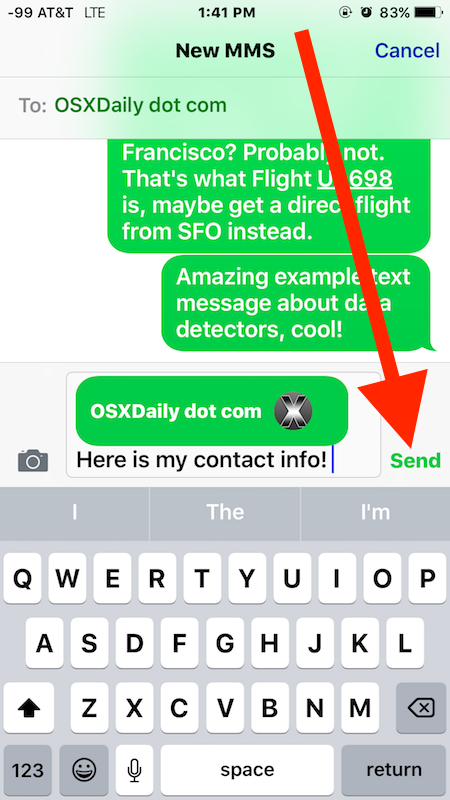
This works exactly the same on all versions of iOS, it may look slightly different with some versions compared to other, but the feature is the same and the ability to share, send, and receive contact data from iPhone is always there.
For some more information, the vCard format is not proprietary to Apple and the iPhone, these documents are widely considered the standard for virtual business cards, and should work on virtually any modern communication device, be it a smartphone, tablet, or PC. Obviously the standardization makes it much easier than manually typing out name, phone numbers, emails, and whatever else, so get in the habit of using the iPhones vCard sharing system and you’ll thank yourself later.
Importing & Using the Sent Contact Data
For the user on the receiving end, if someone sends you a contact and you want to add it to your phone, it is quite simple.
All you need to do is tap on the contact name vCard (.vcf) to see a preview of the information contained within (name, phone, address, etc), and then the iPhone/iOS user can choose to tap either “Create New Contact” to make a new address book entry for that individual, or select “Add to Existing Contact” to add the vcard data to an existing address book entry.
Though these adding instructions are specifically for the iPhone, iPad, and iPod touch, you will find the importing process of VCF data is practically the same on an Android or Windows device as well. That’s because the VCF contact card format is universally supported, and each platform uses it for contact sharing.
This is really the easiest possible way to share contacts and contact information between iPhones, but if you know of another method or one you think is faster or better, then feel free to share it in the comments below!


Tried to send contact info to my brother’s phone but it only sent the phone number and email address not the rest of the contact card info….. how come?
Is there a way just to send the phone number of a contact like Android allows? I don’t want to send my whole contact card with notes.
When you share a contact from your iPhone with another iPhone user it does not include any Notes on the Contact?!?!? Is there a way to share a contact and INCLUDE the Notes on the contact??
Can I send more than one contact at a time by text?
As a tech support representative, I was baffled when a client told me that the contact information is being sent repetitively every few minutes for one contact and was sent four times for another. The recipient is extremely unhappy about the situation because they buy sms & email messages one-at-a-time.
To whom do I direct the inquiry? The service provider? The phone manufacturer? The user having ‘mashed’ the wrong button?
De-bugging these little black boxes is a serious problem….
Can I send all contact to my working iphone to a none working ipone
How do I send one photo to all of my contacts. Using iPhone 5. Thank you.
How do you receive contacts on an iPhone 4 that was sent from an iphone5s using the share contact option?
[…] If you choose the iMessage feature and the recipient has iMessage configured with their Mac, iPhone, or iOS device properly, they’ll be able to immediately import the contact right into their Contacts list in iOS just by tapping on it, just like sharing Contacts between iPhones. […]
Useless…..thanks for telling us how to save them….
[…] you’re on the other side sending a phone number out, remember that you can directly send contacts from the iPhone through iMessage and email that contain a full address book listing for a person, including their […]
@KA I used a third party app called Copytrans Contacts to transfer the entire iPhone address book from my old to my new iPhone. It’s easy to use, but doesn’t run on Mac (tried it out).
Thanks for sharing. You just made my day.
What if I have 200 contacts?? this is not a “method” to send contacts. This is just the capability of iphone’s contacts app. Please be creative..
[…] containing all the contacts to the phone, these .vcf files can be exported from many other phones, another iPhone, Address Book, Google and Gmail, Yahoo, and just about anywhere else you’d store contact […]
I called your friend Colin Oates, he is a good friend. Everyone should have his phone number on their favorites list.
How about sending/receiving contacts and files via Bluetooth?
True – sending a contact to another iPhone is easy.
But nothing beats the “Star Trekkiness” of zapping a contact across using those old infrared ports – think Palm.
I kind of miss that. ;-)
You can go the other direction as well, export from Address Book and send to iPhone