Use a Secondary Cut And Paste Function to Avoid Overwriting Clipboard Contents on Mac
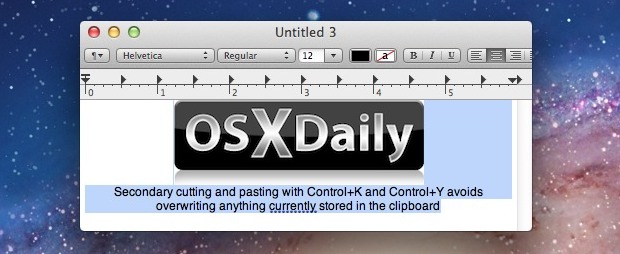
Mac OS X has a secondary Cut and Paste function that provides the ability to cut and paste additional information without overwriting existing clipboard contents.
This alternative clipboard is completely separate from the normal clipboard accessible with Command+C and Command+V, and instead you’ll use different keystrokes to access the secondary cut and paste feature and accomplish the task.
The secondary cut & paste feature in Mac OS X works similar to the normal cut and paste process, accessible by keystrokes.
How to Use Alternative Cut & Paste Clipboard in Mac OS X
To use the alternative cut and paste feature and clipboard, highlight something and use the following keystrokes:
- Control+K cuts the content
- Control+Y pastes the content
This cut and paste function works with images and text, but notice that it will remove any rich text formatting or styling. That makes these alternate keystrokes for cut and paste unlike the typical copy and paste commands on Mac which will preserve formatting.
It’s also important to remember the difference between cut and paste and copy and paste, cut removes the item from it’s source to then be pasted elsewhere, whereas copy makes a duplicate of it within the clipboard buffer.
These two control key shortcuts work in the Finder for elements, but not files, folders, or file system items. For files and folders, now that cut and paste came to Mac OS X and continues in new versions of the Mac operating system, so you can use Cut & Paste on a filesystem level, providing for a Windows-style system of moving items around the Finder.
If memorizing another keyboard shortcut isn’t for you, try using a simple clipboard history app like ClipMenu instead. These apps allow you to store and recall tons of data in the clipboard, retrievable with the standard Command keys.


Hi,
thanks for this tip, as usual. As our Italian STM community spotted out, it’s the Cmd the special key to use than the CTRL as reported.
Regards,
Does not work from Safari to Textedit, just pastes blank lines. Jumpcut rules!
Does not work in Apple Mail. Using Lion 10.7.2.
This is an old Unix thing, cool that works everywhere in OS X though.