Repair Boot Disk in Mac OS X with Disk Utility & Recovery HD
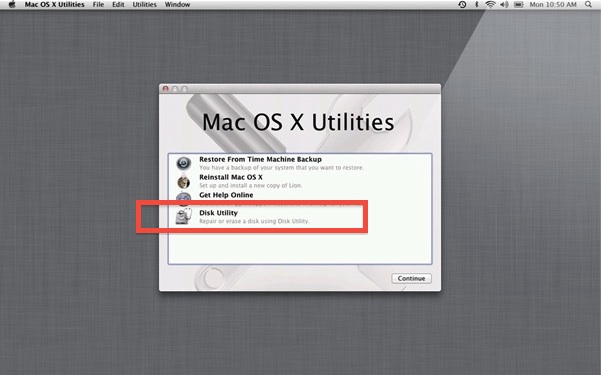
If you have tried to repair the boot volume before in Mac OS X before, you’ll undoubtedly have found the “Repair Disk” option is grey and unavailable within the Disk Utility tool.
While this is still the case while booted in most versions of Mac OS X, you can repair the Mac OS X boot disk thanks to Mac OS Recovery Partition, preventing the need from using an external boot drive to repair the disk.
The trick is to boot the Mac into Recovery Mode first, and run the Repair function from there. Once booted into Recovery mode you’ll find the limitations on Disk Utility’s repair function has been removed, and you can go about repairing the boot disk as intended. We’ll cover exactly how to do this, step by step.
How to Repair a Mac Boot Disk with Disk Utility in Mac OS X
- Reboot the Mac and hold down Command+R to boot into Recovery, or hold down OPTION
- Select “Recovery HD” at the boot menu
- At the Mac OS X Utilities screen, select “Disk Utility”
- Select the boot volume or partition from the left menu and click on the “Repair” tab
- Repair Disk is now possible, click on “Repair Disk” to repair the boot volume
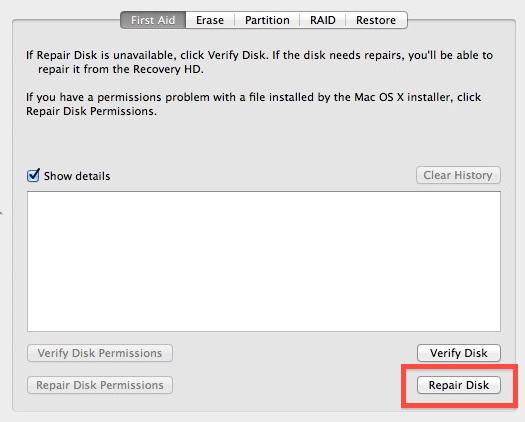
The repair process can take a while if there are a lot of errors on the drive, but oftentimes there are no problems found and so there will be nothing performed. The best thing to do is let the process run it’s course, as it may take a while and you don’t want to interrupt either the initial scanning for drive problems, or the repair attempts assuming any issues have been discovered on the drive.
While you’re in Recovery mode, you may also want to verify disk permissions and repair them, repair user permissions, and verify and repair other disks as well.
Again, if you see that the “Repair Disk” function is greyed out and not clickable in Disk Utility, be sure to boot back into Recovery Mode again on the Mac to make it accessible again.

Do keep in mind that “Verify Disk” will always be available, whether booted from the primary startup volume or not, it’s only the Repair function which, on newer versions of MacOS and Mac OS X, requires the usage from a recovery disk or another startup disk on the Mac.


I seem to have a problem with “repair disk permissions”. I carried out the instructions , restarted my Mac then ran the “repair” again. Exactly the same disk permissions were listed that were supposedly “repaired”. do you have any advice as to why this occurs. Many thanks for your post.
CMD+R boots internet recovery not disk utility etc.
I switched to boot my MAC from Linux Live CD but now I am having trouble switching to boot from internal hard disk as I am having a wireless keyboard. The “command + R” combination cannot be used as the keyboard is unable to connect to the MAC… any advice ? Thanks
I can boot disk utility but cannot use the mouse because the left click is stuck. Anyone know how to repaid disk via keyboard nav?
Having same problem as Christy Sept. 8th 2015, any advice? It’s been quite awhil….
I’m hooked up to my hotspot after boot up screen but there are no other options after I hook up. Just a picture of an external hard drive labeled Macintosh HD
This is not what i am seeing in Lion. Command–R goes right to the OS X Utilities screen you show, not a boot menu. But I cannot select any of the options, get the Continue button to go live, and bring up Disk Utility. The cursor moves, but nothing responds, top menu included. Numerous reboots, all with the same result.
Will try fsck next, but I suspect it’s off to the Apple Store I go.
Correction – Mountain Lion (10.8.1), not Lion. And fsck is a no-go, “Ownership of the affected disk is retired.” Time for an appointment at the Genius Bar.
Stephen,
I am having exactly the same problem..did you ever resolve it?
cheers
ant
Not works when Startup disk is encrypted! No way to unlock the Startdisk and repair informs that repair is needed but not possible because disk is read-only… Any advice welcome. Lion is a bit more secure as good…
Webfox if I understand you correctly you have to “unlock” the disk first by right-clicking or control-click on the drive, select “unlock” (or whatever it is called), enter the password and then you may repair.
thank you – I could not figure out why it told me to repair but then was greyed out – makes sense but it would have helped to have a hint to “unlock it.”
You can also run fsck from recovery by opening terminal and typing
/sbin/fsck -fy
Do this is Disk Utility fails
have you noticed this not works with RAID ?
Only commands line works ;)