Drag & Drop from Spotlight in Mac OS X to Move & Open Files

You can drag and drop files directly from Spotlight to elsewhere in the Mac OS X Finder. This allows Spotlight search to function as a sort of basic file manager, not quite like the Finder, but at least for quickly locating and moving a document of any type on the Mac to another location, or even to open that searched file within an app.
This is a pretty handy trick to learn and master, especially when you have files tucked all over a file system as many of us Mac users do, and it offers a very fast way to open files into a Mac app, or to move files around, right from a Spotlight window.
How to Move or Open Files with Spotlight Drag & Drop on Mac
To see how the interactive Spotlight file manipulation, file opening, and file moving function works yourself, just do the following:
- From Mac OS, hit Command+Space to bring about Spotlight and search for something that is a file
- Now click and hold on the item while dragging it out of the Spotlight menu, drag it into a folder, the desktop, an email, an application, etc
- Dragging the file from Spotlight into an application (or app icon) will open the file in that Mac app
- Dragging the file into a folder or in Finder will move the file to that location
- Dragging the file from Spotlight into an email will attach the file as attachment
Default behavior for moving a file moves the file from its source location to the new destination, but if you hold own the Option key during the process you can make a copy of the file instead.
Default behavior for opening a file will open the file into the target application, whether an open Mac app or by opening a Mac app from Dock, Finder, or elsewhere.
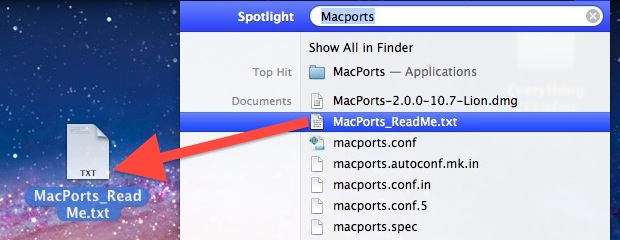
Just as other things in the Mac OS X Finder, you can undo the location change of a file by choosing to hit Command+Z.
This can be much faster than digging around in the file system to locate a document or folder manually, especially with files buried far within subfolders.
This is effectively moving files from the Spotlight search results and to another location, like the Desktop, or if you have Finder windows open on the screen you can drag and drop a Spotlight search result file into those folders too.
Furthermore, you can even drag and drop files and results from Spotlight results into an open application! For example, you can drop a file into a web browser, into an email, into a Word document, or into a Dock icon to launch the file into that app immediately.
Do note that a somewhat modern version of Mac OS X is required to use drag and drop in Spotlight, you’ll find the function in anything beyond Lion, including Mojave, High Sierra, Mavericks, El Capitan, Sierra, and Yosemite, and presumably onward too.


Editor:
Please note: “it’s” is the contraction of “it is.” It is NOT the possessive form of it (like “his,” “her”). Thus, one doesn’t write “it’s book” when meaning “the book belonging to it.” One writes, “its book.”
I’m glad I wasn’t the only person who picked up on that.
Right/Option+click > Reveal in Finder would be ‘great’ too! Or does Cmd+R work?
Yes, it can show you the file location when your mouse cursor hovers above an item with Command+Option pressed.
Command+Enter will open up the files locations on a new Finder window.
I just wish Spotlight had an option to show the path when hovering over the files…
Indeed it does, you can see the path to a file in Spotlight by holding the COMMAND key as you hover over search results!
That works in modern Mac OS versions. Older Mac OS X versions hold Command+Option as you hover over with cursor to see the file path. Hope that helps!