How to Recover Hard Disk Space on Mac with OmniDiskSweeper
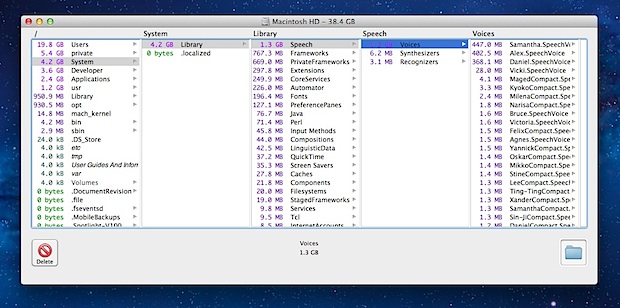
Running out of disk space is no fun and Mac users with smaller drives need to be particularly aware of available disk space. The Mac OS X Finder Search feature can be used to find large files but if you’re really serious about managing disk space and tracking down unnecessary large files and folders, you should use a free tool called OmniDiskSweeper.
OmniDiskSweeper is an excellent application for Mac OS X that shows everything on a hard disk in descending order by size, each directory can then be drilled down into further to quickly locate the largest files, and the offending folders or files can be managed and deleted directly from the app.
How to Locate Large Files & Folders on Mac with OmniDiskSweeper to Help Recover Hard Disk Space
Finding the large files and folders with OmniDiskSweeper is quick and painless, here’s all you need to do:
- Download OmniDiskSweeper (free), copy it to your /Applications/ folder, and launch the app
- Click on your primary hard disk, typically labeled “Macintosh HD”
- Let OmniDiskSweeper sweep the drive to find all files by size, then click on the topmost directories to find items that can be cleaned up, managed, backed up, or deleted as necessary
Important: OmniDiskSweeper is intended for users who are knowledgable about their Mac file system. If you don’t absolutely know what a file or directory is and if it’s necessary or not, do not delete it! There is no going back, and if you accidentally delete important system files or folders you may find yourself having to recover from a backup or reinstalling Mac OS X. You’ve been warned. Sloppy use of tools like OmniDiskSweeper can lead to permanent data loss.
OmniDiskSweeper will show every single file and folder on a Mac leaving it up to the user to figure out what is needed or not. This requires careful consideration as to what individual files and folders are, regardless of their size. Under expert hands this can help to recover disk space by quickly locating large items on a drive, but these are truly advanced tools, they are not for novice Mac users.
Exactly what can be removed is going to vary per user and per drive and per Mac, but everyone will certainly find items that are no longer necessary to keep around. For example, sweeping my drive with OmniDiskSweeper I discovered and removed the following items:
- The user ~/Library/Application Support/ directory contained 1GB of files for apps that are no longer used
- Spotify Caches were taking up 1GB of disk space, removing that and deleting unnecessary user caches recovered 2GB of disk space immediately
- Over 1GB of unused Mac OS X Voices were found and removed
- The Downloads folder has become enormous, deleting everything from there recovered a quick 4GB
- 900MB of unused and long forgotten Applications were uninstalled freeing up space
You can often find very large files or folders you may have long forgotten about by using tools like OmniDiskSweeper, and of course things like caches and temp files will be shown too, along with personal files and data. It is critical you understand exactly what you see and what its purpose is, because deleting the wrong thing could break Mac OS system software or lead to the unintended loss of critical data or personal files.
Ultimately how much all this matters and how much disk space you need to reclaim is going to depend on the capacity of a Mac hard drive. I use a MacBook Air 11″ with only a 64GB SSD making each 1GB of unnecessary files or folders significant, and I was able to quickly recover about 12% of total disk capacity just by looking through OmniDiskSweeper and removing what I know isn’t needed.
Consider adding OmniDiskSweeper to part of a general Mac maintenance routine, even those with very large hard drives will find it to be an effective method of keeping a file system under control.


Thank you!!! Omni Disk Sweeper just helped me clear up 50 GB of storage and saved me ~$50 because now I don’t have to buy an external hard drive.
thank you very much! i saw an iphone backup (44gb) that bugged me for a falf of year! helpful application
JDiskReport does an even better job, allowing you to visualize file size via various chart options, or just in a list like Omni Disk Sweeper.
http://www.jgoodies.com/downloads/jdiskreport/
Haven’t tried this but Disk Inventory X does the same job very well and is also free.