How to Remove OS X Mountain Lion (or Any Other Mac OS X Boot Partition)
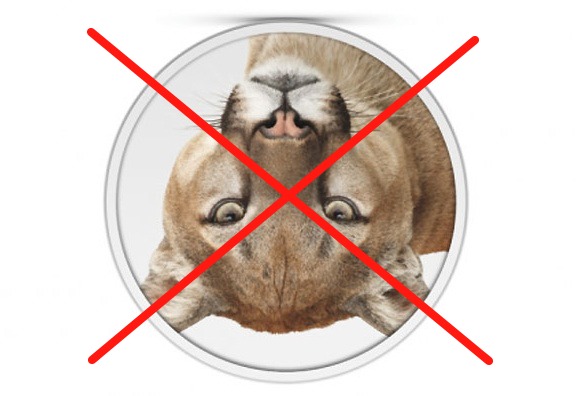
For those dual booting between OS X Mountain Lion and OS X Lion, or any other two versions of OS X for that matter, there comes a time when you inevitably want to remove one of the operating systems. For this walkthrough we’ll assume the boot partition you want to delete is one of the developer previews of OS X Mountain Lion but it could be any other OS X boot volume as well.
It would be a wise idea to backup your Mac before proceeding, you will be editing the partition map of the drive and there is always a possibility something could go wrong.
From OS X Lion:
- Open Disk Utility and select the primary hard drive
- Click on “Partition”
- Select the “Mountain Lion” partition and click the [-] button to delete the partition
- Confirm the partition removal and quit Disk Utility
- Reboot Mac OS X and hold down the Option key during boot, select “Recovery” from the boot menu
- Open Disk Utility and select the hard drive, again selecting the “Partition” tab
- Click and drag the partition resizer all the way to the bottom, then click “Apply” and “Partition” to confirm resizing (*see below if you get a “Partition Failed” error)
- Reboot Mac OS X as usual
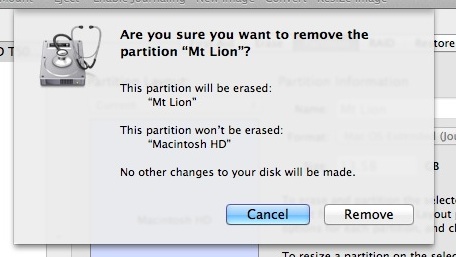
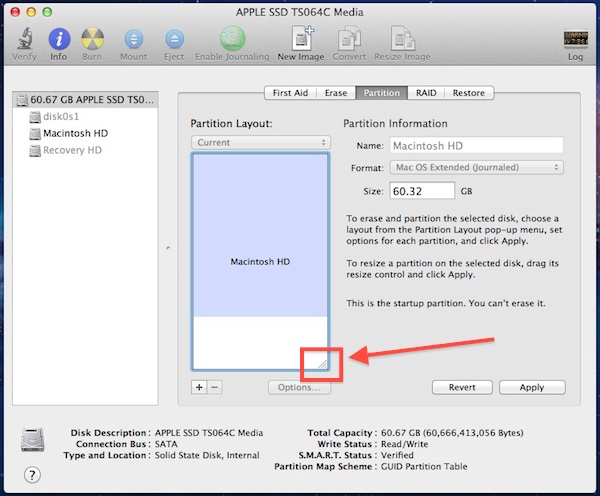
* If you encounter a “Partition Failed” error resolve it by running fsck from single user mode:
- Hold Command+S at startup and type “fsck -fy”
- Reboot OS X as usual, then launch Disk Utility to resize the partition
When Mac OS X reboots the partition space that used to be allocated to OS X Mountain Lion will now be allocated back to the primary operating system, OS X Lion.


Hi guys, my wife has a macbook air with osx (Sierra) and windows 10, she wants to remove osx completely and keep windows 10. Can you advise how to delete?
Hi,
I followed the instructions to point 4 (Erase partition), but I get this error
Partition failed with the error:
Couldn’t unmount disk.
What should I do?
hi,
Does this work if you installed ML on other HD. In my case i have tow HDD in my mac, first one have the OSx Lion which is the main OS, the second one have to partitions one for boot camp and other is free, i installed ML on the free partition, Now i would like to remove ML and its Recovery, but not sure how to proceed?
Thank’s for any help
Excellent! I hate Lion!
Over this explication I can install Snow Leopard with DVD or SD card on this machines (imac, macbook pro). Did you tried to install? Thank you.
Dos this remove mountain lion recovery hd too?
Yes , but if not you can select it in Disk Utility and delete manually.