Not Enough Storage for iCloud Backup from iOS? Here Are 2 Solutions
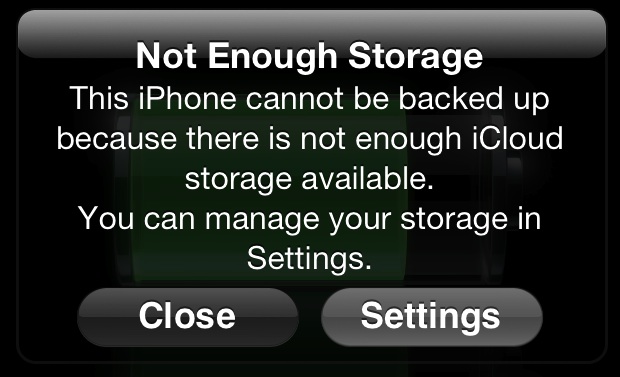
Running out of iCloud backup capacity happens quick whether you have a single iPhone or a handful of iOS devices. You’ll know this has happened because you get a friendly popup informing you of “Not Enough Storage” and that the automatic backup can not occur as a result. So what to do? There’s really two choices, one is the most obvious and involves upgrading the iCloud account, and the other is free and relies on you more actively managing your backups.
#1 – Upgrade iCloud Storage
Obviously the easiest and most immediate solution is to just buy more iCloud storage, it’s cheap and a variety of plans are offered starting at $20/year for a total of 15GB storage. Going this route is simple and recommended for those who can afford it:
- Tap on Settings, tap “iCloud” and scroll down to tap on “Storage & Backup”
- Tap “Buy More Storage” and choose the plan that works for you
Easy enough, but what if you don’t want to add a yearly expense to your iCloud account? That brings us to option number two, which is free but will involve some more effort.
#2 – Manage & Delete Old iCloud Backups
If you want to stay free, you’ll have to manage your iCloud backups a bit more hands on to clear up some space, here’s two options on how to do that.
- Launch Settings, tap “iCloud”, then tap on “Storage & Backup”
- Tap “Manage Storage” and tap the name of the device you are going to manage storage for, now you have two real options:
- Option 1) Turn off iCloud backups for certain apps
- Option 2) Delete the current Backup and create a new one
Option 1 really just thins down the backup size, but it’s not always a reasonable choice. If you’re going that route the first thing you’ll probably want to do on an iPhone is move the pictures to a computer and then delete them from iCloud. You can also selectively remove other apps from the backup list, though outside of photos and movies you likely won’t save much space using this method.
Option 2 clears out the existing iCloud backup and could be a better solution, but before doing so it’d be smart to connect the iPhone, iPad, or iPod touch to a computer with iTunes and create a quick manual backup by right-clicking on the iOS device and choosing “Back Up”, this saves a backup locally to the computer just in case something goes wrong. After you’ve done that, delete the backup from iCloud Settings and then immediately start a new manual backup with iCloud by tapping “Back Up Now”, that will become the most recent backup. If you’re going this route you’re probably right on the brim of iCloud storage capacity again though, so you’ll have to do this on your own anytime you get the popup alert warning of not enough iCloud storage.
For those with multiple iOS devices, it’s probably best to just upgrade the iCloud storage. This is especially true for Mac users who intend on updating to OS X Mountain Lion, since the new version of Mac OS has even more iCloud integration and you’ll undoubtedly end up storing plenty of data in Apple’s cloud.


How do I turn off the message itself? I don’t care if iCloud is almost full or totally full and don’t need to see the message at all.
Erik – make sure your restrictions aren’t turned on. You also have to have wifi turned on to use icloud.
thanks john, you rock!!
Hi,
In my settings, iCloud, Messages and Facetime is turned ‘grey’ I cannot change my iCloud settings?!
Any ideas?
Thanks John!. I got an icloud back up message and it was frozen to my screen. Pressing and holding the top button and the round button for a few seconds until it shuts down solved my problem.
Regards,
Ricardo
My iPhone 4 just has the error message and doesn’t even let me change settings etc or anything, just leaves me locked out! Any suggestions?
@John Times thank you very much! your advice was very helpful!
Press and hold the top button and the round button for a few seconds until it shuts down. Then turn it back on.
merci infiniment John !!! c genial ça marche super bien
thanks John. We realised how hooked we’ve become on the thing when it wouldn’t work this morning…
Tks John.
I have the same problem but when I press and hold the top button, my phone ask “slide to turn off”. But it is frozen, I can not slide. I wait for a few seconds but nothing happens. Be so impatient now because I need my fone for some works. :(
Do you know any solution?
Thank you in advance
I have a new iPad and I got an icloud back up message and it is frozen to my screen. I cant turn it off or click “ok” to move past the screen. I also cant “slide” the screen to unlock or even to power off.
Suggestions?
My Ipad3 is doing this same thing, can not reset even holding buttons, frozen. What did you do?
i have purchased more memory but am still told i have no space to take photos :(
I had to do this and pursued #2, option 1. If you use a Mac with iPhoto, Photostream is dumping and saving any new photos you take to iPhoto on the hard drive on your Mac. Photostream does not count against your iCloud data allocation. Once you have manually backed up your old (pre-iCloud photos), using iCloud to back up your pics is really redundant.
Most of my music is from my own CDs I have ripped and iCloud doesn’t back them up. Once I dropped backing up the photos on my iPhone and iPad, my data requirement dropped to almost nothing.
Another Possible Solution: Create a new iCloud account only for taking backups. Best regards
Another solution if you can do without Apple’s iCloud is use a different Cloud service and there are a few out there, SkyDrive being one of them and if you still have a old hotmail or Windows Live address you might get 7GB to store your material.
The other ones are listed below
1. Sugarsync
2. GoogleDrive
3. Spideroak
4. AmoazonCloud
5. Dropbox
6. Opendrive
7. Box