Mute Notification Center Alert Sounds in Mac OS X
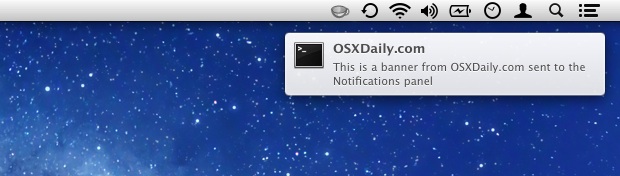
Notification Center is a great addition to Mac OS X, but the alert sounds coming in with each banner notification from a million and one different Mac apps and updates can be pretty annoying fairly quickly, particularly if you have a lot going on.
Rather than muting all system audio to hush the constant chiming, you can directly silence notifications on a per-app basis in MacOS and Mac OS X. This is done through the System Preferences.
How to Mute Notification Alert Sounds for Apps in Mac OS X
- Open System Preferences from Apple menu and click the “Notifications” menu
- Select apps from the left and uncheck the “Play sound when receiving notifications” box
- Repeat for every app you want to silence the alert sound effect for
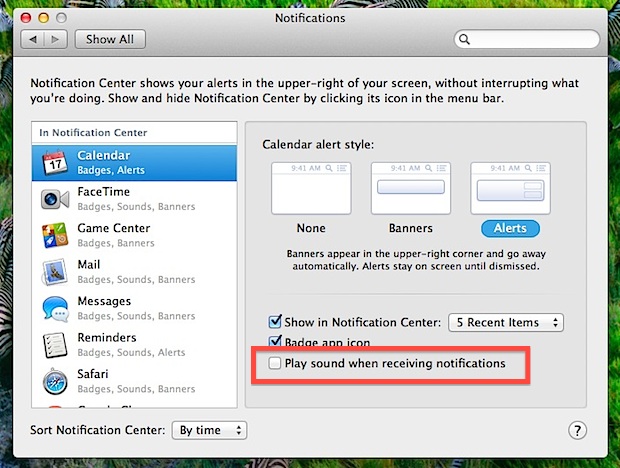
When you’re done close out of System Preferences. You shouldn’t need to relaunch any apps for the change to carry over to them, and the next notification/banner/alert from the apps you turned off “play sound” should arrive in silence.
This better than disabling Notifications completely because you’ll still see them arrive as little banners, but the audio sound effect won’t trigger to bother you or your coworkers with beeps and boops anytime it’s your turn in Chess.
Otherwise, the only other option is to temporarily turn off Notification center on the Mac for a temporary respite of activity and banner alerts, unless you want to go full force with disabling the feature in it’s entirety.
If anyone knows of a way to turn off alert audio for all notifications in Mac OS X, let us know in the comments!


Thanks! This answered my question.
I have the same issue with my new Macbook Air. I had it just a short time before updating to the Catalina OS, and I thought it was a bug in the update. Apple gods please stop this!
Yeah, how do we turn the AirDrop beep off?
System Preferences > Sound -> “Alert volume” >> Doesn’t work
Do Not Disturb >> Doesn’t work, since it blocks AirDrop entirely from another device.
Can’t do it with airdrop. there is no airdrop in notifications options
but if you airdrop from ios device to mac.. the stupid banner pops out and makes a sound
can you solve that one?
Thanks Ed- that worked, but kind of half-arsed way to handle this. Not sure why the traditional methods mentioned above did not work.
For those complaining about the alert noise (on El Capitan anyway), try going to System Preferences > Sound and turning the “Alert volume” right the way down.
I am having the same problem with both ipad and imac. Driving me nuts! I’ve tried setting the timer, turning off all the listed apps sound via notifications button, everything except turning off the speakers, which I want for music. Help!!!
i’m having the same issue.
Anyone able to help?
This is annoying me – I’ve turned off sounds for mail notifications in both Mail and Notifications and I still get a bloody deep beep every time I get an email!
I can’t turn it off. Only happens on my new MacBook Air, not my iMac.
Anyone got a suggestion?
I’m having the same problem now – have checked and unchecked the box in settings several times and am still getting a beep from Mail.
When the Notification column is open scroll to the top and there is an ON and OFF button too.
Option+Click the icon and it disables notifications temporarily, do that when you want quiet. Do it again when you want alerts. Much easier than playing with settings amirite?