Update To-Do Lists & Reminders on the Mac OS X Desktop from an iPhone
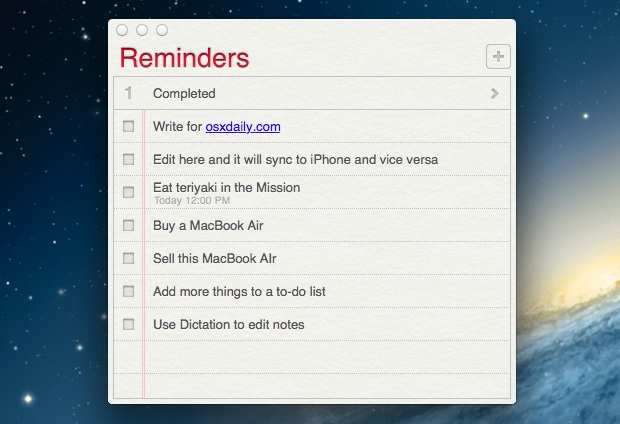
The new OS X Reminders app is iCloud enabled, and much like the Notes app, it lets you pin a list to the desktop. These two features combine to bring a synced and automatically updating To-Do list right to the Mac desktop, meaning if you change or complete a task while on the go from an iPhone or iPad, it will reflect instantaneously on the Mac and vice versa.
This great feature is very easy to use, but you’ll need OS X Mountain Lion and iOS 5 or later, and obviously you will have needed to set up iCloud in iOS and Mac OS X for this to work properly.
Pinning the Task List to the OS X Desktop
This simple action splits the chosen to-do list from the Reminders app:
- Launch Reminders in OS X and double-click on the to-do list you want to pin on the desktop
The task list will update without splitting it from the primary app, but the pinned Reminders lists take up much less space and are cleaner looking, making them more suitable for leaving around on the desktop.
Place the floating Reminders list anywhere on the desktop and now grab an iOS device to make remote changes to the list.
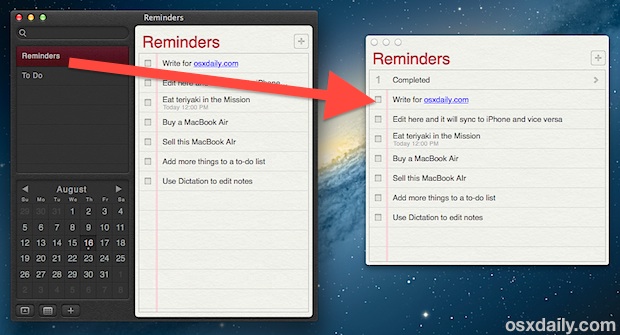
Update the Desktop To-Do List from an iPhone or iPad
Grab any iOS device with iCloud enabled and do the following:
- Open Reminders and make a change to the same task list that is floating on the OS X desktop
As long as the Mac (or iPad/iPhone/iPod) is online, the lists will automatically update to reflect changes made from any other machine using the same iCloud account.
Thanks to Luci for the tip


where do i find the reminders app on my mac? you say launch it but launch it from where?
Is there a way, to get Mac “Reminders” to be automatically date-stamped? – I want to be able to look back and see when a certain entry was created… also, when I search for an entry by text, it doesn’t show when that entry was completed – unless the search is via the Completed items folder.
thanks
Doug
double clicking on a date in the calendar on the reminders app moves a “pinned,floating” list to the desktop for me and is , in fact, the ONLY way, I can get today’s to-do list to stay visible. from within the app, it keeps jumping back to my overall reminders list vs just staying on the date I want. Was getting really frustrating until I just pinned todays date to the desktop. I guess I will have to do this every day. Does anyone else experience the default going back to an overall list every few seconds on their app?
I don’t see why you say the new Reminders window is pinned to the desktop, or even floating. Double-clicking on the Reminder title simply opens it in a new window, but it doesn’t float and it isn’t pinned to anything. You can also use Command-Return to open a list in a new window. Am I missing something because I would love to have more control over Reminders’ windows.
I agree. I would love to know if I’m missing some way to actually “pin” these to the desktop… or to make them “floating” (a la floating Stickies notes). Unless there’s some hidden preference(s), it may just be a matter of confusing terminology, but I sure would love to see those two features as well if they exist.