Find Out How Much Storage Space Photos Take Up on iPhone
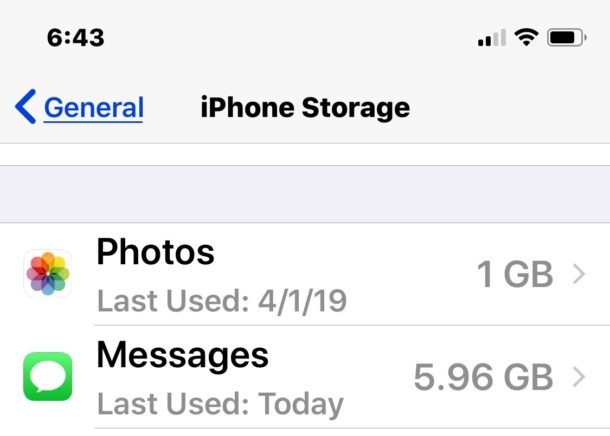
Want to know exactly how much storage photos are taking up on your iPhone or iPad? Opening the Photos app in iOS will tell you how many total photos are within the different picture albums and Camera Roll, but how much space do the pictures actually take up? If you want to know the actual storage size of all those pictures and camera shots are consuming on an iPhone, iPad, or iPod touch you’ll need to dig a bit deeper into the device settings to reveal that information, follow along.
And yes, checking the device storage usage of photos is the same in all versions of iOS, it may look slightly different depending on the version running on the iPhone, iPad, or iPod touch.
How to See How Much Storage Space Photos Take Up on iPhone or iPad
This will give you the exact amount of space consumed by photos and videos taken with the iPhone camera in iOS:
- Launch the ‘Settings’ app in iOS
- Tap on “General”, then choose “iPhone Storage” (or “Usage” in earlier iOS versions) to find general storage information broken down into categories, wait for the loading indicator to finish gathering storage and usage info
- At the top of the list, look for “Photos” to find the storage used by photos in GB of storage taken up by the photos, videos, and camera roll on the device
![]()
In modern versions of iOS, the settings panel for Photo storage usage looks like this:
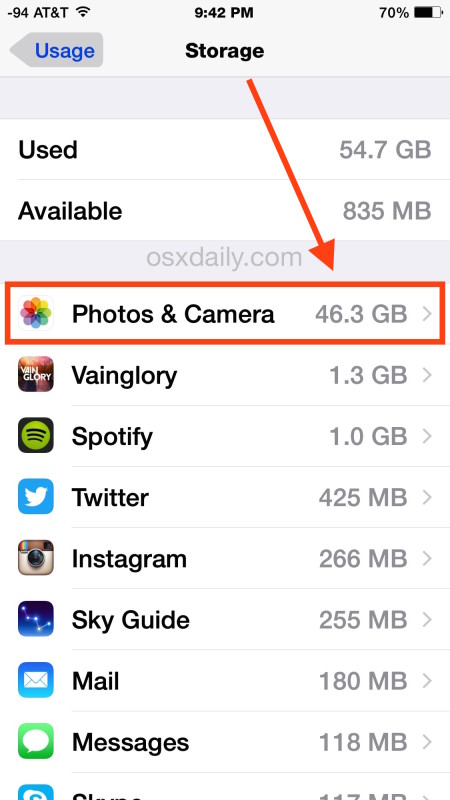
Immediately next to the name within the iOS Storage section you will see the gigabytes or mb used by that entry, in this case photos, videos, and the camera roll on the device.
In older releases of iOS, the photos usage panel looks like this:
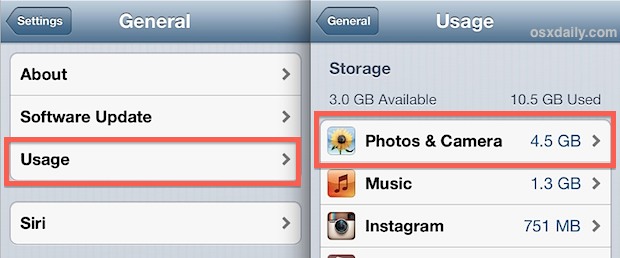
As you can see the data is basically presented the same, you’ll see a total space used by the pictures in megabytes (MB) or gigabytes (GB).
![]() If interested, go a step further and actually tap on the “Photos & Camera” list item to see a more precise drill-down screen about where the space is actually used up and by what photo services.
If interested, go a step further and actually tap on the “Photos & Camera” list item to see a more precise drill-down screen about where the space is actually used up and by what photo services.
The screenshot below shows us that the generic “Camera Roll” – that is, photos taken directly with the iPhone camera and photos saved from the web and emails, are consuming 4.5GB of space. Photo Library are photos synced with iPhoto on the desktop, in the screenshot example there is nothing there. Finally, there’s Photo Stream, the iCloud-based photo sharing service that will easily sync pictures between iOS devices and a Mac, but again in the example screenshot this is taking up practically nothing, only 3.2kb, because it has been disabled for this particular iPhone.
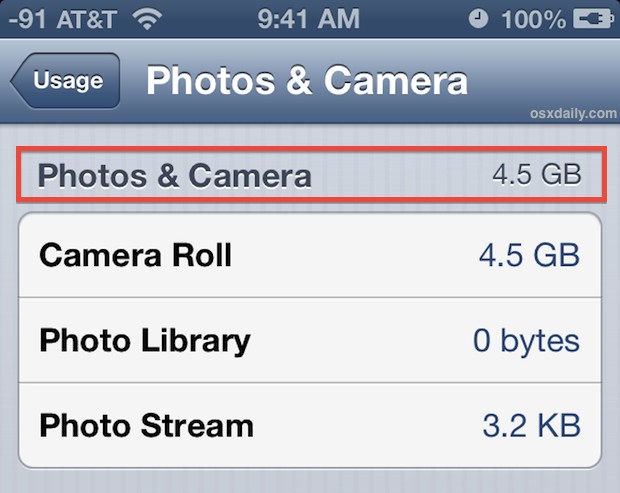
Knowing how much total space photos are taking up on a device can be really useful information, since photos in particular can often be the culprit when running out of device storage. Each picture taken with an iPhone’s multi-megapixel camera can weigh in at a couple megabytes each, and if you’re running low on storage, oftentimes photos are one of the easiest things to transfer to a computer, then free up space on an iOS device by deleting some of the pictures or even deleting them all so you can make room for new stuff, whether it’s more pictures, new apps, videos, or whatever else.
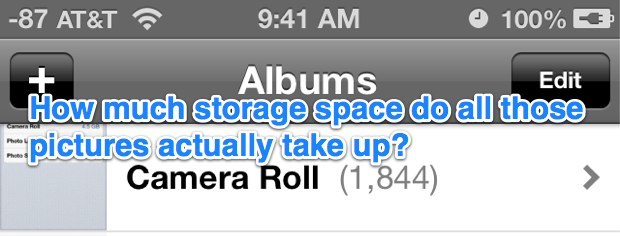
This walkthrough is aimed at iPhone users primarily because the iPhone is becoming an increasingly prevalent camera, but the instructions would be the same on an iPad or iPod touch too. If you’re running low on space check this first, almost anytime I hear that someone ran out of storage in iOS it’s because they haven’t taken the time to regularly copy their photos to a computer so that they can make room for new ones.


i have 3 photos and my camera roll takes up 2GB
Dell Dell is that your name because you love Dell now?? I have exactly 500 pictures on my Camera Roll on my iPhone 5C but am waiting for the pics I took at the weekend on my iPad to synch with them. It’s not happening so far even tho I backed up both on the home wifi. Is 500 the maximum (Magic) number?? I don’t want to delete any for fear to lose them…..
I bet none of you felt your brain or pocket being picked by Apple. I guess your brain felt something. I spoke to an Apple “genius” and was finally told to check with my carrier.
My iPad photos self-duplicate. If I attempt to delete any of these copies the program tells me each photo is “protected” and cannot be deleted.
What can be done to fix this?
I have a different problem. My iPad photos self-duplicate, such that I often get up to six copies of a single photo. If I attempt to delete any of these copies I am warned one by one that each and every one is “protected” and cannot be deleted. The result is that I no longer use the camera at all.
What can be done to fix this?
I have a different problem. My iPad photos self-duplicate, such that I often get up to six copies of a single photo. If I attempt to delete any of these copies I am warned one by one that each and every one is “protected” and cannot be deleted. I have tried to remove “protection” without success. I suspect that somehow I touched something I should not have touched. The result is that I no longer use the camera at all.
What can be done to get rid of duplicates?
I have 190 photos and no videos and my photo gallery is 10.5GB or something and I’ve deleted everything from recently deleted …
I only have 14 photos and my camera roll takes up 3 GB
IMO 〜 the generic PHOTO Album on the iPhone 4 your photos is the WORST thing I’v؏ ever seen !! Talk about SPACE (or LACK thereof !!) w/iPhones … hmmm~well, THIS would be an EXCELLENT place 2 start to undo & RE-DO… IF peeps at Apple are ever so inclined!! {& please, correct me if wrong) bc it is very v. v. REDUNDANT! The main place for photos (taken, downloaded… etc.) keeps Αℓℓ PHOTOS THERE! So, if you put them into an ALBUM~and~THIS makes SENSE BC THERE IS NO OPTION TO “RENAME” your photo/s!! That is for now, the easiest way 4 me 2 (only sort of) find a picture quickly… BUT, in doing THAT– the original PHOTO remains in that “general” ROLL -AND- DUPLICATES in the ALBUM you wish to place it IN . . . RATHER THAN MOVING IT— THIS, IMO is sheer STUPIDITY! Seriously?!!? UnFrigginBelievable! [@ least, thats how it works on MY STUPID iPhone— w0w —does ANYONE know WHY this IS?? … WHY can’t pictures be “renamed” … WHY can’t the picture simply MOVE OUT of the Main Roll and INTO an ALBUM ~~~?? Enlighten me…pleez!! 〜 Anyone~??
TIA! ړײ
yes..ur comment is so on point…I thought i was going crazy and kept saying i just deleted this pic and all of them were duplicates…I had to purchase more storage for my photos on Icloud…i have the 4s(by now everyone else has the iphone 6 , 6s, or 6splus…) why can;t those pics move directly out of the roll and straight into the album?? I have chromebook cb3-111 so now i have to make both of these devices compatible in order to transfer my pics…(i hate googling)..your comment is in 2013 and here it is 2015 of october…need answers…thx
19.4 GB.
You might also add that if the camera roll gets too full the camera will no longer function, only by deleting photos can the camera be restored.
Is it only iOS 6 advice? I don’t have camera & photos app in settings>general>usage either on my iPhone 4S iOS 5 or iPad 3 iOS 5. Strange.
9GB for me, time to back these up to the cloud!